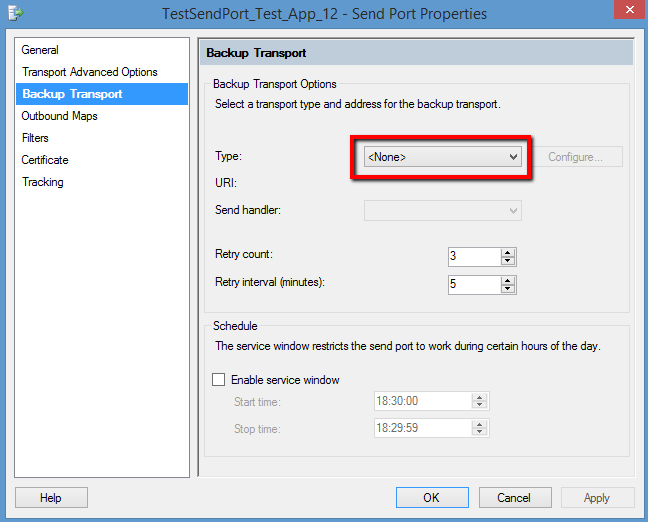Published on : May 23, 2017
Category : BizTalk360 Update
BizTalk360 v8.4 is now released for public with lots of exciting new features and enhancements. Many of our customers have upgraded to the latest version and started enjoying the new features. We at
BizTalk360 support get a lot of queries in the form of tickets. Many customers are asking for the installation path, few raise some clarifications and others may be issues. We categorize the tickets as a clarification, feature requests, and bugs.
Our support team often get some strange issues which did not belong to either of these categories. I am here to explain about one such interesting case and how we identified the root cause and resolved it. As per the below quote,
“The job isn’t to just fix the problem. It is also to restore the customer’s confidence. DO BOTH!” – Shep Hyken
we, the BizTalk360 support team, always work hard to resolve the customers’ issues and achieve customer satisfaction.
The original case stated by the customer
There was a ticket from the customer stating that “Send port is not showing on BT360 Application portal”. In BizTalk360 console, the artifacts get listed when we navigate to Operations -> Application Support -> Applications. The case was that a send port was not getting listed here. But all the send ports were getting listed at the time of assigning alarm for monitoring activity. There was no issue with the other artifacts and they were getting listed properly.
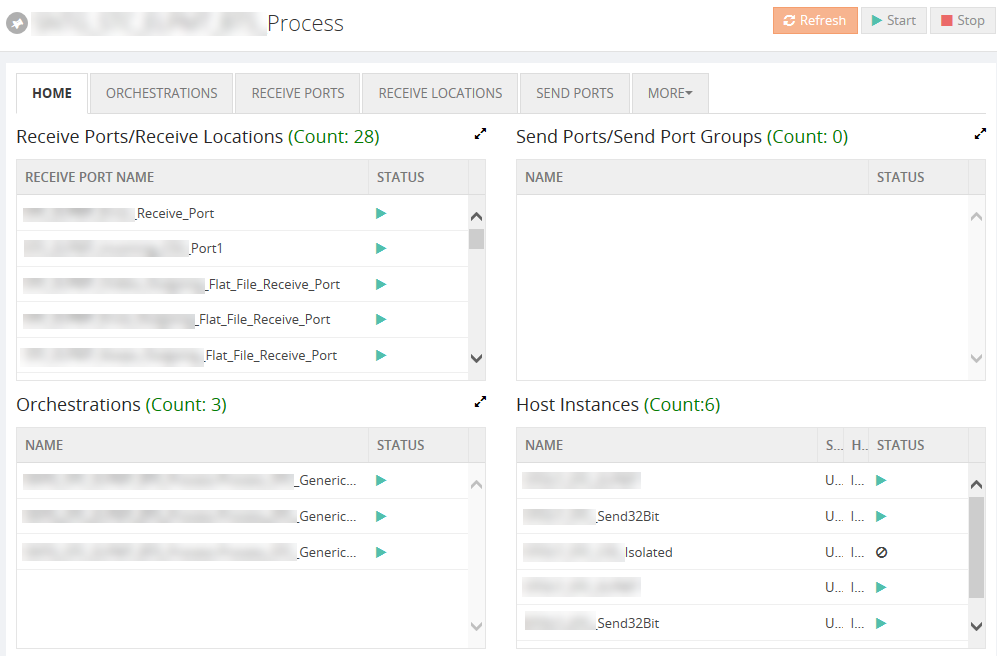
Backtracking and Analyzing the case with the Network Response
Generally, when there is any issue related to UI, we ask for the JSON response from the Network tab in the Developer’s console of the browser. By pressing F12, we can open the browser console and check for any exceptions in the service calls. In the Network tab of the console, the service calls for each operation gets listed from which we can get the request headers and JSON response. This way we can check for the exception details and work on the same. So, we replied to the ticket asking for the network response. But we did not get the required information from the JSON response. The next step was to go on a call with the customer involving one of our technical team members through the web meeting with a screen sharing session.
In the web meeting, we tried different scenarios to check for the send ports. We tried in the Search Artifacts section and it was getting listed without any problem. But there was a weird thing seen. There were multiple entries for the same send port with different URI configured. This is the first time we have come across such an issue. But will this be the issue for the send port not getting listed? Let’s see what’s happening.
Discrepancy in the Send Port information
We exported the send port data from the customer and checked it. There were multiples entries for the same send port but with different transport type and protocols configured. But in BizTalk server, it does not allow us to create send ports with duplicate names. Then how come this would happen at the customer end? We started our investigation further. Then we found that the multiple entries were due to the backup transport configured for the send ports. But this was not the cause of the issue. What a strange issue? Shall we move further with the analysis?
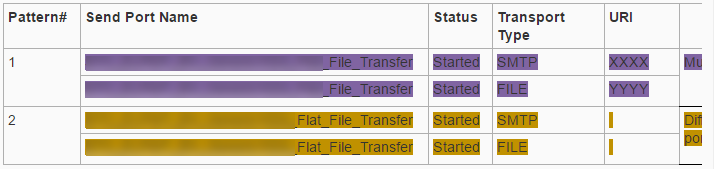
Was the DB2 Adapter causing the real problem
On further analysis on this case, we found that DB2 adapter was being used in one of the send ports and it is not a standard BizTalk adapter. The BizTalk Adapter for DB2 is a send and receive adapter that enables BizTalk orchestrations to interact with host systems. Specifically, the adapter enables to send and receive operations over TCP/IP and APPC connections to DB2 databases running on a mainframe, AS/400, and UDB platforms. Based on Host Integration Server (HIS) technology, the adapter uses the Data Access Library to configure DB2 connections, and the Managed Provider for DB2 to issue SQL commands and stored procedures.
The trace logs also indicated a NULL assignment for the Transport type for the send port with this adapter. It’s a prerequisite for BizTalk360, that BizTalk Admin components must be installed in the BizTalk360 server, in case of the BizTalk360 standalone installation. Since DB2 adapter comes with HIS, it was suggested to the customer to install HIS in the BizTalk360 server and observe for the send ports listing. But even after installing HIS, the same issue persisted. We also tried to replicate the same scenario by installing HIS with the DB2 adapter in a BizTalk360 standalone server. The send ports with different combinations of adapters in the transport types were created and tested. But the issue was not reproducible. So, we concluded that the DB2 adapter was not the real cause of the problem.
The Console App made the trick
Sometimes, the issue may seem to be simple. But identifying the root cause of the issue is very difficult. And that too for some strange issues, it would be extremely difficult if the issue is not reproducible. It might not be good to disturb the customers often since they might be busy. Our next plan was to provide a console app to get the complete details of the send ports configured. This app was quite helpful for us to find the root cause. Read further to know the real cause.
The console app was given to the customer to get the complete details of the send ports. The app would give the result in the JSON format with all the details like the name, URI configured, transport type, send handlers etc., The BizTalk application which contained the send port and the database details must be entered in the app to fetch the response.
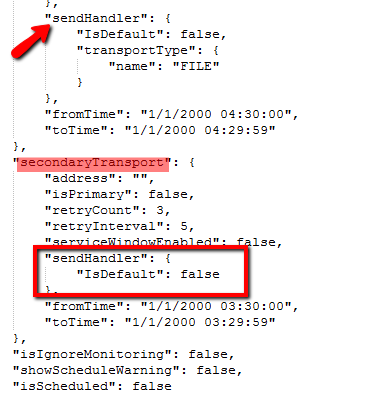
From the screenshot, we can see that the sendHandler for the secondaryTransport
does not contain the value of transport type. This was the cause for the send port not getting displayed. It was causing the exception.
Finally, the Backup Transport configuration was the cause
We probed further into the case as to why the sendHandler details were not coming up. The Backup transport was configured to “None” in the BizTalk admin console for that send port. Even though it was configured to None, we again asked them to update it again to None and then save it. This time, the issue was resolved and the send port got listed in BizTalk360 UI. It might have happened when importing the send port configuration, back up Transport Type is set to other than “None”. (Type can be empty or NULL).
If Transport type is other than None, then the code will generate the send handler and look for Transport Type. But it could not find the transport type and hence throws an error. The same issue happened in the production environment also and got resolved the same way.
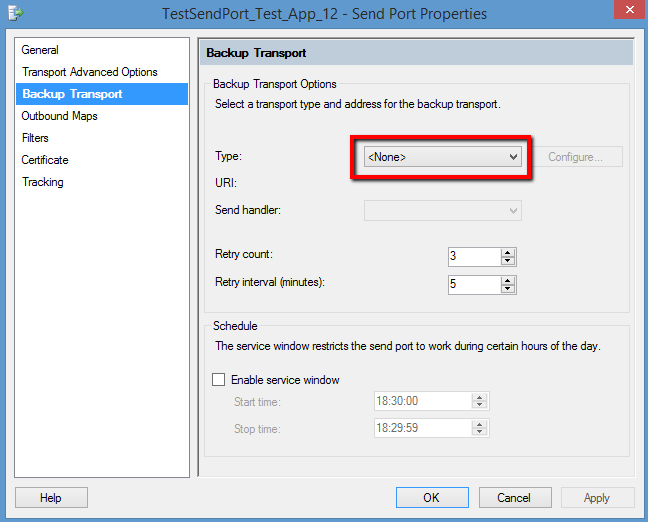
Conclusion
When we import the send port configuration, we must make sure that the Backup transport type data is properly set to None. It should not be set to NULL or empty. This way we can make sure that all the send ports are getting listed in the BizTalk360 UI without any problem. We could identify this with the help of the console app.

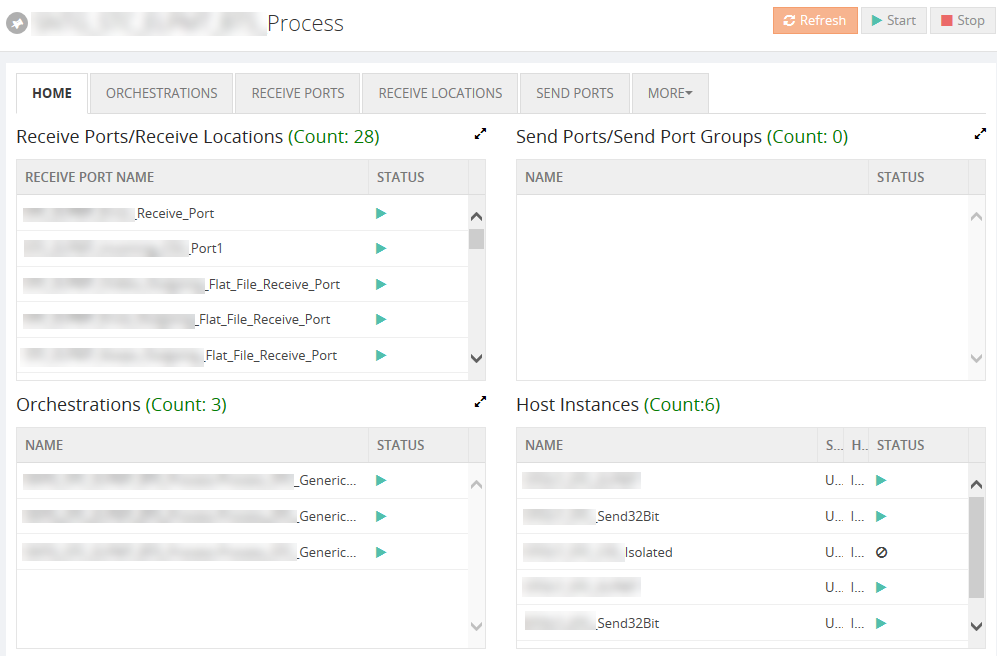
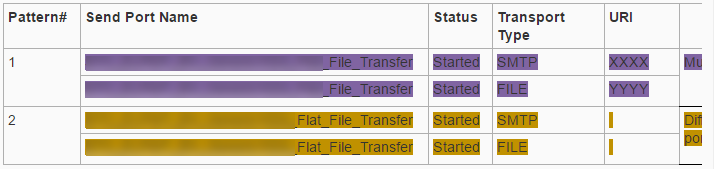
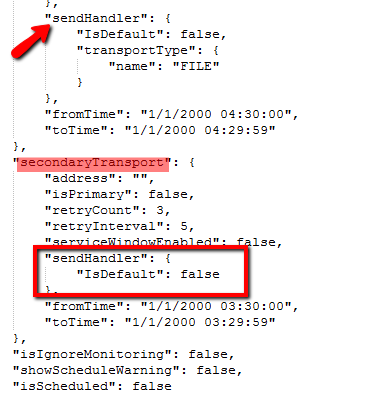 From the screenshot, we can see that the sendHandler for the secondaryTransport
does not contain the value of transport type. This was the cause for the send port not getting displayed. It was causing the exception.
From the screenshot, we can see that the sendHandler for the secondaryTransport
does not contain the value of transport type. This was the cause for the send port not getting displayed. It was causing the exception.