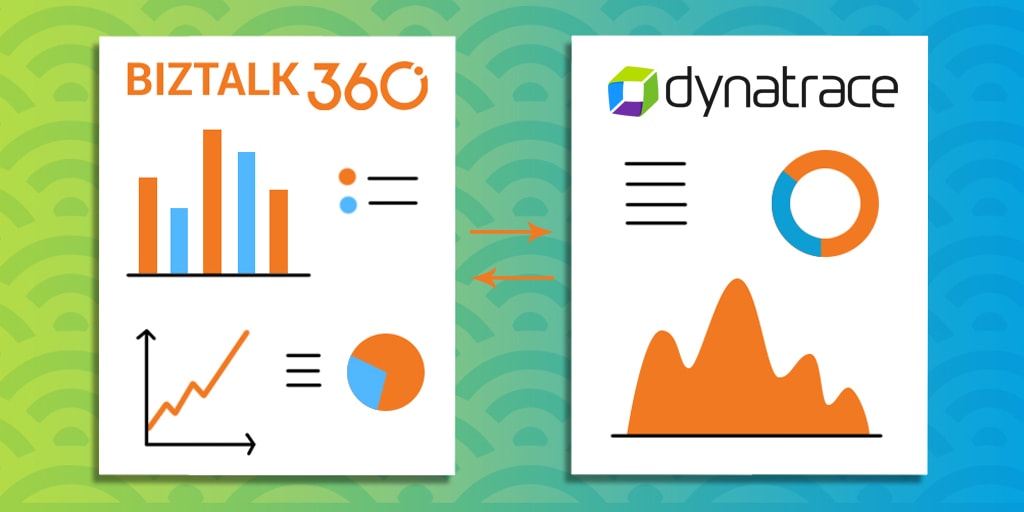
BizTalk360 is a one-stop tool for operations, monitoring and application performance management (APM) of BizTalk environments.
We get to see a few of our customers utilizing modern SaaS-based Application Monitoring/Analytics platforms like New Relic, AppDynamics, Dynatrace, etc., for their global enterprise analytics/monitoring requirements. In earlier releases, we have already integrated New Relic and AppDynamics in BizTalk360.
In BizTalk360 version 9.0 Phase 2, we have integrated Dynatrace in BizTalk360; with this, you can see the BizTalk Server related performance metrics in Dynatrace.
Dynatrace is an APM tool which has a generic capability to monitor operating systems, network protocols, system metrics, network infrastructure, applications, etc. However, there is no out of the box Dynatrace plugin or agent for BizTalk Server. This means that the user needs to install an open-source plugin Fastpack (which has been updated a couple of years back and it is not up to date with the latest BizTalk release) on all the BizTalk Servers running in the environment, along with some configuration changes at BizTalk host instances config file btsntsvc.exe.config. BizTalk360 is an agentless, non-intrusive software product which requires zero configuration on BizTalk servers.
Here you can see the BizTalk360 and Dynatrace comparison in detail.
As mentioned, few of our customers are using SaaS-based analytics platforms and they would like to see the BizTalk360 Analytical data (collected for BizTalk Server environment) over there. So we thought of integrating APM tools in BizTalk360.
Unlike other tools, BizTalk360 doesn’t need an agent to be installed in the BizTalk Servers to collect performance data and it does not require any configuration changes at the server level.
Just follow the below simple steps:
That’s it! Now the BizTalk360 Analytics Service will start collecting the performance data for the selected performance counters in the respective servers.
The cool thing here in BizTalk360 is, it’s not required that the BizTalk360 Analytics Service should run on all the BizTalk (and/or SQL) servers in your BizTalk environment.
BizTalk360 has a purging policy with which you can easily maintain the collected performance data and, to avoid performance issues, purge it after the configured period.
You can easily configure your Dynatrace environment in BizTalk360, by providing your Dynatrace environment details such as tenant id and API key in the Dynatrace configuration section under (BizTalk360 Setting -> Analytics Configuration).
Ok, let’s see how BizTalk360 pushes the collected performance metrics to Dynatrace.
BizTalk360 Analytics Service holds a sub-service for Dynatrace which creates custom metrics in your Dynatrace environment for all the counters which you have enabled in the BizTalk360 Analytics configuration section. Each minute the sub-service will start pushing the collected BizTalk Server performance data to the respective custom metrics. These custom metrics data can be mapped to a custom chart and viewed in your Dynatrace dashboard.
To push performance data to Dynatrace, BizTalk360 uses the Dynatrace exposed TimeSeries API’s – “Custom Metrics” and “Post data point of a metrics”.
Note: In Dynatrace you have only 100 custom metrics available for free per environment. If you want to view more than 100 performance counters, then you need to purchase the custom metrics for the same from Dynatrace.
However from BizTalk360 V9.2, we provide an option to manage the performance metric data collection in Manage Analytics section (BizTalk360 settings->Manage Analytics ->Choose the Environment->Select the Server->Manage Metrics ), you can choose the required metrics for data collection as below. With this, you can limit the number of counters to be created in Dynatrace.
To be able to use the integration with Dynatrace from BizTalk360, you must have :
You will start seeing the analytical data of the mapped custom metrics in the dashboard.
Below are some of the important performance metrics you can see in your Dynatrace dashboard.
Considering the feedback from our customers, BizTalk360 will continue to provide more useful features in every release. Why not give BizTalk360 a try! It takes about 10 minutes to install on your BizTalk environments and you can witness and check the security and productivity of your own BizTalk environments.