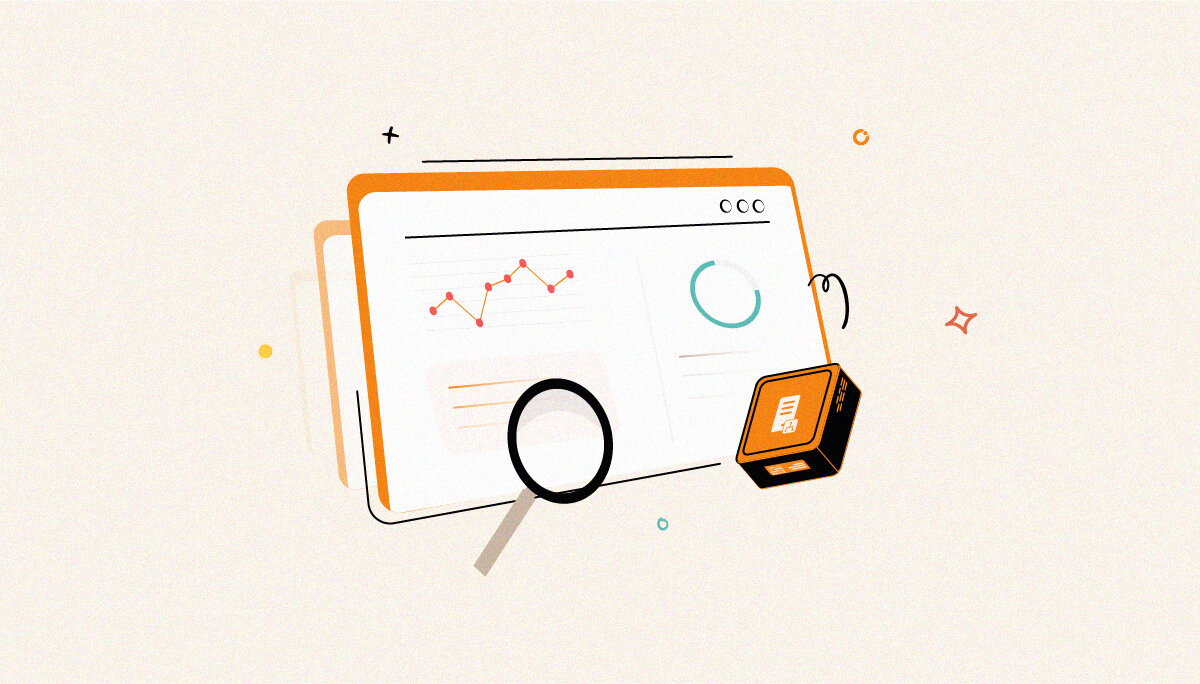
BizTalk Health Monitor (BHM) is a tool that can be used to analyse and monitor the health of the BizTalk Server environment. It is a feature provided by Microsoft BizTalk Server, an integration platform that allows organizations to connect various systems and applications for streamlined business processes.
BHM always does a quick analysis of the BizTalk Management database and generates a report addressing the database’s current state of health.
BHM is a capability within the BizTalk Server that enables real-time monitoring and tracking of business processes and activities. It provides a centralized view of key performance indicators and other important metrics related to business processes.
BizTalk Health Monitor helps organizations to gain insights about the performance and health of BizTalk components, enabling them to make informed decisions and take proactive actions when needed.
In BizTalk360, BHM is present in Administration->BizTalk services->BizTalk Health Monitor. Once the user navigates to the BHM page it shows user to configure the path.
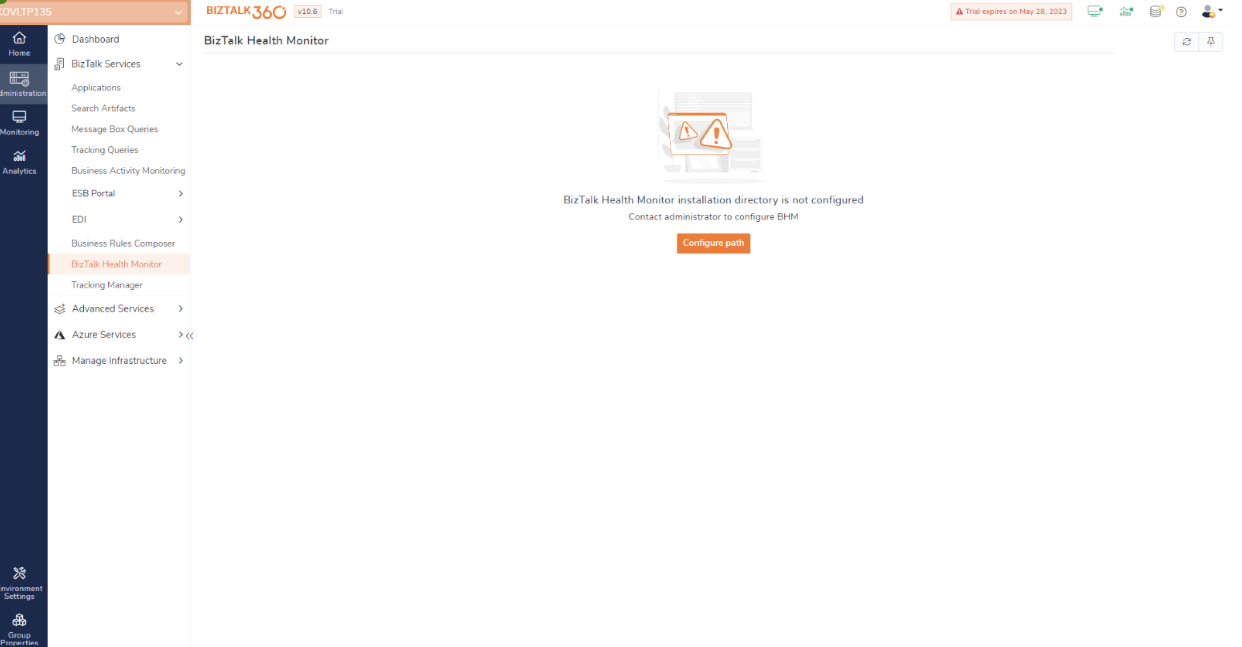
By clicking on the configure path button it will redirect to the settings ->System Setting->BizTalk Health Monitor. Here user can enter the installation path of the BHM and the count of the report that needs to be listed in the Administration.
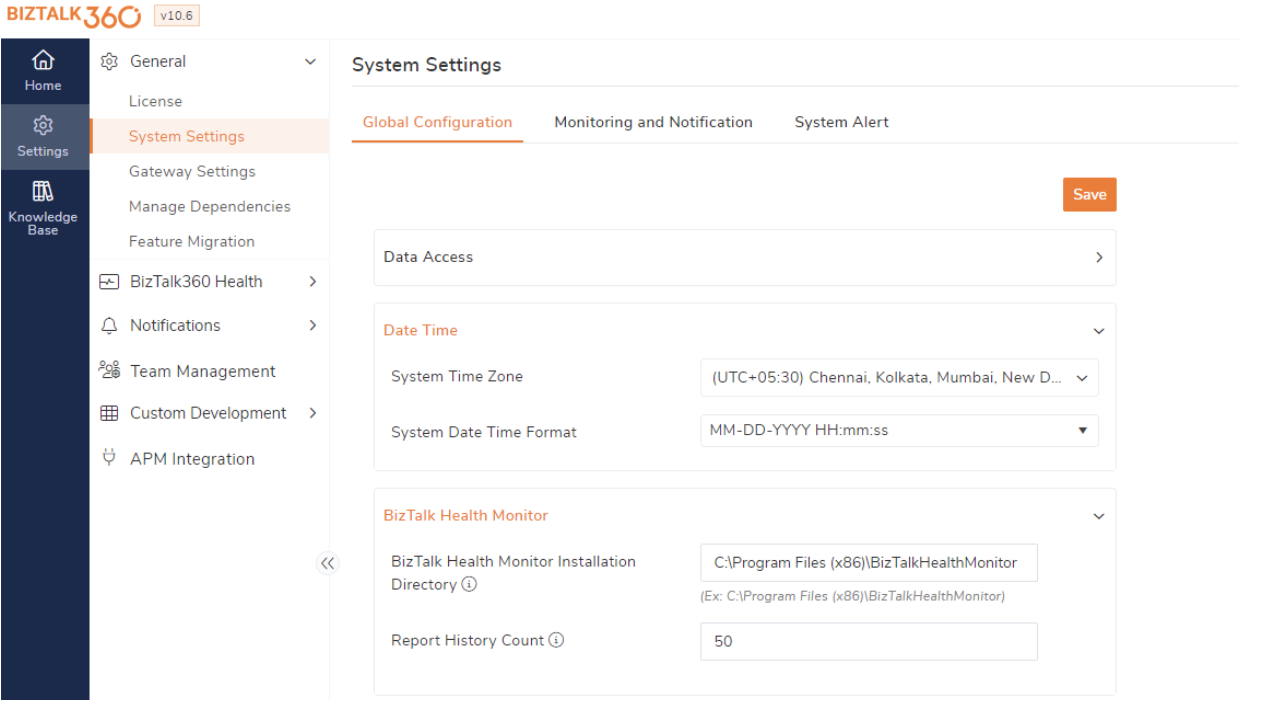
Once the installation path is configured user need to configure the profile and schedule for report generation.
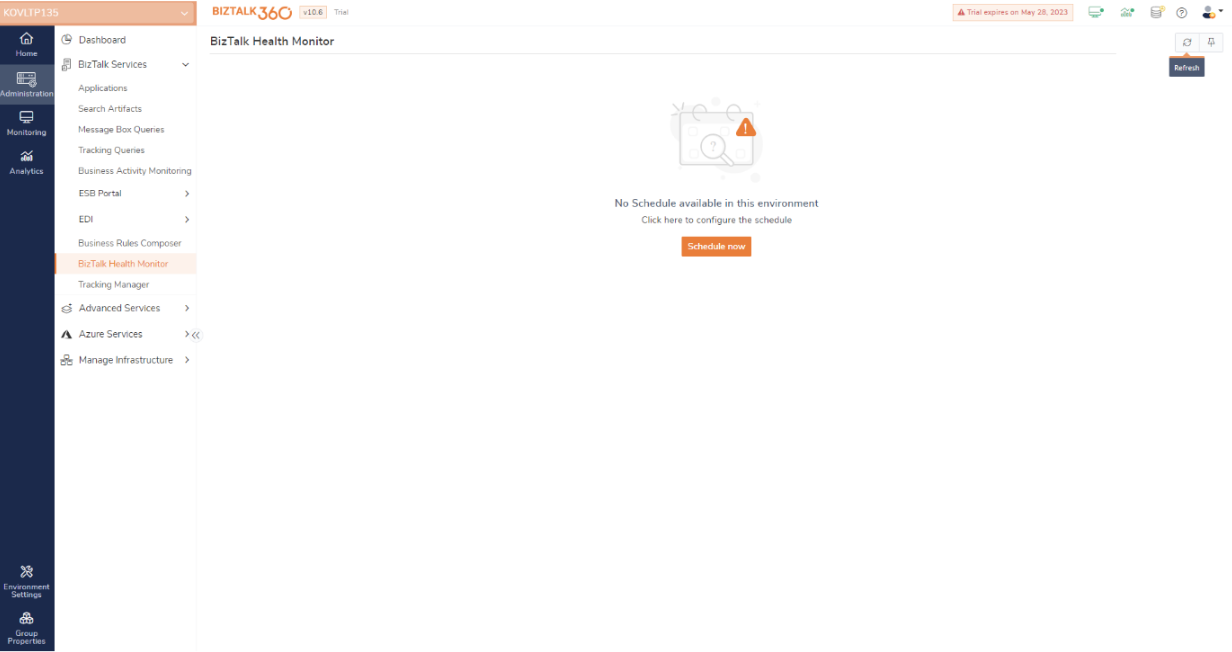
Configuring BHM in BizTalk360 provides several benefits for managing and monitoring your BizTalk Server environment.
In BizTalk360 by clicking the Schedule now, it will navigate to Environment settings->General->BizTalk Health Monitor. Here users can configure BHM profiles with the schedule. BHM helps users monitor the BizTalk Server environment proactively.
By configuring BHM in BizTalk360, the user can set up regular health checks for your BizTalk Server artifacts such as hosts, receive locations, send ports, orchestrations, and databases. It helps ensure the smooth operation of your integration solutions and minimizes the impact of potential issues on your business processes.
Profile configuration is used to select one or more profiles user want to manage and monitor, and Schedule Configurations are used to set the days and times when user want to analyse the selected profile and generate the reports for the same.
If any new profile gets added to BHM, that will be automatically picked up by the BHM sub-services. However, user need to select and save the newly added profile in BizTalk360 for monitoring and report generation.
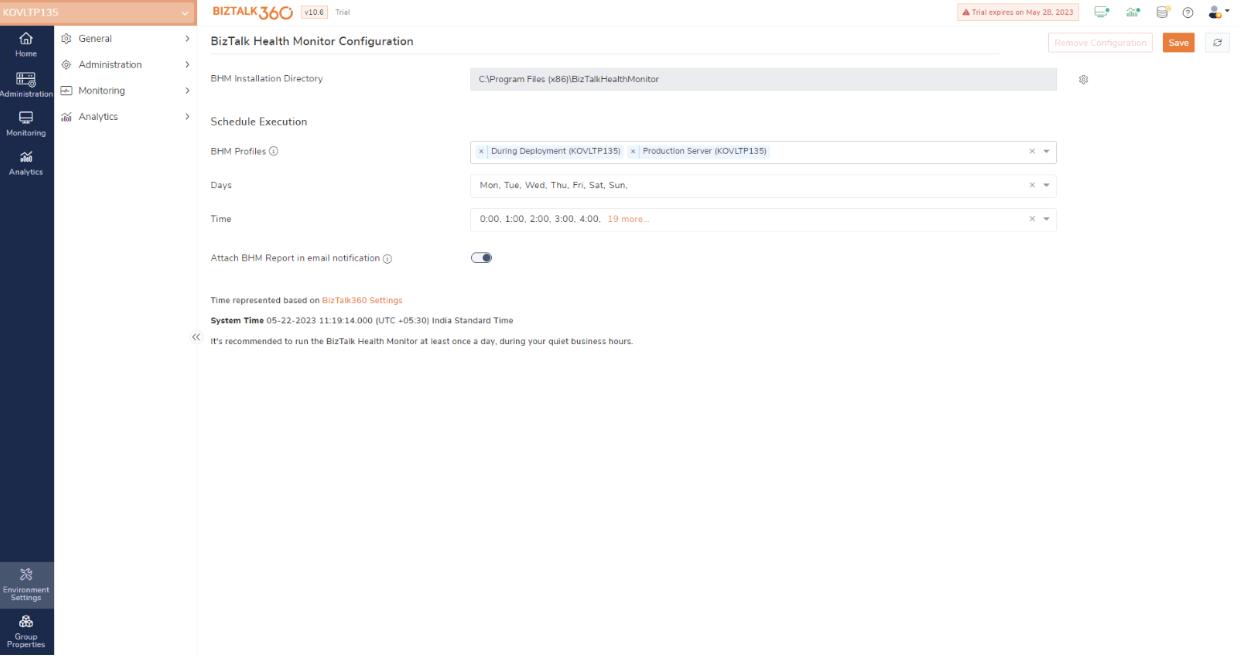
Organization may have multiple distinct business processes that they want to monitor separately. Each business process may have different monitoring requirements and stakeholders.
Creating separate BHM profiles allows them to configure and monitor each business process independently, providing focused insights and notifications for each process.
Different business processes may have varying monitoring requirements.
For example, one business process may require real-time monitoring with immediate alerts for critical issues, while another process may require daily reports or periodic analysis.
By creating separate BHM profiles, customers can tailor the monitoring settings, alert configurations, and reporting frequencies to the specific needs of each process…
In BizTalk360 we can manage multiple BHM profiles. In Administration, all scheduled profiles are listed, and the report is generated for the profile for the scheduled time and day.
Here we support Multiple profiles to generate the report to Monitor the Status of the BizTalk server Environment.
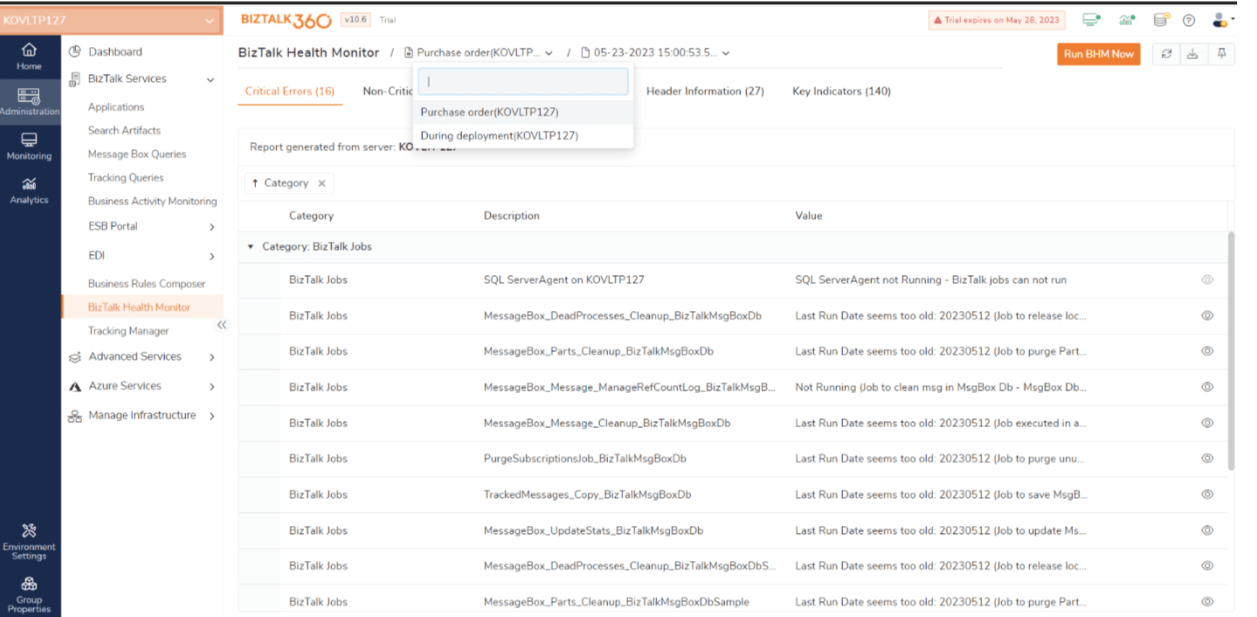
For Example: Consider the scenario of an organization where messages frequently get dropped due to incorrect data in the message.
In this case, the user can make use of the BHM in BizTalk360, where the report is generated in Administration to check why the environment is in an unhealthy state. By doing this check users can easily take action for critical and non-critical errors to improve the health of the Environment.
The “Run BHM Now” option in BizTalk360 allows users to run BizTalk Health Monitor when the server is down or there are other issues with the environment, letting the user get the reports immediately.
To generate the report for different profiles user can select the profile and “Run BHM Now” click, the server’s name along with the profile appears on the BHM page, and the profile is scheduled to run in the next following cycle.
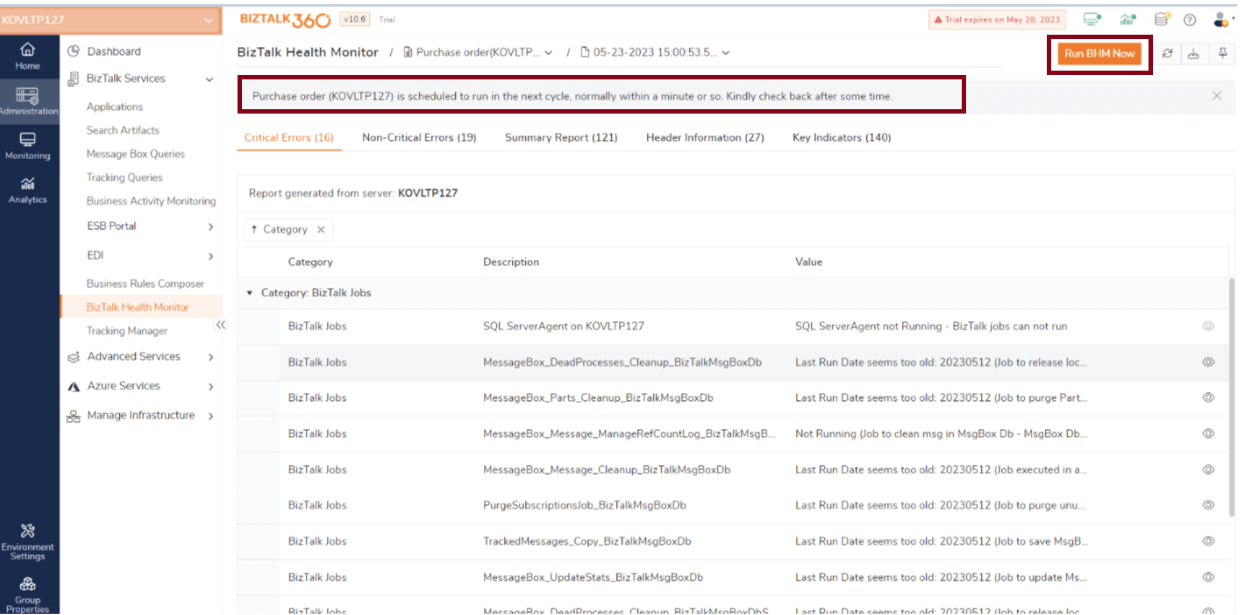
As same as in the BHM tool, in BizTalk360 user can also view the Query report details by clicking the eye icon of each category.
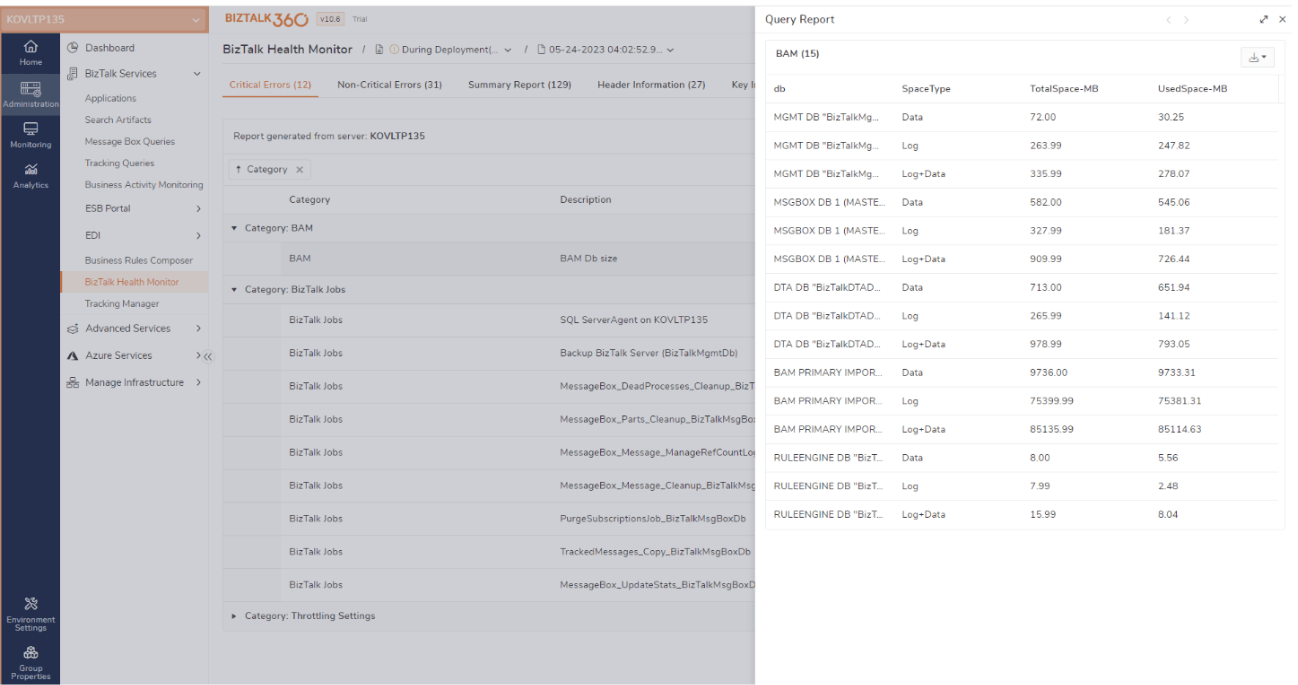
Send As Email– In addition, user can send the BHM report attachment including critical and non-critical summary reports, header information, and key indicators to the specified email ids by using the send as email option in BHM.
Multiple profile Monitoring
In Monitoring user can find the BHM in Monitoring->Manage Mapping->BizTalk Environment->BHM, the below column names get listed on the BHM Monitoring page.
On the BHM page, users can access a comprehensive view of the scheduled profiles and monitor them using the most recently generated report. The Profile Configured Server column displays the server that has been configured for the latest report generation.
Additionally, the page shows the count of Critical and Non-Critical errors specific to each profile, along with the time at which the report was generated.
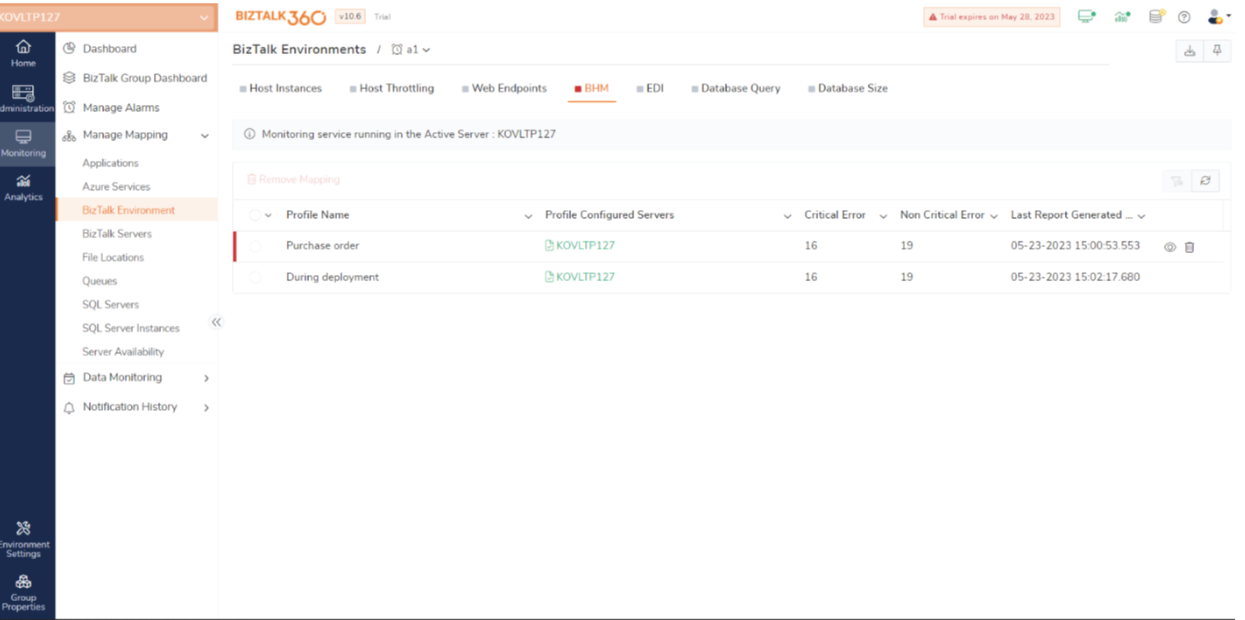
In the below picture, user can see how to map one or more profiles against an alarm to set the threshold of critical or non-critical errors.
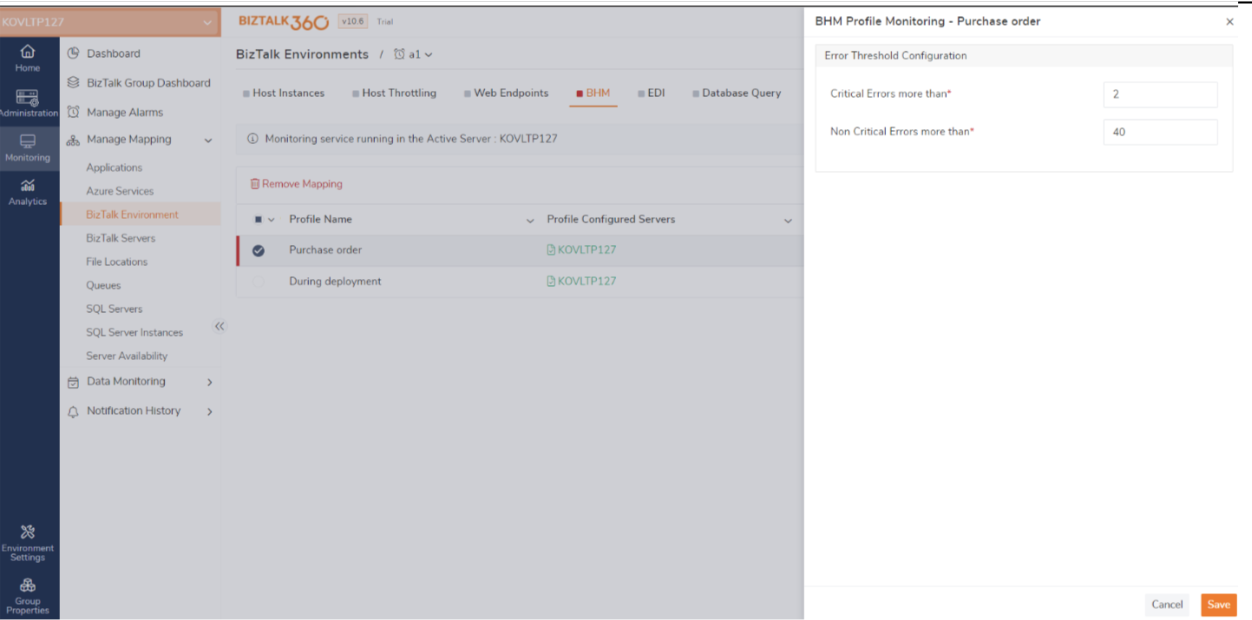
In a real-world scenario, large enterprises will have one or more sets of deployed BizTalk environments. In this scenario, an organization heavily relies on BizTalk360 Monitoring services to monitor their BizTalk Server environment and critical business processes.
They need high availability to ensure continuous monitoring and timely alerting in case of any issues. In high availability scenario, the BizTalk360 Monitoring service will collect the profiles from the respective environment.
During monitoring, the monitoring service will check the report which is generated at the latest.
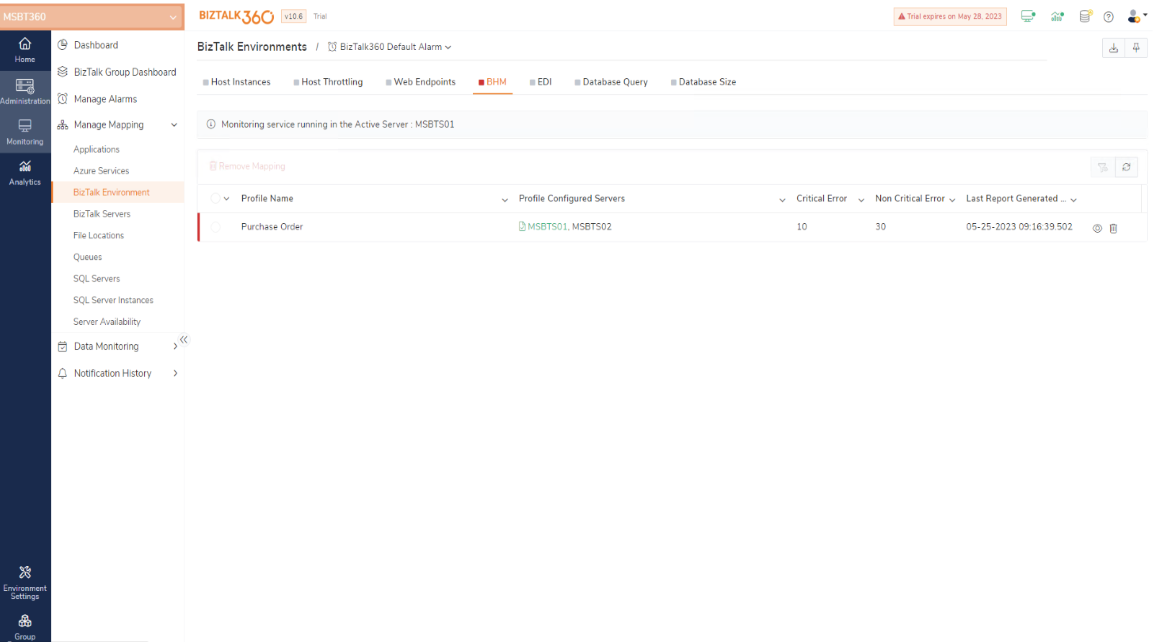
For Example: Let us take a scenario when a BHM profile is created in two different servers to maintain the health of the environment. Even when the most recent report generation server is not in an active state, BizTalk360 can monitor the BHM profile with the latest generated report.
The state of the profiles associated with an alarm can be viewed in BizTalk360’s Graphical Tree View structure which is the Monitoring dashboard. If any error has occurred, the Monitoring dashboard will show up all the error details of the mapped profiles and the overall status of BizTalk Health Monitor and the alert notification for critical or non-critical errors will be sent to the relevant stakeholders.
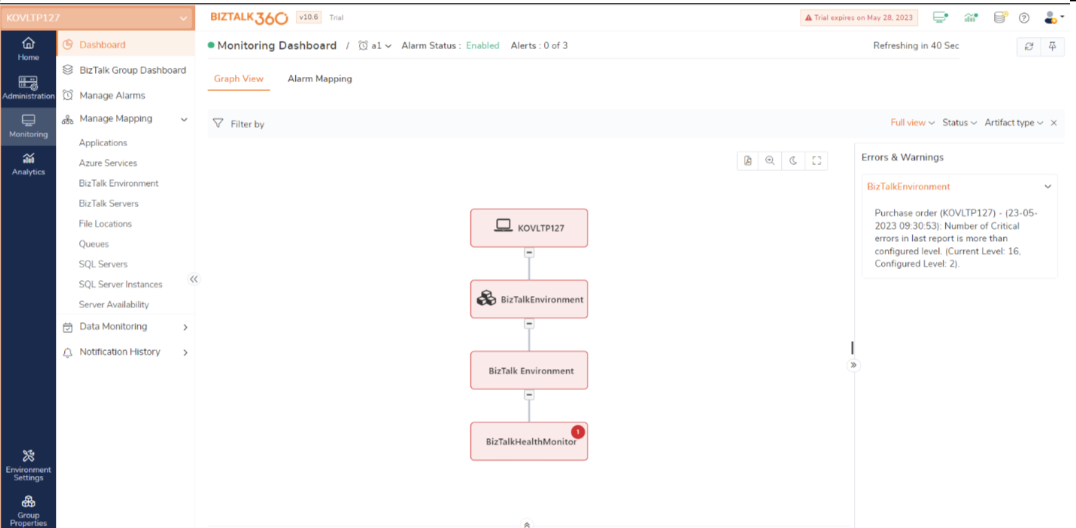
The error and warning info is also shown on the left side in the Error and warning and by clicking the count in the BizTalk Health Monitor the error is shown in the pop-up message.
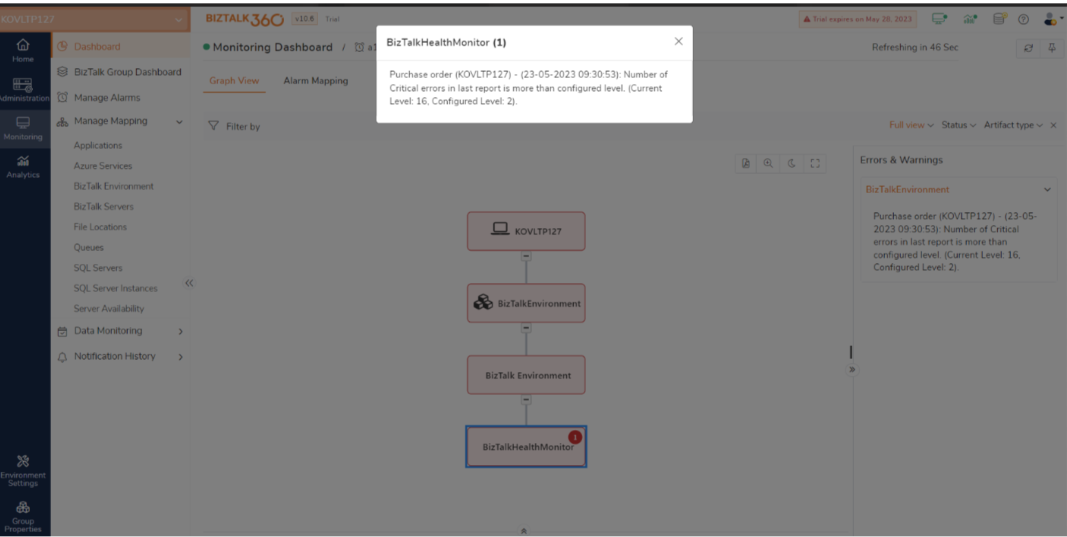
Previously, when monitoring the profiles, user can view only the Status of the report whether it is healthy or in critical condition, but now in the latest version by enabling Attach the BHM report in the email notification option which is in Environment settings->BHM, the latest report will be attached with the BHM alert email.
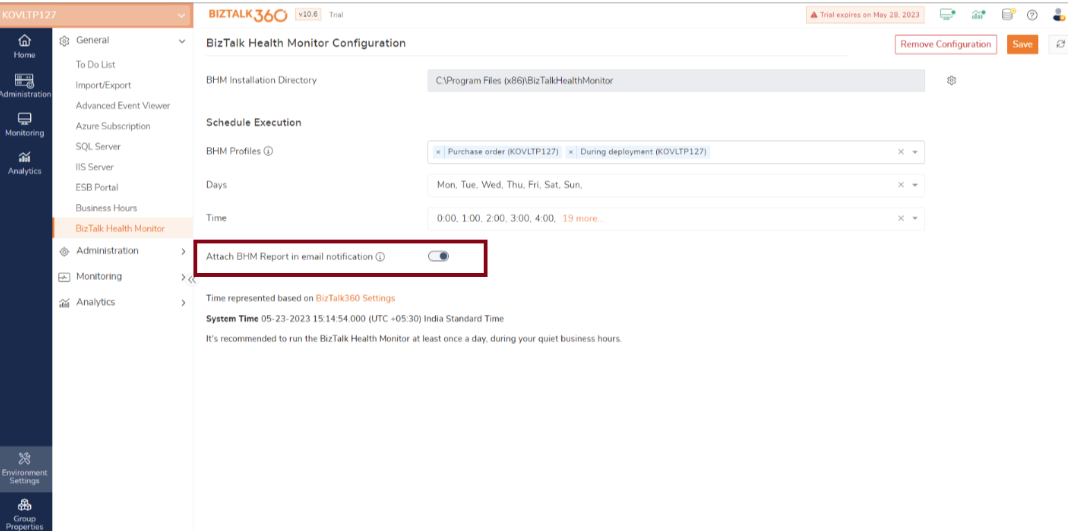
Organizations can streamline their business processes and ensure the efficient operation of their BizTalk Server environments using BHM in BizTalk360.
BHM in BizTalk360 aids in ensuring that crucial business operations reliant on BizTalk Server continue to function effectively and dependably throughout BHM events by offering real-time monitoring, alerting, and troubleshooting capabilities. Here is the Free Trial and demo, make use of it and keep your environment healthy.