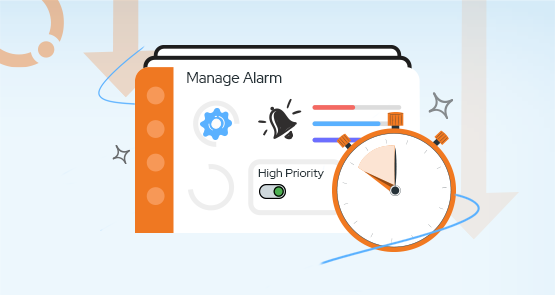
BizTalk360 has over 80 features bundled into a single solution to make BizTalk Server monitoring and administration super-efficient and secure. To access those features, the user might navigate to the feature via the menu. As many of our customers have frequently raised questions like:
To answer all these questions. The answer is “Yes”! You can definitely monitor these important components using BizTalk360. Also, take a look at the previous article to get to know more in detail.
In BizTalk360, first thing users need to do is to create alarms for themselves. Basically, there are three types of alarms in BizTalk360.
Typically, when users start to setup monitoring, they start with configuring threshold alarms.
This alarm is predominantly used when a condition is violated, or anything goes unexpected. For example, disabled receive location after not being able to connect to its endpoint. This can be set to send immediate (Or based on configurable persist duration) alerts when a threshold condition is violated in the environment.
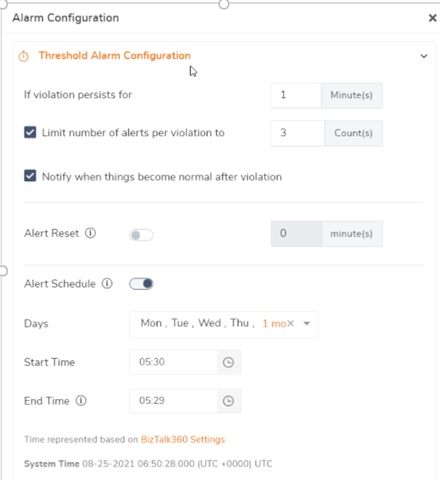
Alarms can also be configured to notify you when a situation becomes normal again. You can also limit the number of alerts that will be sent. Else, you might end up with an indefinite number of alerts beings received for the same issue. Also, users can reset the alarm once the specified notification limit is reached.
Often, you want to understand the health of your BizTalk environment at the beginning of the business day. BizTalk360 helps to automate that process by creating a daily health check/status alarm at set timings like Monday to Friday, 9AM. When creating an alarm, you can set up the alarms to monitor the health of the environment on a periodic basis.
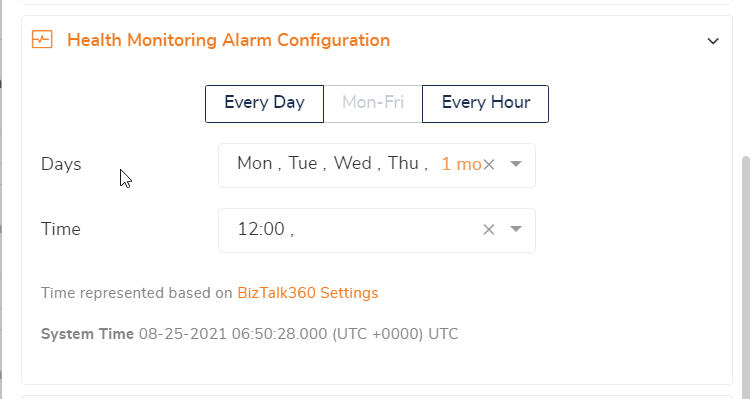
It is handy to receive alert notifications in the tools that you use the most. We see that organizations are slowly moving away from email, as their primary means to communicate with each other. While creating alarms, you can configure the notification channels via which you prefer to receive notifications. There are various notification channels in BizTalk360.
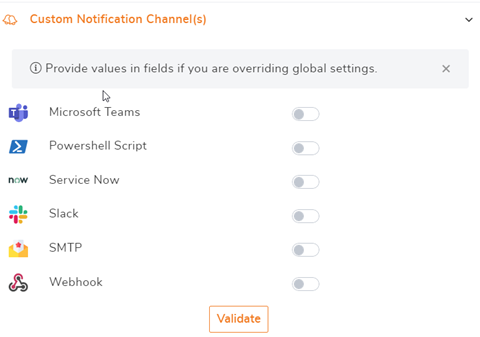
Follow the link to know more about notification channels.
It is quite important to know the health of your platform components even during late hours. In such cases, it could be best to receive notifications via text messages (SMS) on your mobile phone rather than any of your ticketing systems. Users can configure BizTalk360 to receive notifications as text messages (SMS) on your mobile phone.
To know more about this feature, follow the link.
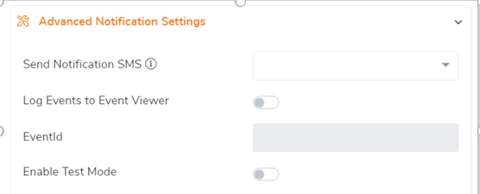
For a healthy environment it is important to understand the database growth of the BizTalk databases. For that, with the Database size monitoring features, you can monitor the database and log file size of BizTalk and BizTalk360 databases, by simply configuring the error and warning threshold values for the database and log file sizes.
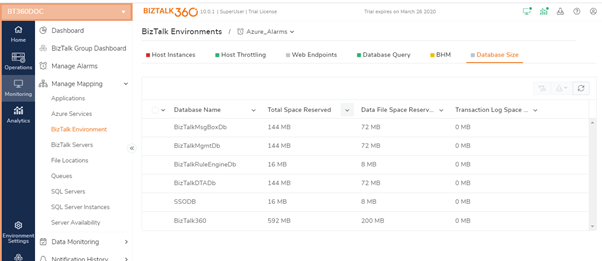
Follow the link to know more!
One of the challenges for BizTalk administrators when it comes to BizTalk throttling is, there is no out-of-the-box tooling from Microsoft to understand whether your BizTalk environment is working efficiently or under throttling condition. You only have raw performance counters to measure throttling. Typically, the administrators open up the Windows Perfmon tool, add all the performance counters related to the Throttling and analyze throttling conditions. This requires extensive knowledge about how BizTalk Server works, various throttling counters & conditions, whether it is running on optimum level etc.
To set up monitoring in BizTalk360 it is just a 5-minute process, where you can enable monitoring by checking against the check boxes and providing threshold values based on the parameters (rate throttling, process memory, system memory, database size, database session, thread count and user override).
Click here to know more about the feature.
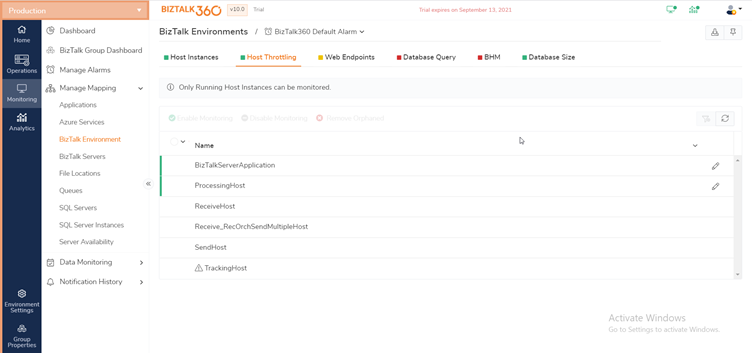
Monitoring BizTalk Server or SQL Server Event logs can be very useful. Let us consider an example.
What happens when your Windows server gets rebooted without your knowledge? You probably want to perform some checks if everything is still healthy. Without a monitoring solution, it requires manual intervention to be aware of the reboot. Wouldn’t it be best if there is a tool to monitor your Event log entries?
BizTalk360 comes with a feature named Event Log alerts that enable you to be alerted about specific events being written to your event logs.
Click here to know more about the feature
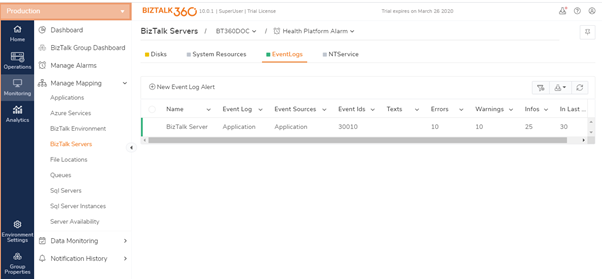
BizTalk360 offers administrators the functionality to set filters in Event Log data monitors on both BizTalk and SQL Server and configure rules based on your requirements. Once the conditions are set up based on your requirements you will receive notifications with the status as “Success”.
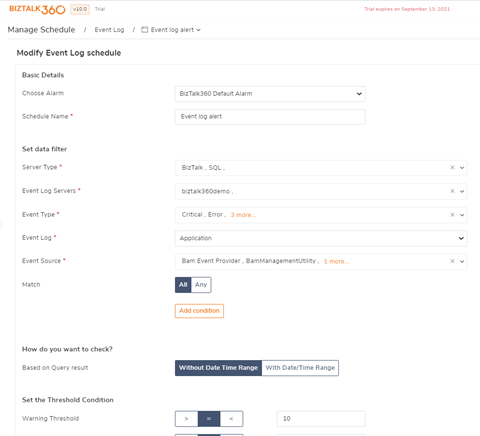
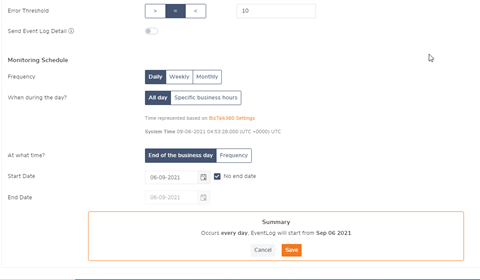
Click here to know how you can set up monitoring for your Event log Data Monitoring.
Imagine, if certificates lose their validity and Windows writes an entry in the Event Log. This happens 10 weeks before expiration until the certificates are either removed or their validity is extended. The screenshot displays as how a certificate entry looks like.
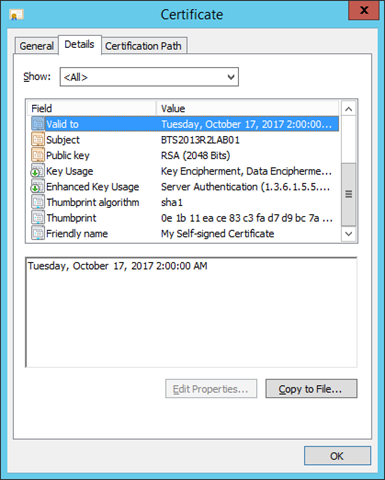
BizTalk360 enables you to retrieve notifications based on Event Log entries. So if you want BizTalk360 to send notifications about expiring certificates, you can simply create an alarm and add a mapping to the Event Log entry.
To know more about how you can benefit out of it. Follow the link!
In this blog post, we have covered in depth how you can efficiently set up monitoring for your platform components. BizTalk360 has all the cool features with which you can maintain a healthy BizTalk environment. Maybe you wish to evaluate our product or take a product tour? So why not give it a try! Take a quick go by signing up for our free trial.
Happy Monitoring!