Published on : Dec 8, 2017
Category : BizTalk360 Update
You might have seen various people use this term “reporting and analytics” interchangeably to describe the typical application and use of data — to track the ongoing health of the company and to inform decision making. Reporting helps companies to monitor their business and be alerted to when data falls outside of expected ranges. Reporting is the act of translating raw data into information. This raw data can come from a multitude of data sources such as a production database, an operational database like MySQL, Google Analytics and a CRM system like Salesforce. While the reporting that comes out of these databases are useful, they’re often standardized and summarized versions of raw data. This might be enough information for your business, but to get the most out of your data—you need analytics.
In case of BizTalk Server, your day to day monitoring analytics may cover various aspects of performance like BizTalk Servers performance, CPU performance, etc..
BizTalk360 offers out of the box capabilities that provide a graphical display of the key performance metrics of the BizTalk Server. In any business environment, these metrics will be of critical importance for the management to take business decisions. As of version 8.6, BizTalk360 provides the option for users to generate PDF documents of critical performance metrics at specific time periods depending on the requirement.
BizTalk360 Reporting
We have introduced a new section called Reporting under
Analytics section. BizTalk360 enables you to create and switch between multiple reports and widgets of your choice, enabling you to visualize the BizTalk performance information in the way you want it. The Reporting section is mainly introduced to monitor the performance of server, host, IIS and disk usage of the most important BizTalk databases. These are the custom reports that you can access with the help of analytics, which can also be delivered on a recurring basis to a group of end users. The Reports provide a comprehensive, high-level view of business performance for specific audiences.
Reporting Schedule
You can create a schedule and configure it to a schedule type based on the requirement. There are three types of the schedule available:
The Daily report will be sent to the user, on the configured timing (Say 10am every day).
The Weekly report will be sent every week at the configured time for the user (say every Monday 11am).
The Monthly report will be sent once in a month on the set date and time (Say 15
th of every month at 11am).
Once the schedule is created, the user can map the schedule to a report. We are able to edit schedules and to, delete schedules. Once the schedule is created, there is an option for disabling the schedule and if you don’t want the email alert for that time duration you can enable the option Disable Schedule.
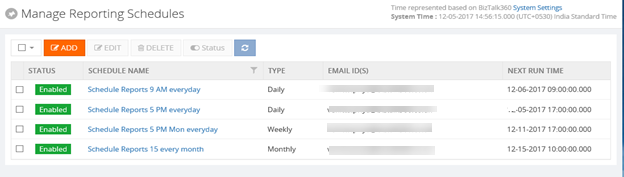
Manage dependency
BizTalk360 is designed such that majority of the functionalities will work out of the box without any configuration. However, certain features will depend on Third-Party files which need to be installed separately. The BizTalk360 Reporting functionality requires certain dependency files for users, to be able to download PDF reports and/or trigger email notifications about the health of the BizTalk Server environment. This dependency file is required for BizTalk Reports to map the report for the created schedule.We have an option to download the dependency file from Settings -> Manage Dependencies section. The Dependency file will get downloaded in the Source folder (Web-> Dependencies ->Analytics). From the Source folder, the file will get copied to the Destination folder (Analytics folder).
If you are unable to download the Reporting dependency DLL from the Settings side, you can download the same from this
link.
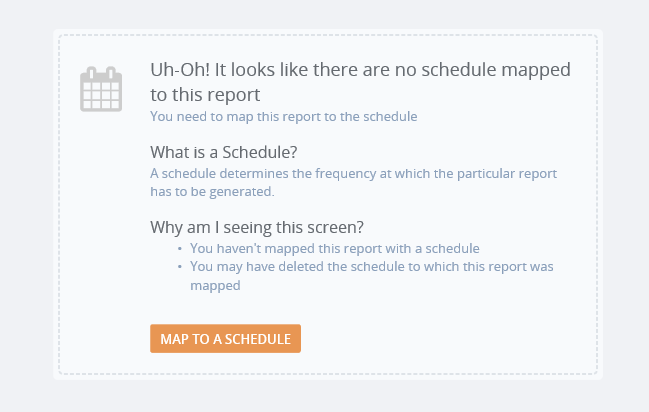
Reporting Action
Reports can be created and mapped to the schedules which have been created and widgets can also be added to the reports based on the requirement. You can add, remove and customize the widgets based on the necessity. Widgets in the report will have the live data. Reports will be sent to the configured email address at the configured time. Reports have historic data section where you will be able to see the live data and the historical data. Historical data will contain the data of the reports which has been sent in the email alert.
Following are the widgets which are available in the reports. You can add, remove and Customize the widgets based on the necessity.
- BizTalk Hosts Performance
- BizTalk Server Performance
- SQL Server Performance
- MessageBox Database Disk Usage
- MessageBox Database Top 5 Tables
- Tracking Database Disk Usage
- Tracking Database Top 5 Tables
- IIS server Performance
- Messaging Performance
- BizTalk Messaging Performance
- Message Volume by Schema
- Transmission Failure Rate
- by Schema (Top 10)
- by Port (Top 10)
- Event Log Data Count
- BizTalk
- SSO
- SQL Server
- Internet Information Server
- BizTalk360 Monitoring Service
- BizTalk360 Analytics Service
- Message Box KPI
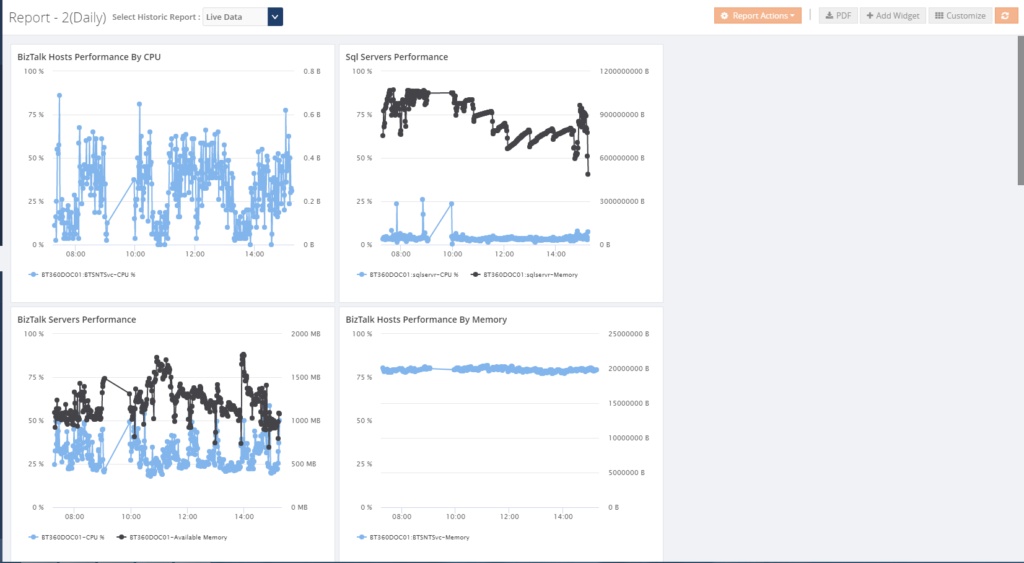
Report notification history
Based on the report settings, BizTalk360 will trigger the reports to the users through email with the PDF attachment of the reporting dashboard. The Report notification history shows you whether the email is delivered to the configured email address or not.
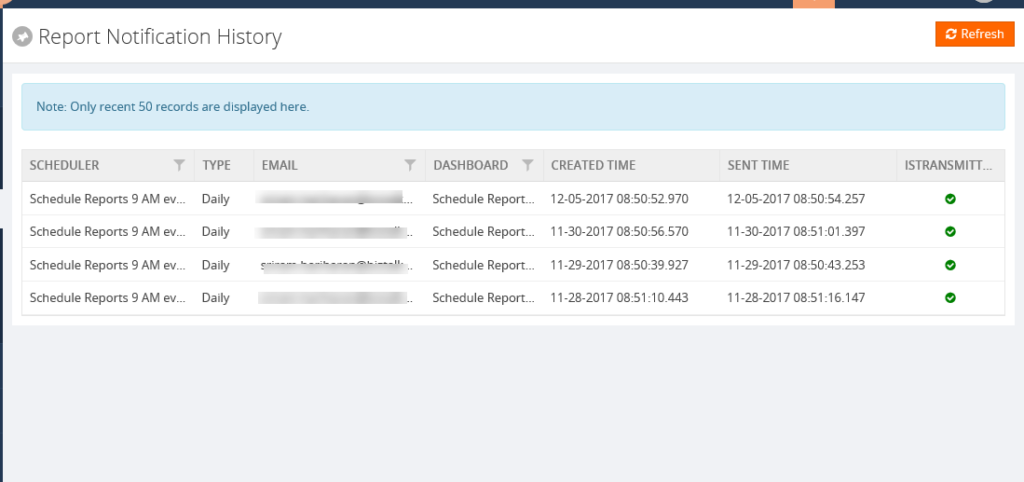
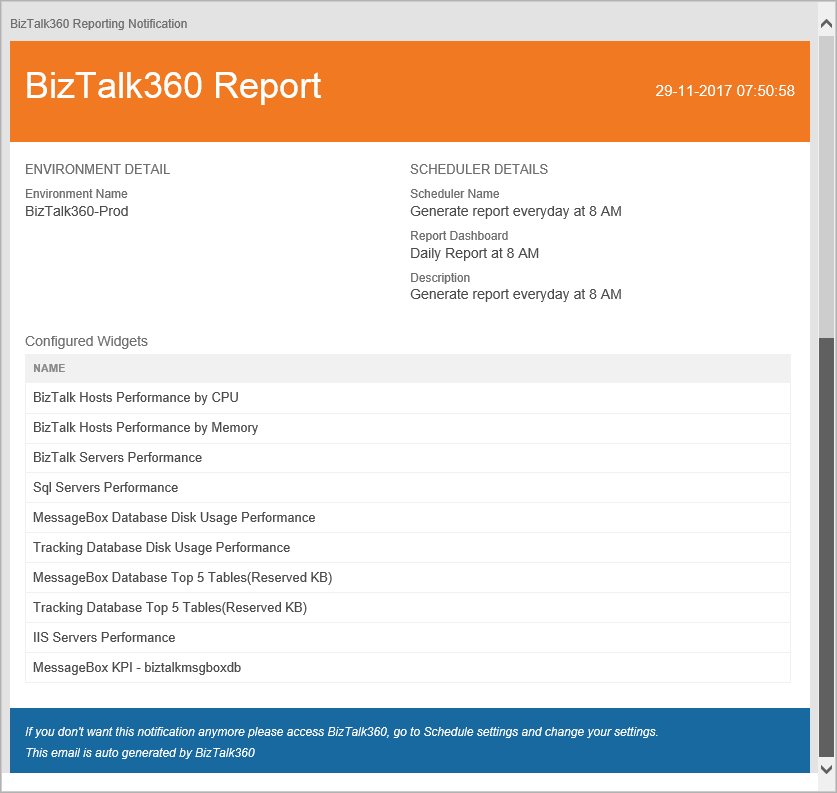
I hope this blog has given some useful information about Reporting section in Analytics. Please don’t hesitate to contact us at
support@biztalk360.com, if you want to know more about this particular feature or any other feature in BizTalk360.

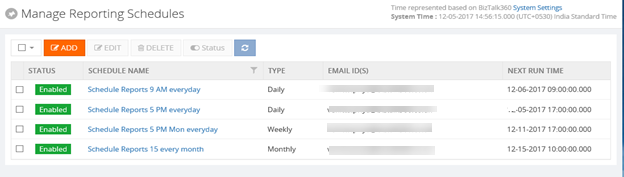
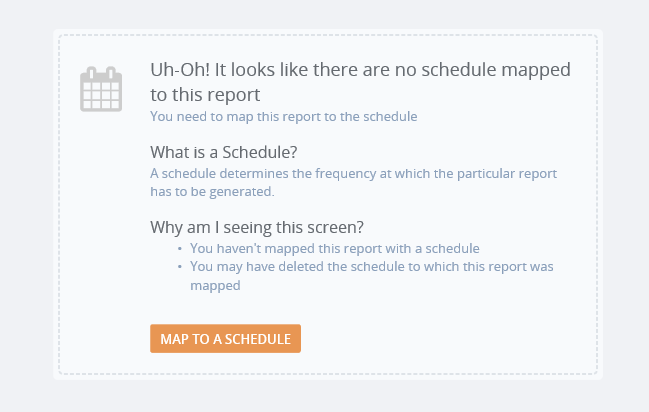
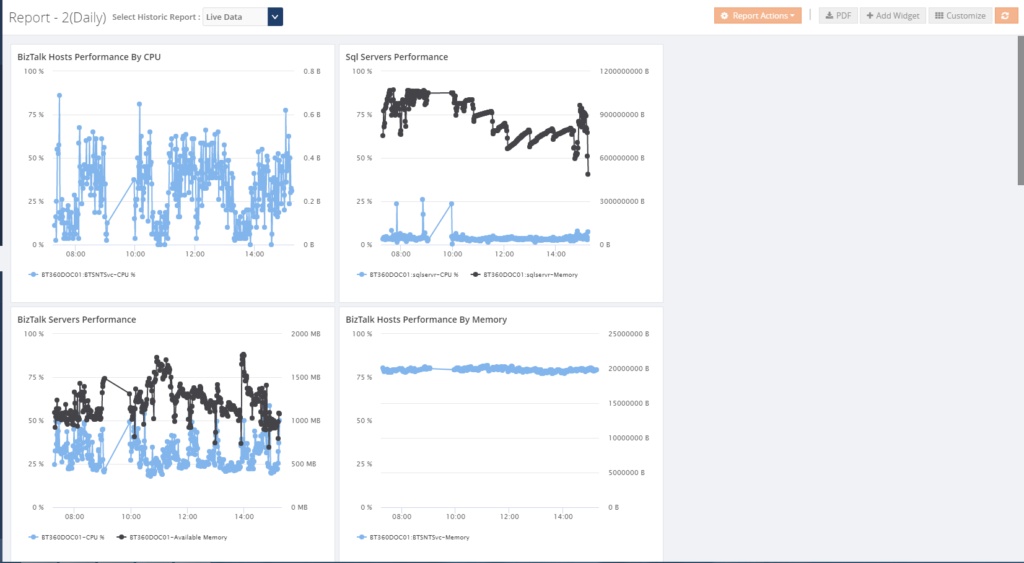
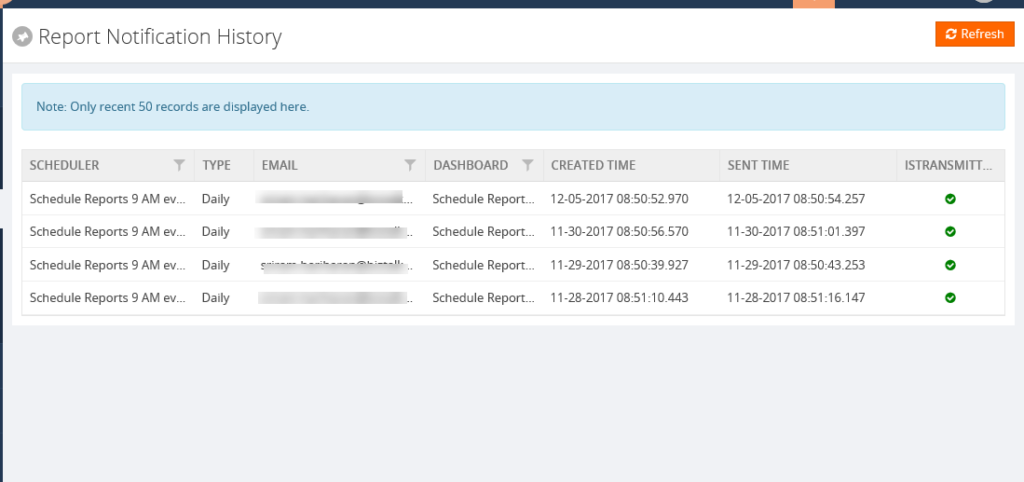
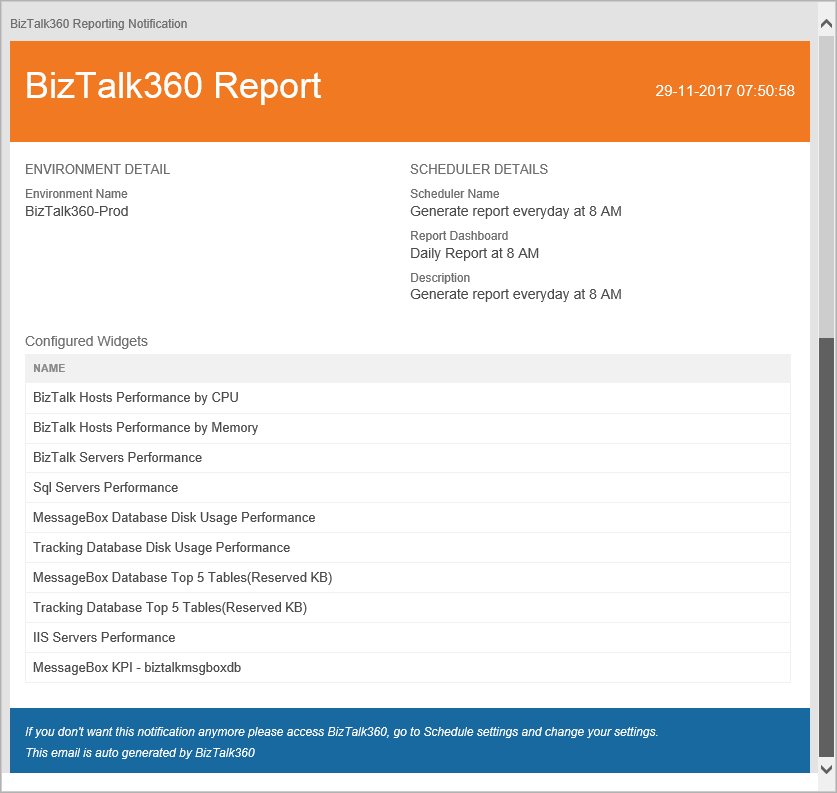 I hope this blog has given some useful information about Reporting section in Analytics. Please don’t hesitate to contact us at support@biztalk360.com, if you want to know more about this particular feature or any other feature in BizTalk360.
I hope this blog has given some useful information about Reporting section in Analytics. Please don’t hesitate to contact us at support@biztalk360.com, if you want to know more about this particular feature or any other feature in BizTalk360.