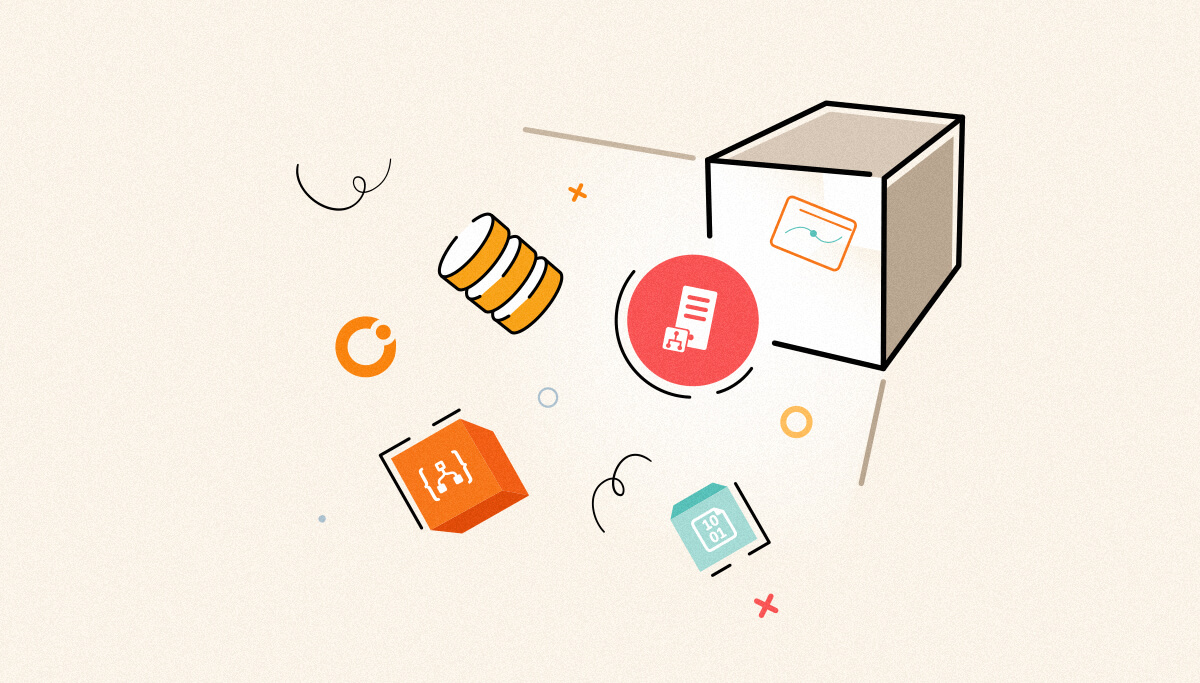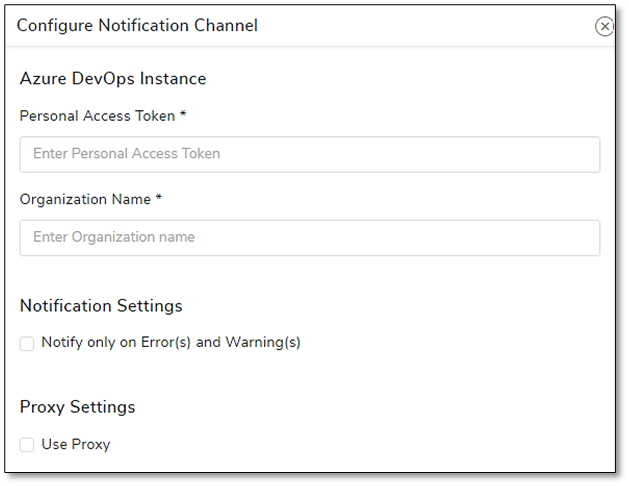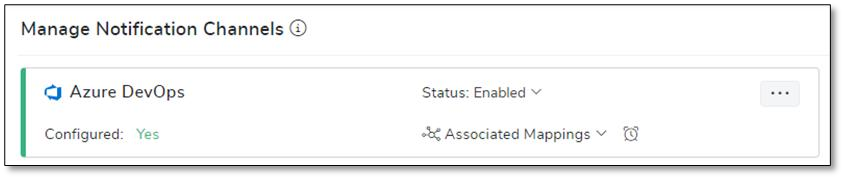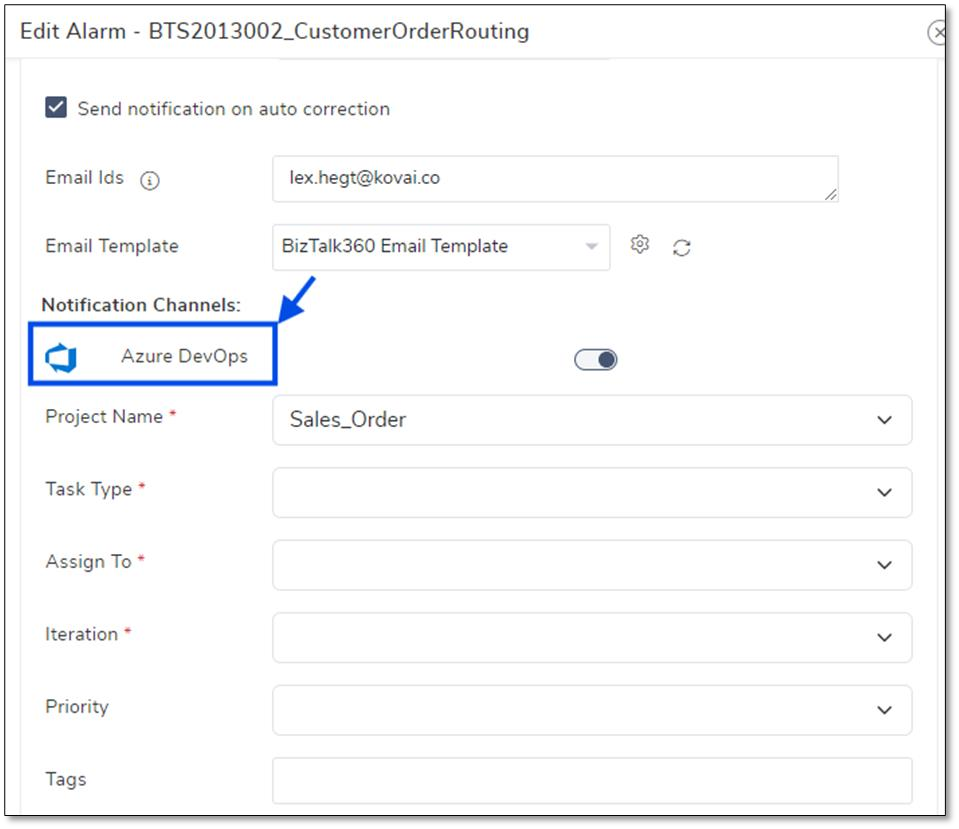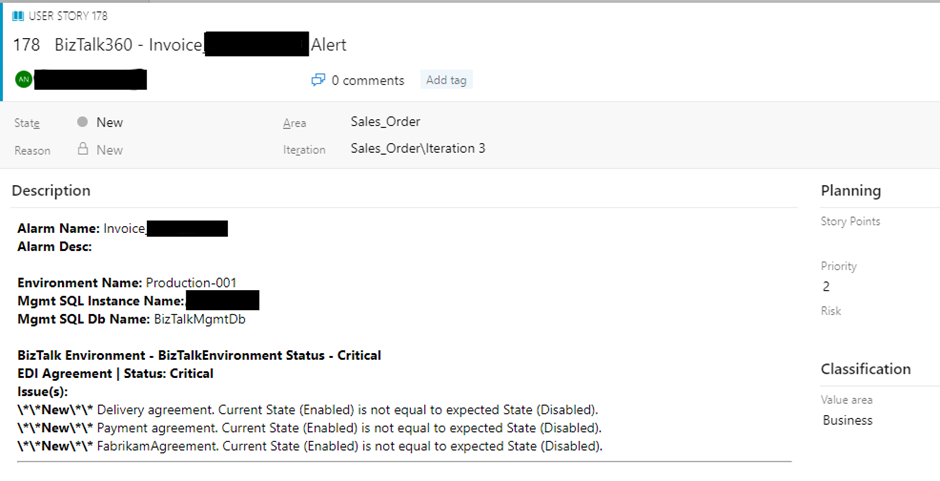Published on : Oct 17, 2024
Category : BizTalk360 Update
Managing BizTalk applications in today’s fast-paced world can be tough. Keeping an eye on everything and getting alerts about problems is crucial to keep your systems running smoothly. BizTalk360 now lets you use Azure DevOps notification channel to get instant notifications about important BizTalk events. This makes it easier to manage and respond to issues quickly.
Additionally, BizTalk360 offers powerful flexibility with its custom notification channels, allowing users to tailor their alert management by integrating with third-party systems like Slack, ServiceNow, or PagerDuty. Through the Custom Notification Channel SDK, users can develop and integrate their own notification channels that align with their specific business workflows. The Custom Notification Channel SDK allows teams to create personalized notification mechanisms, sending BizTalk360 alerts to any platform. It’s easy to implement with detailed documentation, enabling seamless communication and tailored monitoring.
In this blog, we will talk about why Azure DevOps integration is a great choice for BizTalk360 notifications, how it simplifies monitoring, and how to set it up step-by-step.
What can you do with the Azure DevOps Notification Channel in BizTalk360?
Azure DevOps is a popular tool for managing code, projects, and alerts. By connecting BizTalk360 to Azure DevOps, you can get all your BizTalk alerts in one place. This makes it easier for the team to work together and fix problems quickly.
Here’s why this is a great idea:
- Everything in one place: Imagine your team using BizTalk Server Management Studio and a separate incident management tool to handle BizTalk issues. With Azure DevOps integration, you can receive all BizTalk alerts, like errors, warnings, and performance metrics, right into your Azure DevOps dashboards. This means no more switching between tools, giving you a single view of your BizTalk environment.
- Work together better: Your team includes developers, testers, and operations staff who all need to stay informed about BizTalk issues and work together to resolve them. When a BizTalk error occurs, a BizTalk360 alert (with details like Task Type, Iterations, priority and @Assign To) can automatically create a new Azure DevOps work item. This allows development, operations, and support teams to collaborate easily on fixing the issue. Team members can discuss the problem, reassign tasks, and track progress directly in Azure DevOps, improving communication and efficiency.
- Track problems easily: Link alerts to specific tasks or projects in Azure DevOps to make tracking and fixing issues easier. By configuring BizTalk360 to send performance alerts like message throughput or latency, to Azure DevOps, you can monitor the health of your BizTalk environment. If performance drops below a set level, an alert can trigger a new work item, prompting your team to investigate and fix the issue before it affects business operations. By linking BizTalk alerts to Azure DevOps work items, you create a detailed record of the issue, including its severity, symptoms, and resolution steps. This helps track progress and spot any patterns or recurring problems.
- Monitor Key BizTalk Metrics: Set up monitoring for BizTalk artifacts, such as BizTalk servers, IIS servers, or EDI AS2 certificates. Alerts related to failures, warnings, or performance issues can be routed to Azure DevOps, ensuring you always stay informed.
Setting up Azure DevOps as a Notification Channel
Setting up Azure DevOps as a notification channel in BizTalk360 is a straightforward process. Here’s a step-by-step guide:
Step 1: Configure Azure DevOps Notification Channel in BizTalk360
- Log in to BizTalk360 and navigate to Settings -> Monitoring & Notification -> Notification Channels.
- Select Azure DevOps from the list of available notification channels and click Configure.
- Enter the necessary Azure DevOps credentials (organization, project, and personal access token) to establish a connection between BizTalk360 and your Azure DevOps environment.
- Test the connection to ensure that the setup is successful.
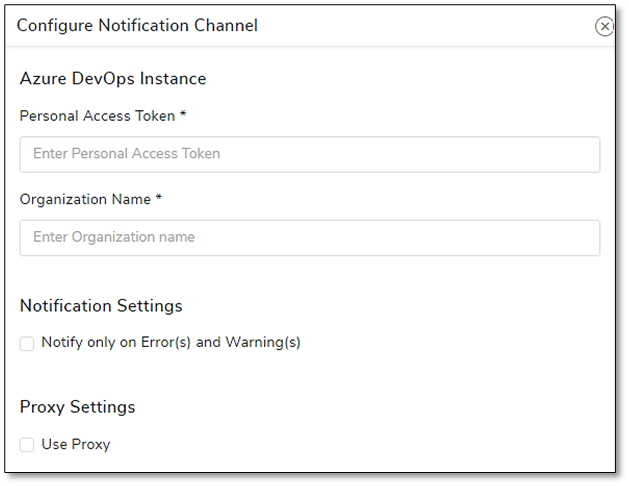
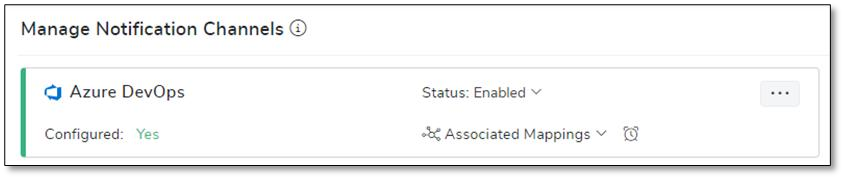
Step 2: Set Up Monitoring for BizTalk Artifacts
- Navigate to the Monitoring section in BizTalk360 and configure the alerts for BizTalk servers, IIS servers, or any specific BizTalk applications and any other monitoring components in BizTalk360 (e.g., CustomerOrderRouting monitoring).
- Once monitoring is configured, select Azure DevOps as the notification channel for these alerts.
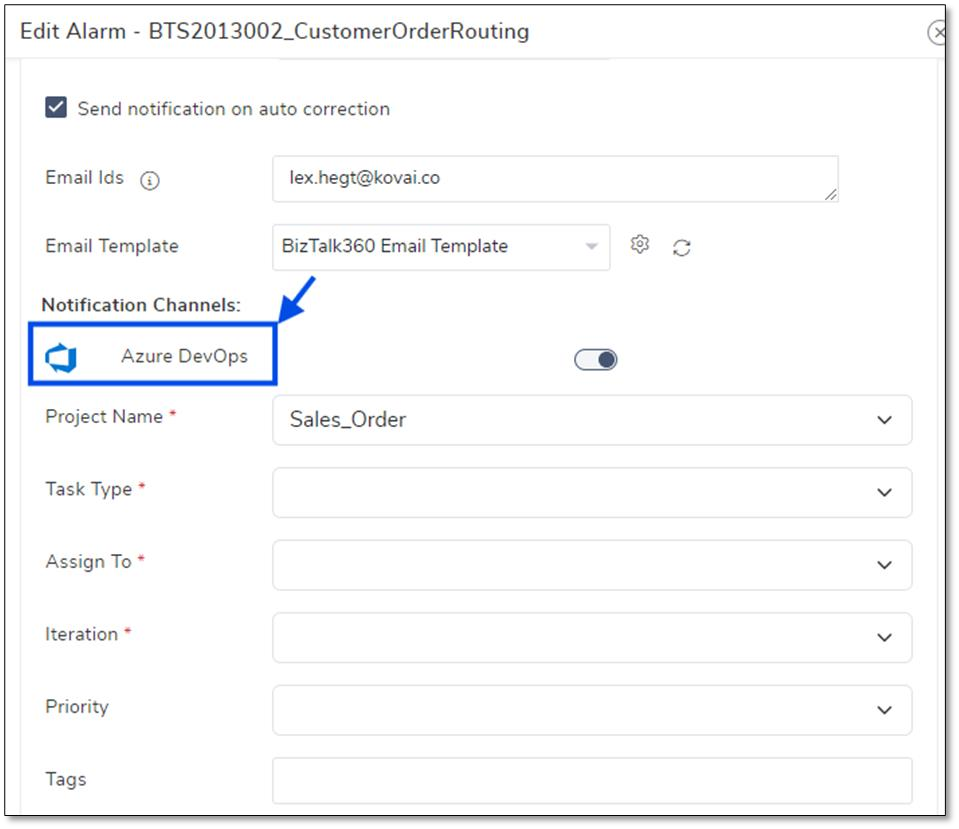
Step 3: Test the Notifications
- Trigger a test alert by simulating an issue (e.g., stopping a BizTalk host instance).
- Check Azure DevOps to confirm that a work item has been created corresponding to the alert.
- Review the created work item, assign it to the relevant team member, and track it through the resolution process.
- Additionally, the alarm reset configuration in BizTalk360’s new violation detection helps prevent duplicate notifications or tickets for recurring issues. When this feature is enabled, BizTalk360 will push notifications only for newer violations after the alarm has been reset. This means that once a violation is detected and an alert is sent, no further notifications will be triggered until the issue is resolved and a reset occurs. If the same issue happens again after the reset, a new notification will be pushed, ensuring no duplicate tickets are created for the same unresolved problem, thus avoiding clutter and confusion in Azure DevOps.
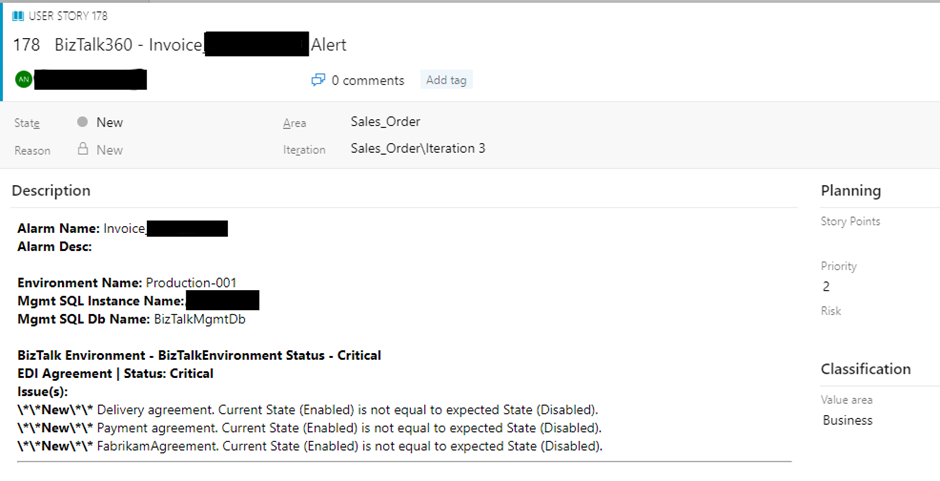
Real-World use cases
Here are some examples of how the Azure DevOps notification channel can be a game changer for your organization:
- Proactive Incident Management: BizTalk applications may sometimes face performance issues or failures. By setting up alerts and sending notifications to Azure DevOps, your team can quickly spot and address problems.
- Tracking and Assigning Work Items: Automatically create work items in Azure DevOps, so your team can track incidents from start to finish without any manual effort.
- Cross-Team Collaboration: Development and operations teams can work together smoothly to fix issues faster, improving response times and reducing downtime.
Conclusion
With Azure DevOps now available as a notification channel in BizTalk360, managing BizTalk applications is easier, more collaborative, and more efficient. This feature allows you to automate alert tracking and improves teamwork by connecting BizTalk360 alerts directly to your Azure DevOps workflows.
If you haven’t tried this feature yet, now is a great time to enhance your BizTalk360 experience. Set up Azure DevOps as your notification channel today for smooth integration with your DevOps practices.