Published on : Jun 12, 2017
Category : Events
In this blog post, let’s take a look at the recap of
Episode 23 on Middleware Friday. In this episode,
Kent Weare talks about Azure Active Directory Connector.
Disclaimer: This connector is in Preview mode at the time of creating the video and the blog post.
In a general organization scenario, generally, they look at reducing time to onboard/offboard people. Logic Apps and Active Directory Connector will easily help organizations to achieve this business scenario.
You can download this article as a PDF document
Download now.
Prerequisites
- Create a new Azure Active Directory user with the Global Administrator role
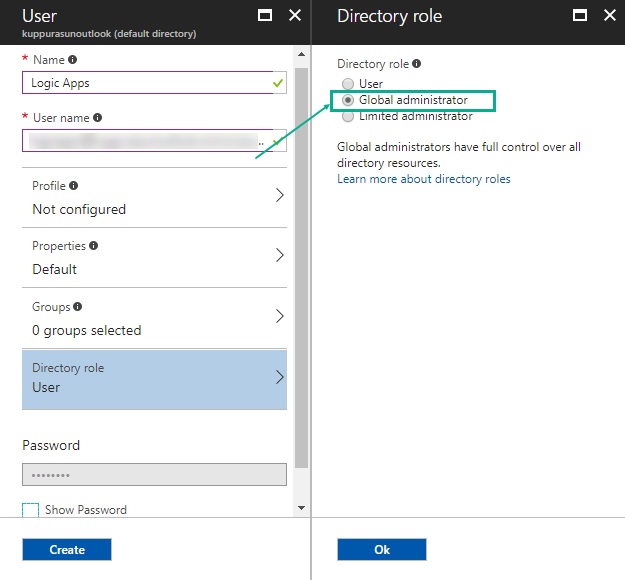
- Create different Active Directory groups
[adrotate banner=”7″]
Demo of Azure Active Directory Connector
Let’s take a look at the demo of how to create a users and add them to specific AD groups using the Azure Active Directory connector –
- Create a Logic App and in the first step, add a Request/Response Connector
- Search for ‘Azure AD – Create User’ connector from the list and click on the connector
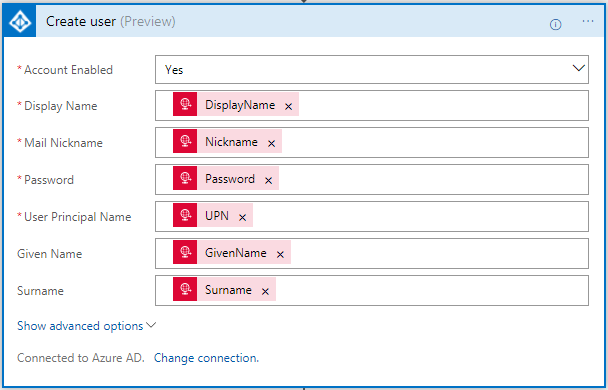
- Click Sign In using the account that you created as a part of the prerequisites section
- Now you will have the capability to create the metadata to create a new user
- In the next step, we will just introduce a small delay of 1 minute to make sure the Logic App picks up the operation of adding the user to the group
- The next step, we will add the ‘Get groups of a user‘ connector to retrieve the list of groups the user belongs to
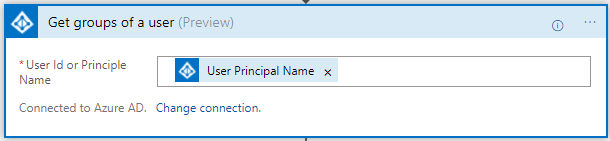
- Finally, the HTTP Response connector will return the status code (200 if everything was successful) and retrieve the ID of the list of groups the user belongs to.
Now, lets execute the Logic App by sending a POST request from POSTMAN. Copy the HTTP Request URL from the connector.
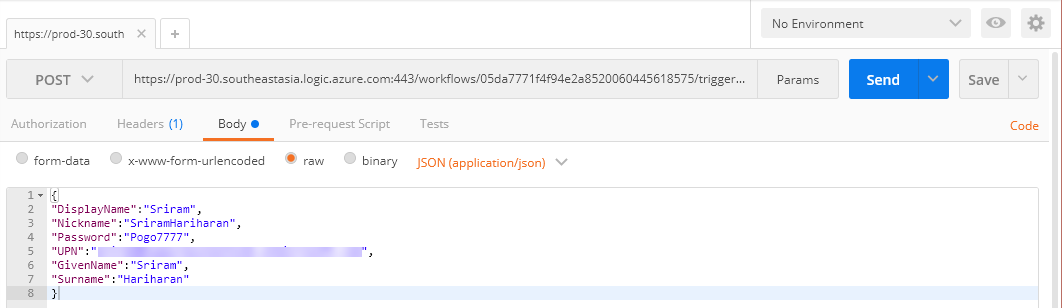
Once the POST request is triggered, the Logic App will execute and create the user with the information that we sent through the JSON POST request. In the meanwhile, let’s try to add the created user into few of the available Azure Active Directory User Groups.

You can watch the video of this session here.
Feedback
You can give your feedback about Middleware Friday episodes, any special topic of interest, or any guest speaker whom you would like to see at Middleware Friday. Simply tweet at
@MiddlewareFri or drop an email to
middlewarefriday@gmail.com.
You can watch the Middleware Friday sessions
here.

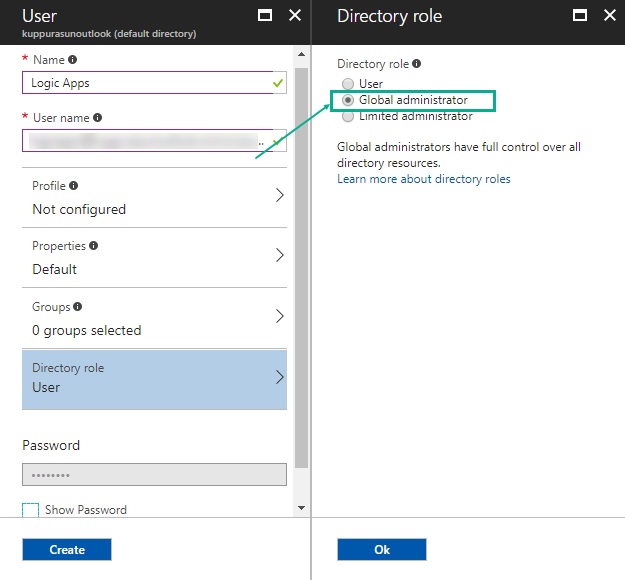
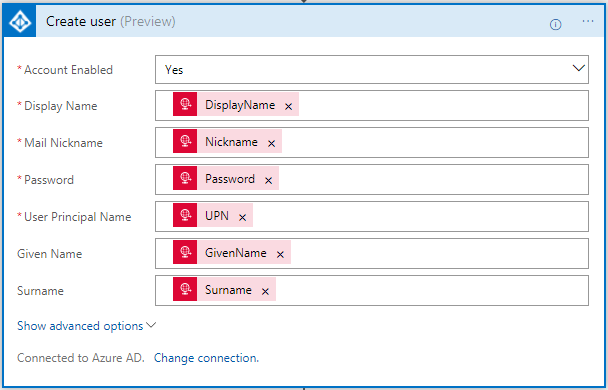
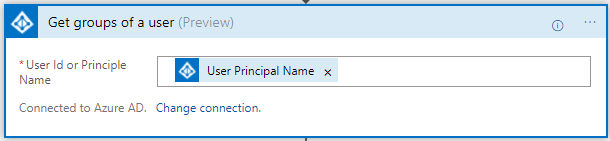
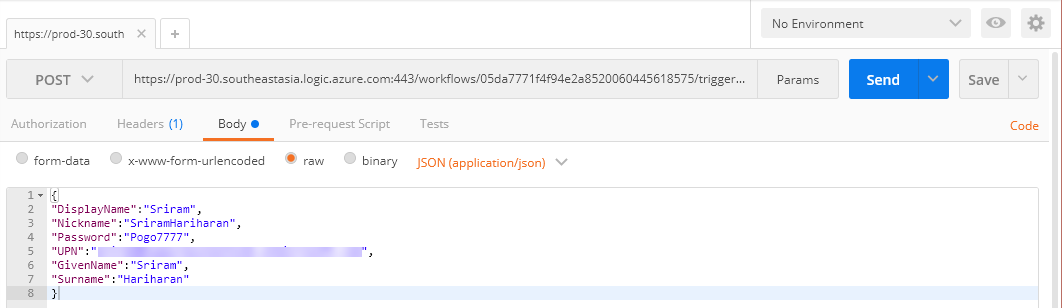 Once the POST request is triggered, the Logic App will execute and create the user with the information that we sent through the JSON POST request. In the meanwhile, let’s try to add the created user into few of the available Azure Active Directory User Groups.
Once the POST request is triggered, the Logic App will execute and create the user with the information that we sent through the JSON POST request. In the meanwhile, let’s try to add the created user into few of the available Azure Active Directory User Groups.
 You can watch the video of this session here.
You can watch the video of this session here.