This blog is an extraction of the session “BizTalk 2020 and Beyond” to Integrate 2020 Remote event presented by Valerie Robb, Senior Program Manager at Microsoft.
It gives a detailed overview of BizTalk Server 2020 and the future of BizTalk On-Premise solutions. This session also has an update on BizTalk Migration.
Valerie started the session with the information about the new release of BizTalk Server 2020 early this year 15th January. She gave a brief introduction of what’s new features and how the features of Microsoft BizTalk Server 2020 have been developed year on year (2017, 2018 & 2019) after the BizTalk Server 2016 release.
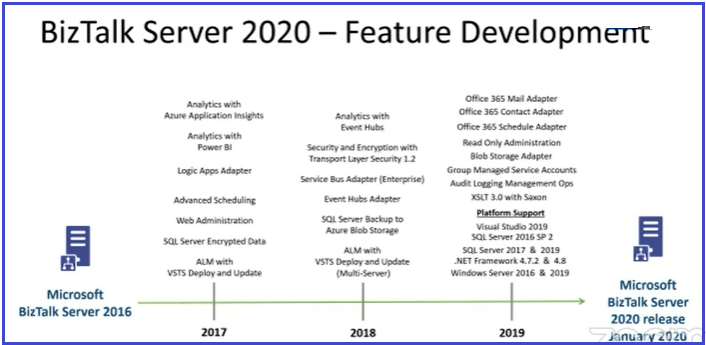
It’s the most anticipated announcement from the Microsoft Product Team about the future of BizTalk Server. BizTalk Product Team has a plan about the vNext version with Cloud-Native and Hybrid Solutions. However, the timeline to release of the next version is not determined, but It could be as like of BizTalk Server 2016 incremental updates (Service Pack). It’s too early to predict the next version of BizTalk Server, it’s purely based on platforms that run on and update which version of Visual Studio/ SQL Server supports. In the below screenshots you can get a clear roadmap of the BizTalk Server from its first version.
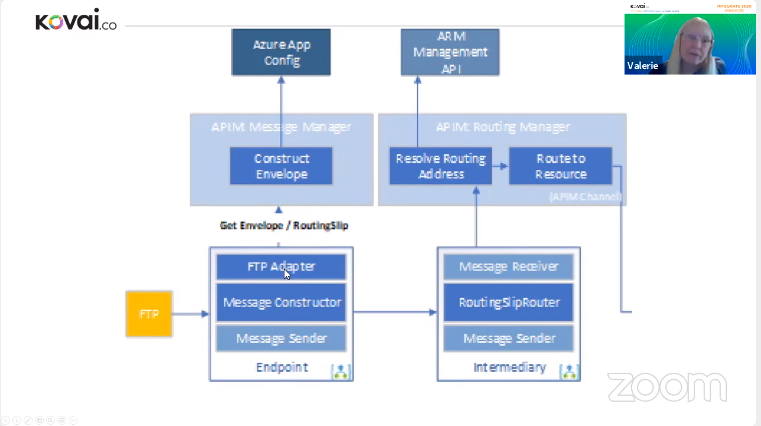
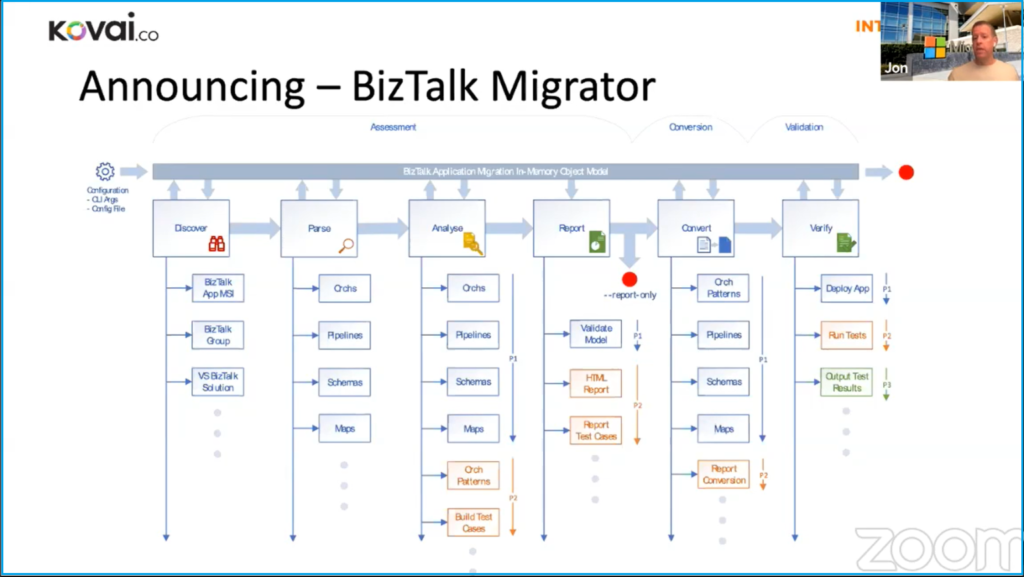
The announcement of the BizTalk to Azure Integration Tool is the next major update from the product team. Jon introduced the BizTalk Migrator Tool during the Keynote of Integrate 2020 Remote, but this session is completely about the tool.
Following are the highlights of BizTalk Migration Tool;
It is a command-line tool and the executable named “AIM” (Azure Integration Migration Tool). During the initial launch of the tool, the assessment will run with the command aim as mentioned in the screenshot.
In order to run the tool, there is a library used as “Chocolatey”. As explained in the previous section the tool will go through the first of the six stages “Discover” and then subsequent stages to do the migration.
Basically, the user can define the run mode of the tool. In the normal mode, the tool will run and do the migration and complete without any log. In the verbose mode, users can run the tool with extensive logging which will help them to identify the errors.
In the below screenshot, you can look at the new migration tool runs with different stages.
Initial Assessment
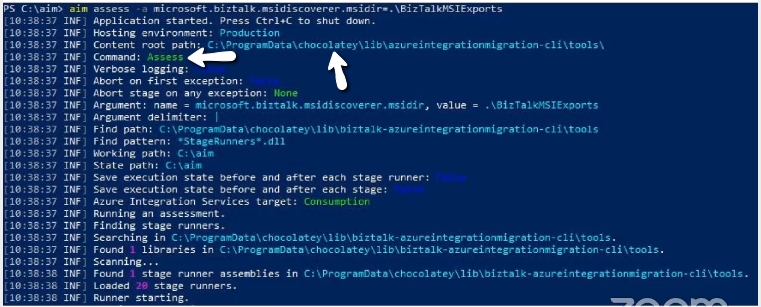
Discover and Parse stage

Analyze
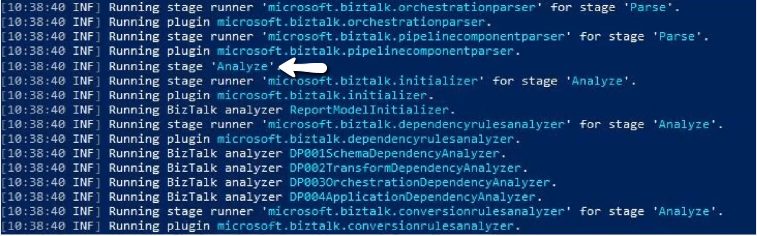
Report, Covert & Verify
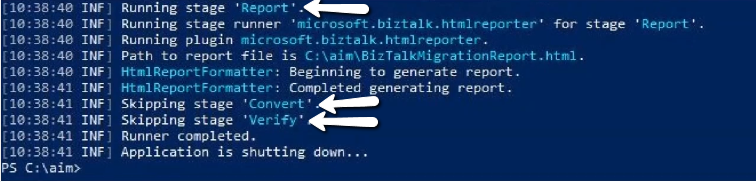
Other command-line options
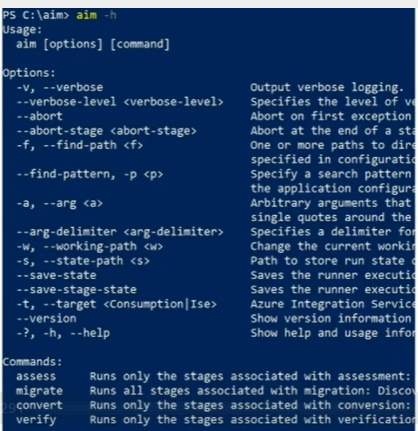
Migration Tool has other command-line options, but the important information is, you can run the tool only to Assess or either other stages individually (Migrate, Convert, Verify).
Azure Integration Migration Tool will generate the HTML report with detailed information as shown in the screenshot.
They are
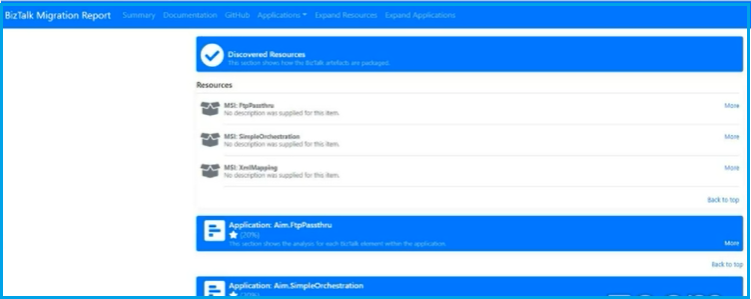
Here in this example, we can see how the content-based routing is happening and the abilities it has, and how it is using the context properties with the Service Bus Topics and APIM Routing Manager.
Here in the below screenshots, you can get a good understanding of how the migration works.
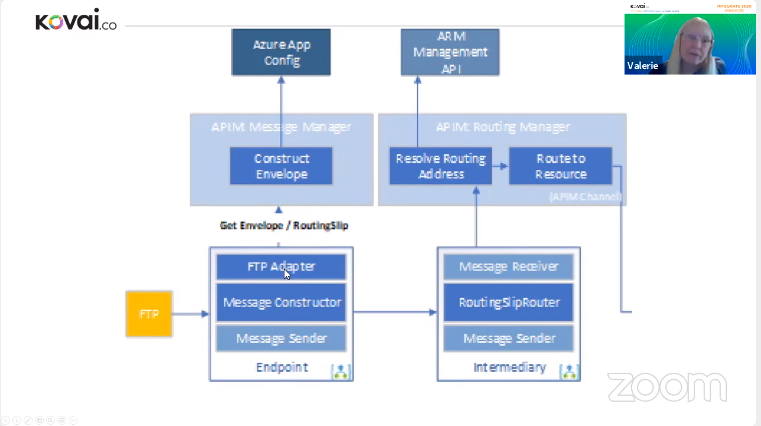
Let’s assume a message coming in from FTP,
Note: Logic apps are intended to run the same as BizTalk to send the messages.
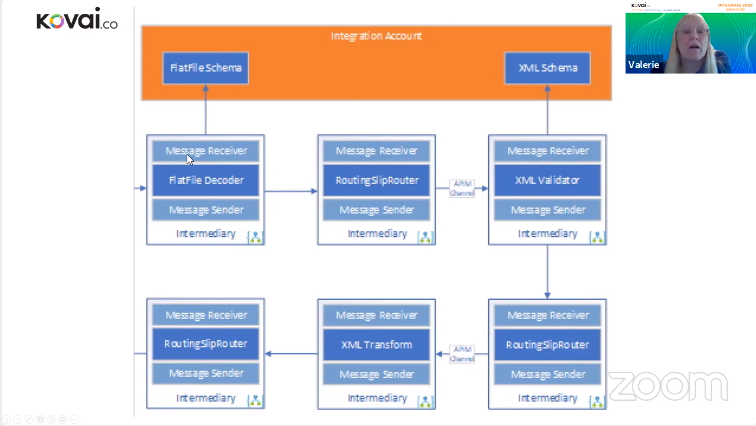
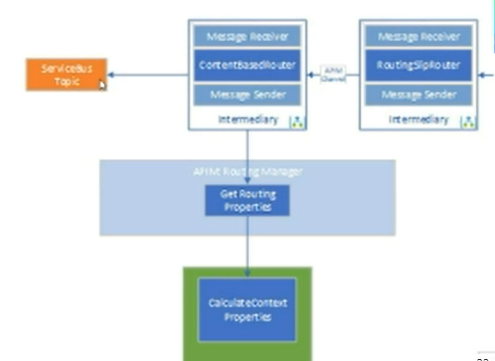
Note: The users can keep all the business processes in a single logic app or split the flows to multiple logic apps it’s purely based on the business use cases.
Note:
Microsoft has encouraged the customers of BizTalk On-premise to use the latest Azure technologies. AIM is in the initial phase to migrate the BizTalk Solutions from on-prem to Cloud. Future of Integration will be focused on Cloud Native + Hybrid Integration.