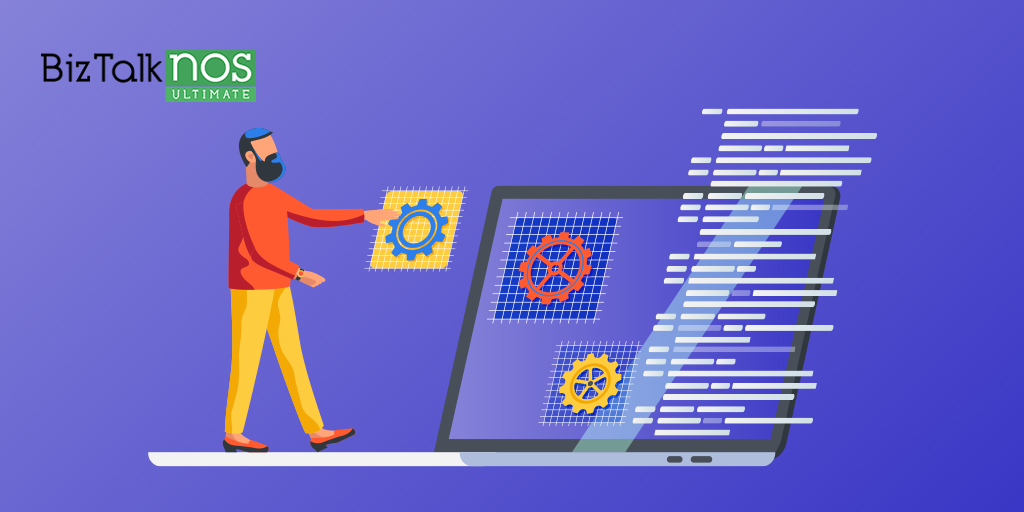Published on : May 7, 2020
Category : BizTalk Server
Key takeaways:
- What is the purpose of BizTalk developer tool NoS Ultimate?
- How to get started with the BizTalk NoS Ultimate?
- List of Available features
What is the purpose of BizTalk developer tool NoS ultimate?
BizTalk NoS Ultimate Visual Studio (VS) extension (or Visual Studio Add-in in previous versions) is a BizTalk developer tool that aims to help all BizTalk Developer, why not, all BizTalk Administrators too, in a lot of different situations, by improving the developer experience, and why not reduce the development time in new or existent BizTalk projects.
This extension will extend the existing Visual Studio functionalities associated with BizTalk Server projects by providing several new or improved functionalities like:
- Quick search inside artifacts
- Fast DLL register/unregister in GAC
- Find critical, internal or external dependencies
- JackHammering, which will compare your VS artifact with the artifact deployed in the BizTalk environment
- With this feature, you can also extract the artifact (Orchestration, map, schema and so on) from BizTalk environment and put it in the VS solution
- Test your pipeline in VS simply
And, many more functionalities that will be useful in our day by day work and a time saver in a lot of situations.
BizTalk NoS Ultimate is available for the following BizTalk Server versions:
- Microsoft BizTalk Server 2020 – Visual Studio 2019
- Microsoft BizTalk Server 2016 – Visual Studio 2015
- Microsoft BizTalk Server 2013 R2 – Visual Studio 2013
- Microsoft BizTalk Server 2013 – Visual Studio 2012
How to Get Started with the BizTalk NoS Ultimate?
After installing the extension, the first thing you need to do is to request a license (free). To do that you need to:
- Open a BizTalk Server solution on Visual Studio
- On the Solution Explorer window menu, select the BizTalk NoS Settings option
- This will open a BizTalk NoS Ultimate window
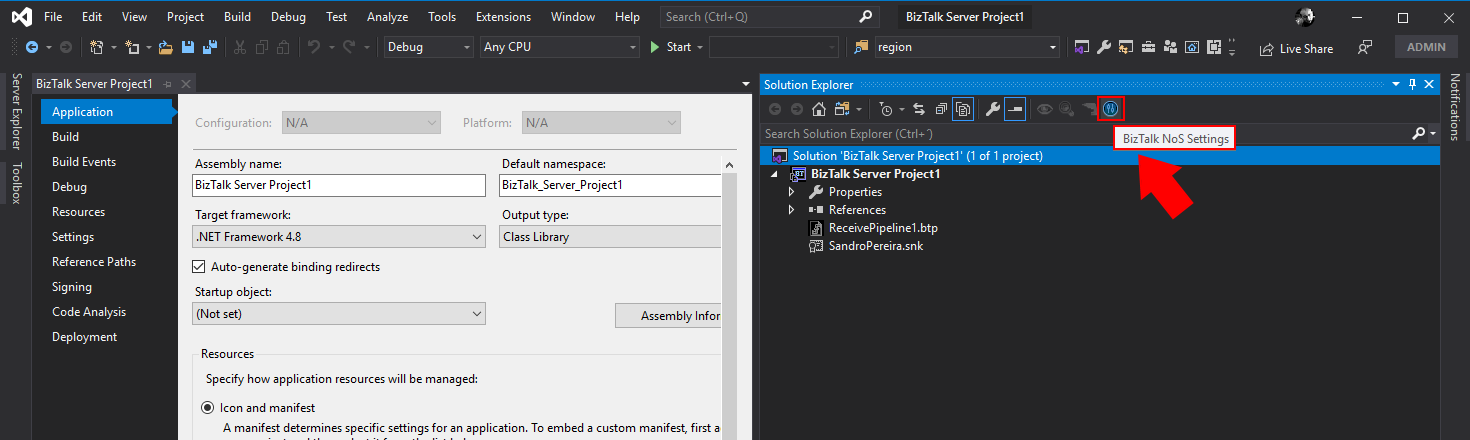
- On the BizTalk NoS Ultimate window, select the License tab and then click on the Request a trial link
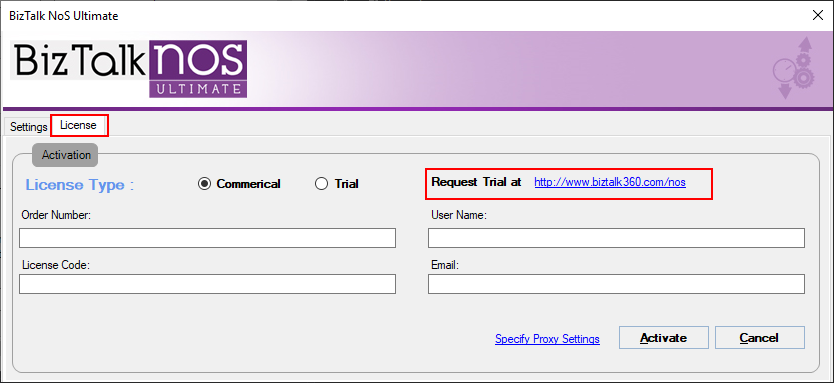
- This will open a browser on the page, where you can request a free license. You just need to fill and submit the Request a Free Trial Key form
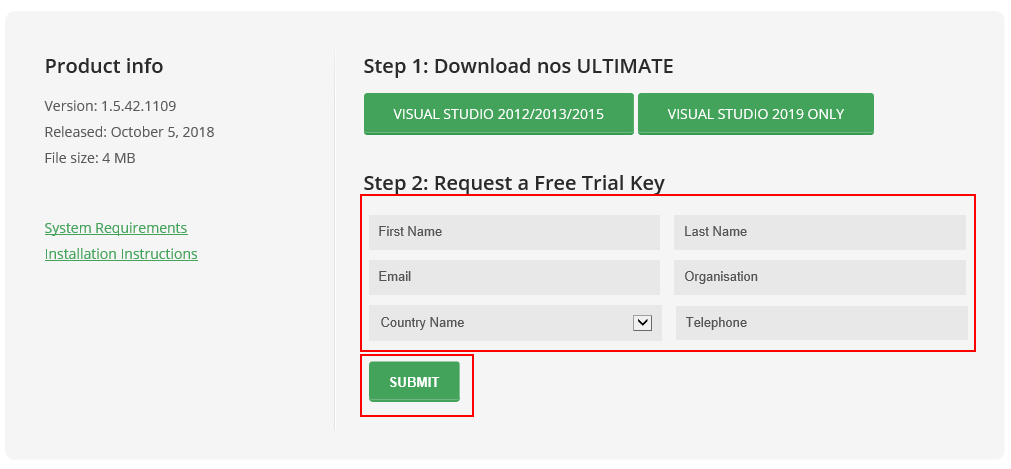
-
- Later on, you will be receiving an email with the Key and necessary information for you to activate the extension
- Once, you receive the Key, you need to go back to the License screen, select the Trial option, fulfill the form with the Order Number and License Code, and then click on the Activate button
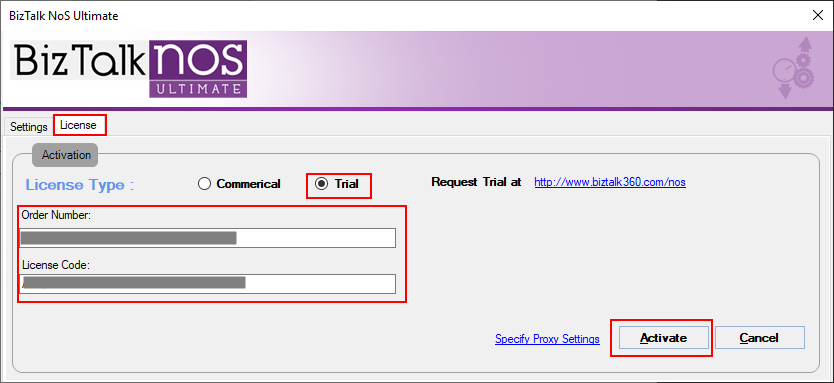
-
- A window will be prompted if you successfully activated the license.
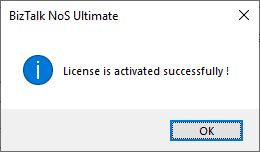
- Click OK. And you will notice on the Solution Explorer window menu that the BizTalk NoS Ultimate features are now enabled
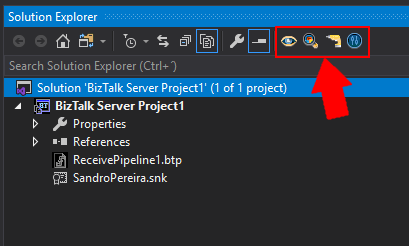
List of Available Features
In this section, we will have an overview of all features available with this BizTalk developer tool and how you can use them:
- Dependencies – You can deal with the dependencies between BizTalk artifacts through the different options available in this extension:
- External Dependencies – get a clear sense of where the changes that we need to do can have impacts. For example, if I need to change a schema, will these changes will have an impact on my maps or in my orchestration?
- Internal Dependencies – this will be the opposite to the previous one. In this case, we want to know what this artifact is using (or which artifacts are consuming). For example, I need to modify the schema, or the schemas, used by a map
- Heuristics – this is basically the same as the above dependencies features (internal and external) but more useful during refactoring or before to do an update in an artifact. For example, you need to modify an artifact and you want to know what will be the artifact update impact in the entire solution
- Heuristic Internal Propagation – this feature is basically the same as the “Internal Dependencies” but with the difference that we will also go ahead and will also the sub-levels of dependencies, i.e., the sub-artifacts
- Wild Card Search – Perform a full-textual search across all the artifacts within your solution
- This feature will perform a full-text search in all the artifacts of your entire solution, which means that for example, in schemas will search for elements, records, and attributes but also properties of the map itself, in orchestrations will search for shape names, messages names, variable names and so on. The best way to explain the mode of how this operation works or to find an analogy is: inside the Visual Studio open the artifact (schema, map, orchestration, and so on) with XML (text) Editor and make a search inside that artifact.
- Reflector – Reporting capabilities with information such as statistics, solution & artifact metrics, artifact dependencies, number of shapes in the orchestration, and so on. The reports are also interactive – you can open the artifacts as you read the reports!
- Build Project – When your solution file is huge with lots of projects, building a single project can be a time-consuming operation given the internal dependencies between projects. With this improved feature, you have the option of building only the required project.
- Register/unregister in the Global Assembly Cache (GAC) – How many times have you thought of having an easy way to register/unregister a DLL into GAC. This is now possible with BizTalk NoS Ultimate through register/unregister in GAC functionality. You can now do this through the Visual Studio window.
- This feature is very useful to deploy for example Support C# Libraries that you will use inside Orchestrations or Maps.
- Deploy Assembly – Deploy a BizTalk assembly directly from the bin directory in Visual Studio. This is very similar to adding/updating a resource from the BizTalk server administration console.
- Test Pipeline Component – Similar to testing a pipeline, you can now test a custom pipeline component through Visual Studio. In just 2-3 steps, you can configure and test (debug) your pipeline component.
- Test Pipeline – You have the option to test your pipeline right within the Visual Studio developer environment. You need not use a separate BizTalk Pipeline Framework or use the Pipeline.exe tool anymore!
- JackHammering – the infamous JackHammering. one of my favorite features. You can jackhammer BizTalk in order to compare the artifacts in your development environment with that in production. It’s a very useful feature for BizTalk developers & administrators.
- Refactor – Creates a more simple report with circular (internal & external) references with other artifacts. You will receive a piece of detailed statistics information about who’s using the artifact, which other artifacts are the current artifact consuming, and so on.
Feel free to try these amazing BizTalk Developer tools here: Download BizTalk NoS Ultimate for BizTalk Server
BizTalk360 – Better Manage and Monitor your BizTalk Server environment:
BizTalk360 is the one-stop tool to Monitor, Manage and get performance insight into your BizTalk Server. 650+ enterprises use BizTalk360 in 30+ countries across the globe. Why not give BizTalk360- a try and see how it helps maintain a healthy BizTalk environment? Our dedicated product consultant provides a customized demo based on your requirements for 1 hour.