
BizTalk360 is the one-stop tool for Monitoring, Operations, and Analytics of BizTalk Server. BizTalk360 exists for more than 9 years. In our journey, we have been engaging with new customers through webinars and many other occasions as well.
Our team has started organizing webinars every month since 2020. One of the webinars we did, was showcasing how users can start using BizTalk360 via a step by step approach. We identified 3 different phases and explained the purpose of each phase. For each phase, we provided different features that users could use. The agenda of the webinar looked like below.
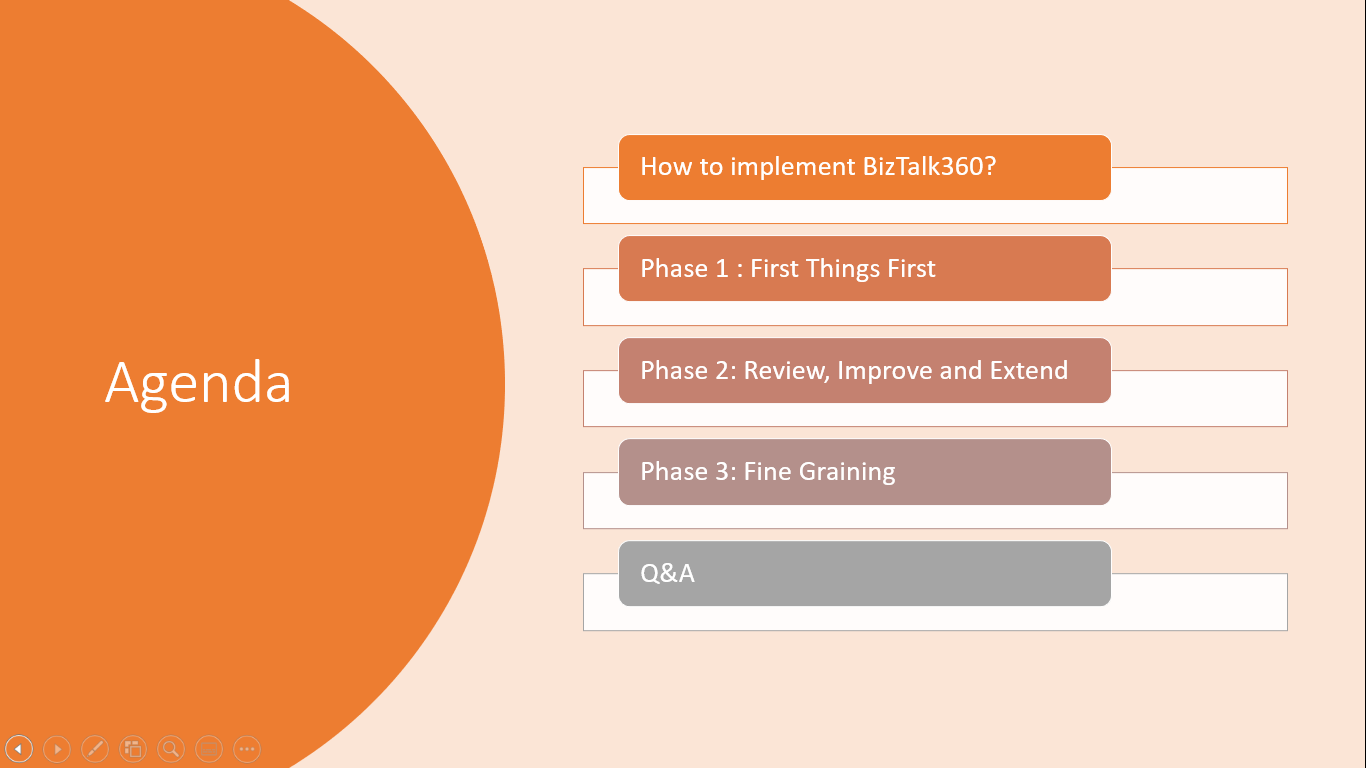
As we considered the content that was discussed during the webinar valuable for not just the attendees in the webinar, we decided to write this blog.
In this blog post, we will discuss the below 3 phases:
We will also highlight a couple of the most interesting features that we discussed during the webinar. If you would like to view the actual recording of the webinar or join us on an upcoming webinar, you can check the website.
Once the product has been installed, and the license has been applied, and you can start using BizTalk360. Think of:
BizTalk360 allows you to set up fine-grained User Access Policies to ensure that all its users have exactly the set of permissions they need to be able to do their job in BizTalk360.
Soon after the installation in BizTalk360, you should create user access policies in BizTalk360 for yourself and your fellow BizTalk administrators. This can be handled in the Settings side of BizTalk360.
Once you have set up permissions, other useful features you could start using are:
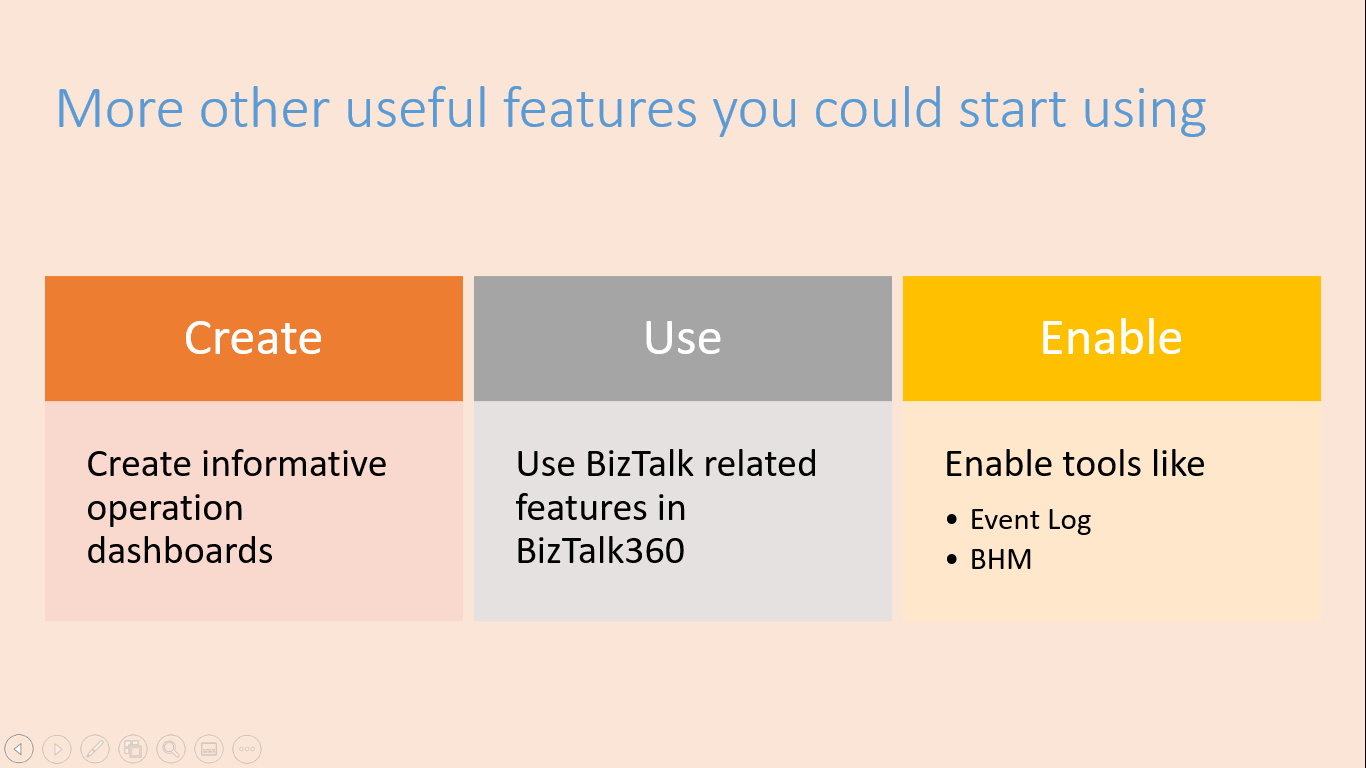
During the review stage, you could look back at how it went so far with using the product. In this stage, you could focus on:
In the first phase of implementing BizTalk360, we have mentioned setting up a basic set of monitors that covered the most critical components. To create a dedicated alarm based upon your business requirements check out this articles related to the threshold section
The main challenge in the standard admin console is that there is not an efficient way to get an overview of the BizTalk environment status. To get that information, you need to explore multiple screens and browse through multiple applications.
Using BizTalk360, without spending much time, the user can get an overview of the BizTalk environment in a customized way.
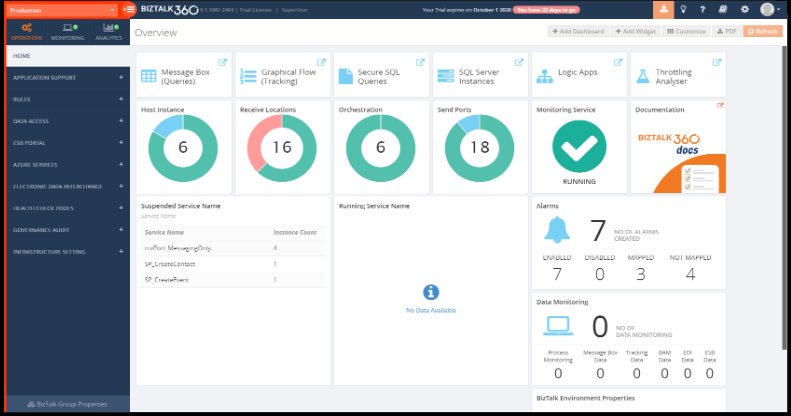
In the review stage, you might have identified some topics which might need to be improved. Maybe you gave a colleague not enough permissions to do his/her job or gave somebody too many permissions, thereby posing security risks.
Let us have a look at some other tasks you might pick up at this stage:
The Auto correct feature will attempt to bring components back to their expected state when BizTalk360 detects a violation.
Extend your monitoring usage to monitor your critical components of BizTalk360. You can extend the usage by using:
BizTalk throttling is the mechanism that has been built into BizTalk Server to warn you in case things are about to go wrong. For example, think of scenarios when downstream systems cannot deal with the messages which are sent to it from BizTalk, or the scenario where BizTalk runs out of processing resources itself. To prevent things from really go wrong, BizTalk will hit the brake pedal and processing the incoming messages at a slower place, thereby giving the resources or downstream systems slack to recover
This allows you to use Ping or Telnet to check if the BizTalk application servers are available. You can configure when you want to be notified based on two parameters
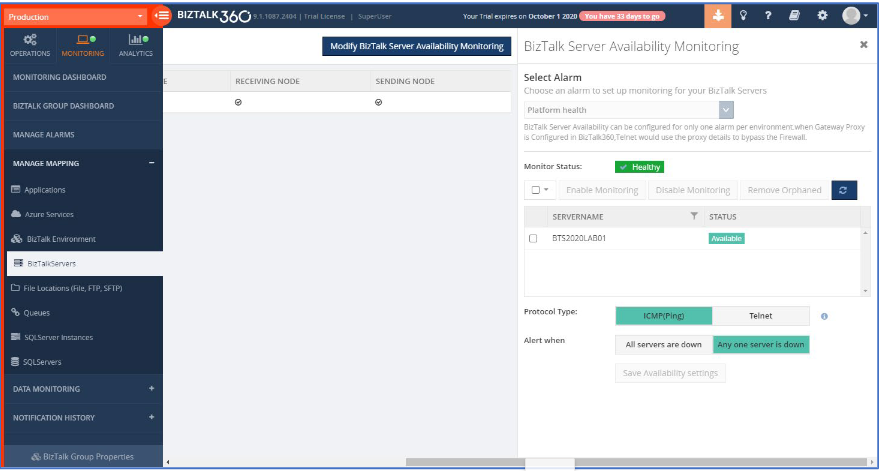
You can also consider monitoring the service instances which are processed by BizTalk. That can be handy if you quickly want to be informed when service instances got suspended.
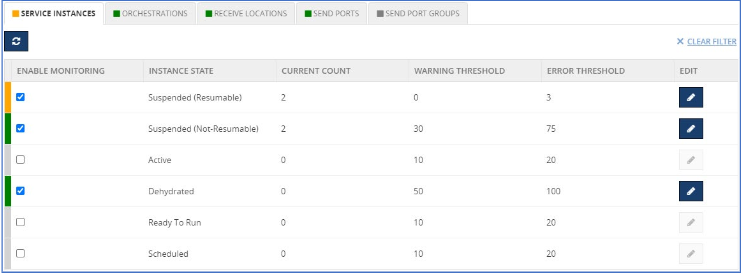
Besides the review and improvement activities, you can also think of start using more features that come within the product
You can think of
After say 3 months of usage of BizTalk360, you might have found that this tool saves you time because you don’t have to perform all kinds of monotonous manual monitoring tasks yourself, at BizTalk360 can take that task from you after you have created the needed monitoring rules.
To make the most of your investment in BizTalk360, the next steps could be:
BizTalk360 aims to offer an out of box tool with similar capabilities as the Performance Monitor tool in the Windows server. Analytics offers a visual display of the most important performance counters in a consolidated way and arranged in a single screen so that the information can be monitored at a glance.
Note: To use analytics features of BizTalk360 you must have platinum tier
BizTalk360 has a powerful integrated Knowledge Base which allows associating Knowledge Base articles for example specific suspended instances. From the BizTalk360 Knowledge Base, you can even link to an internal wiki or share point in your organization. So, the BizTalk360 Knowledge Base provides you with the help you need at the time you need it.
To help our customers, we have recently finished writing a 100+ pages whitepaper about the implementation of BizTalk360. Besides explaining the topics from the webinar, this paper also discusses the installation options and gives plenty of tips and improvements to make managing your BizTalk environment as smooth as possible.
You can download the paper from the Resources section on the BizTalk360 website. More resources you can get benefit from BizTalk360 are shown below
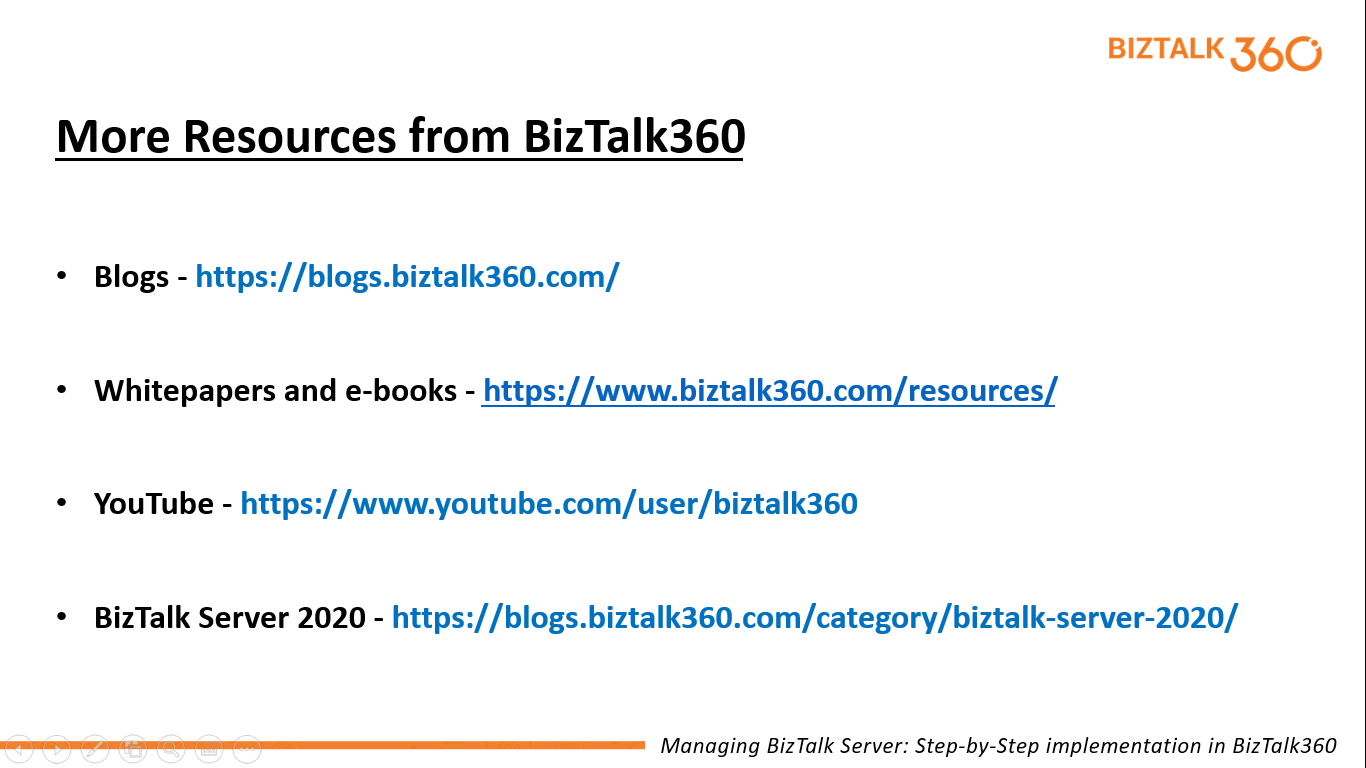
We have given a summary of a couple of the highlighted features that has been discussed during the July 2020 webinar. Hopefully, we made it clear how each phase exactly works. We are always happy to discuss any challenges you might face, so feel free to reach out to us and have an obligation-free conversation. You can request a demo, or take a free trial.
Happy Learning!
