
Monitoring is one of the core functionalities of BizTalk360, which helps to ensure the health of BizTalk Environment. You can monitor BizTalk applications, artifacts, hosts, Server resources, Endpoints, Event Logs, IIS Websites, and Azure resources such as Service Bus, Logic Apps, API Apps.
Timely detection of Issues – BizTalk360 provides visibility into the status of your BizTalk Server environment, which helps you to address the potential problems before they become critical.
Rich dashboards – With the centralized dashboard, you can view the status of all your BizTalk applications, artifacts, and infrastructure components in one place in a rich graphical view.
Alerts –you can define custom monitoring rules and alerts based on your business requirements. Based on this configuration, you will be alerted if there is any threshold violation seen in your environment. Furthermore, BizTalk360 can integrate with various notification systems such as Slack, Service Now, and Microsoft Teams.
Auto healing– BizTalk360 enables you to set up automated actions in response to certain alerts. For example, you can set up Autocorrect actions to restart BizTalk hosts or BizTalk artifacts when the violation occurs.
In recent releases, we have made many improvements to the monitoring module, driven by customer feedback. This article aims to provide insights into these Monitoring enhancements, enabling users to use the monitoring capabilities more proficiently.
Alarm notifications are the main element of the monitoring process. Users have the flexibility to customize alert configurations according to their specific business needs. This customization includes the time delay before sending notifications upon detecting a violation, recipients, the time interval for when alerts should be triggered.
Users can now configure the number of alerts they receive when a violation is detected. Once the maximum alert count is reached, no further alerts will be sent. However, there is a possibility that these alerts may go unnoticed, or the support personnel may forget to address the issue.
To overcome this scenario, we have introduced an “Alert Reset Option”. Users can enable this option to reset the alert count every x minutes. This ensures that the alert continues to be triggered if the violation persists in the mapped alarm.
Now, This Reset Alert option is enhanced with an additional option that resets an alert when new issue occurs. For example, if you already received three alerts for an issue, and then when a new issue occurs, the alert count resets and trigger an alert for the new issue.
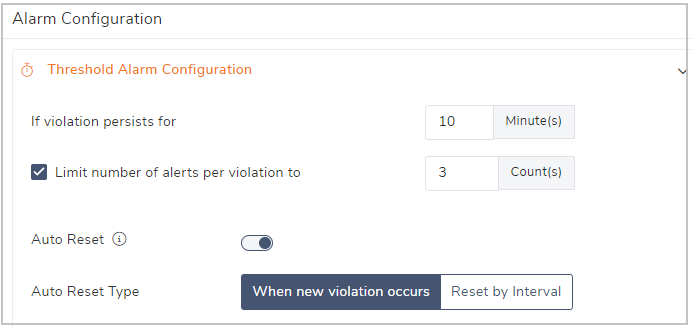
In BizTalk360, users can map multiple artifacts under a single alarm. The notification alert contains the list of issues noted in a specific alarm. Users often face difficulty distinguishing between new issues and existing ones that have already been assigned for action.
To provide clarity, we have introduced a “NEW” tag to highlight issues newly identified during the current monitoring cycle. This tag makes it easy for users to identify the recently detected problems.
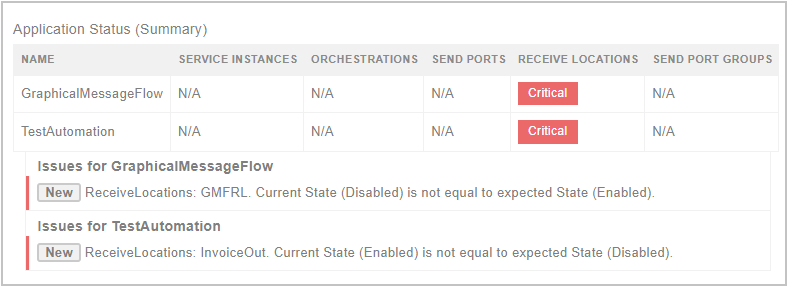
An Up Alert will be triggered when the alarm is healthy, meaning there are no issues with the mapped artifacts. In previous versions, there was no information provided about why the Up Alert was triggered.
Now, we have enhanced the Up Alert feature by providing details about the issue that occurred in the previous cycle. For instance, users can now be informed that a send port was stopped, but it is now up and running, which is why they are receiving an Up Alert.
Users can set a specific monitoring schedule during which alerts will be triggered. For instance, if you only wish to receive alerts during business hours, such as from 9 AM to 6 PM, on weekends you can configure this schedule accordingly.
Furthermore, we have extended the monitoring schedule to include Auto Correct and Up Alerts. This means that any alerts, including Auto Correct and Up/down Alerts, will only be generated within the defined schedule time.
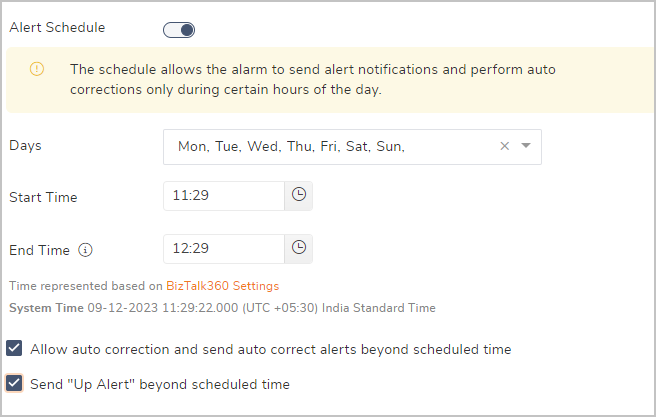
The email subject can be customized according to user preferences. The options available for email subject customization are:
This feature enhances clarity and enables easy categorization of the email notification.
Furthermore, the status of the Alarm can be displayed in the subject line. This makes it easy for the user to understand the status of the alarm without opening the email.
Imagine a scenario where you have a BizTalk application that handles HR processes and payroll. In such a case, you can create alarms for each process with distinct email templates and customize the subject lines to suit specific needs.
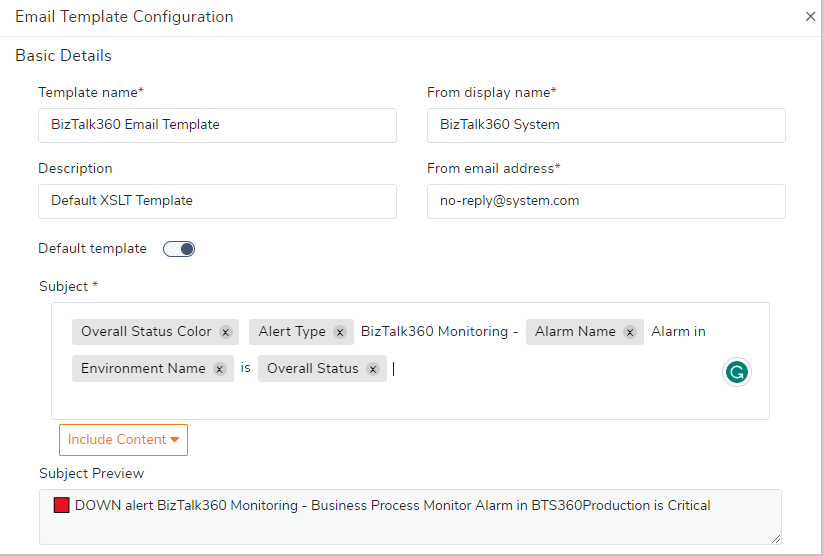
Within the Environment settings, we’ve introduced a new feature called “Mapping Settings”. This helps users to configure the following mappings:
When you have a set of applications running within your BizTalk environment, it’s important to monitor the health of these applications. The health of applications is closely linked to the status of various components running within them, such as Receive Locations, Send Ports, and Orchestrations.
Users are now provided with an option to enable the automatic mapping of application artifacts for monitoring. With this feature in place, any new Receive locations, send ports or Orchestrations added will be seamlessly incorporated into the configured Alarm for monitoring without manual intervention.
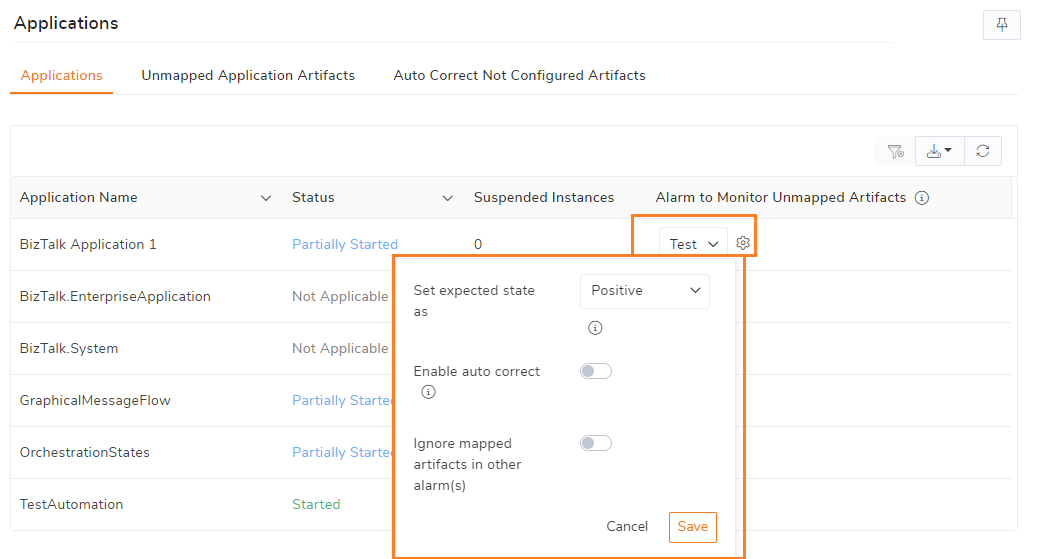
File Location Monitoring helps you to monitor the file count or size at the folder level. This has been improved with monitoring the file count based on the Age, to ensure timely processing of files in a designated location.
Let us take a scenario where you expect 1 file to drop at a specific receive location, and that should be transmitted within 1 hour else you should be alerted. This is achieved by configuring a threshold rule that triggers an alert if the file count exceeds 1 and the file age exceeds 1 hour.
Another enhancement in File Location monitoring is the option to restart the host instances. The files may get stuck in receiving locations for various reasons. This option helps to restart the host instance and process the files.
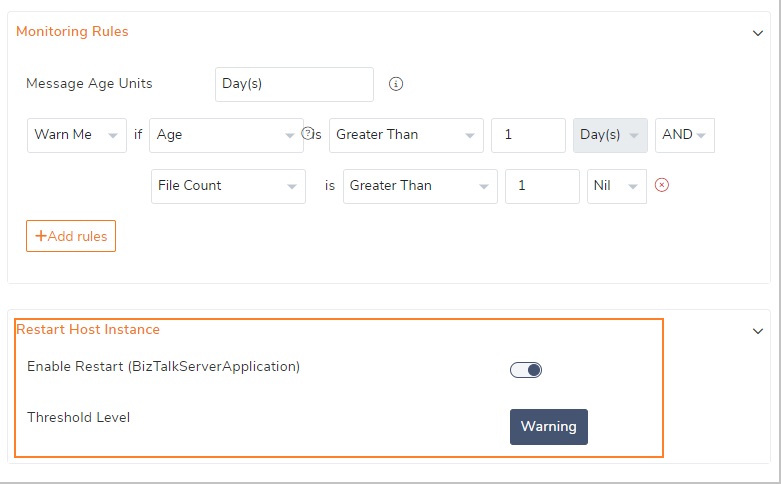
BizTalk360’s Monitoring service processes alarms parallelly, which can pose challenges when dealing with multiple alarms with minimal CPU cores. This situation can result in spikes in CPU and memory usage.
The CPU process capacity can be managed by reducing the number of worker threads per CPU core. Users now have the option to customize the worker thread count in the Settings section.
BizTalk360 enables robust monitoring for a healthy BizTalk environment. It instills confidence in your day by ensuring smooth BizTalk operations.
Reach out to our team for a demo or a free trial.