
Recently, we released BizTalk360 v8.9. As always, each new release of BizTalk360 has completely new features in it, according to the customer feedback and suggestions we received. Keeping up with the business needs of our customers, version 8.9 has many beneficial features.
Along with the new features, we have enhanced quite a few features in BizTalk360. In our previous blog, we have covered few of these enhancements. In this blog post, I would like to provide a brief description about the following enhancements:
In the ESB Exception Data feature, a query builder is available to fetch the precise data on a particular condition.
In version 8.9, we have added another filter property, namely Service Name. Choosing the Service Name in the filter properties will list the available service names as an option and the user can select the required option from the list. Thus, execution of the query will list the precise data in the grid. For even more detailed filtering, multi-combination of filter properties can be set.

We have implemented the same for ESB Data Monitoring; under the section Set Data Filter, the Service Name Property has been added. Selecting the Service Name in the filter will list the related options, so the Service Name can now be used for your ESB Exceptions Data Monitoring
The Resource Group column has been implemented in the Logic Apps section, to have a clear picture over the Logic Apps being created under different Resource Groups in the same Azure Subscription.
In the previous version, all the Logic Apps under a subscription were listed. Quite often, a subscription will have different Resource Groups and each Resource Group can have their own set of Logic Apps.
There was an issue while display Logic Apps which are created in different Resource Groups, but with the same name. With the introduction of the Resource Group column, Logic Apps are now grouped by Resource Group in each configured Azure subscription.
Resource Group implementation is done in three areas, Operations, Monitoring and Data Monitoring.
In the Operations section the Logic Apps are listed in the grid, based on their Azure subscription. This may lead to Logic App Name duplication, and to confusion in finding out to which Resource Group the Logic App is associated.
This is sorted in BizTalk360 v8.9, by adding the Resource Group column in the grid. Thus, once the Azure subscription is configured, the Logic Apps will be listed in the grid, along with the Resource Group to which they are associated. So, it will be easier to manage the Logic Apps by knowing their Resource Groups.
The Resource Group column is also implemented in the Monitoring Section, under Manage Mapping. When an alarm is set to monitor Logic Apps, it avoids name duplication, since Logic Apps are associated to the Resource Group.
The implementation of Resource Groups in Data Monitoring helps in segregating the Logic Apps present under the associated Resource Groups.
In Logic App Data Monitoring, the Resource Group field is added under Set Data Filter. By filtering on Resource Group, only the associated Logic Apps will be listed and monitored.
In the Message Box Data monitoring section, the instance details were sent in the notification email, by grouping them based on the Error Code. In BizTalk360 v8.9, we have added the capability to group the instances by Error Description. This is done by implementing as a small feature under Settings / System Settings / Monitoring & Notification section, where you can find an ‘Enable Group By Description’ toggle button.
By default, Email notification errors are grouped by Error Code. Enabling this toggle button will result in grouping by the Error Description.
The Data Monitoring alert gets populated, grouping the instance details by the Error Description and list the count of it, along with its description.
As shown in the sample mail alert, having the grouping of description helps the user to have a very clear and precise clarity in the email alert for the suspended instances.
As you will probably know, the Alarm screen, in the Monitoring section, holds a Description field in which the user can feed up to 300 characters for providing a short description related to the alarm. This helps the customer to have a clarity over the alarm popped.
We now increased this limitation to 1000 characters, that in turn helps the customer to give a detailed description on the alarm. Exceeding the 1000 character will lead to a validation warning.
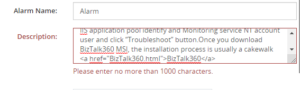
As an added advantage along with the 1000 characters, the Description field now accepts a Hyperlink and validates the HTML hyperlink tag. The field not only validates the hyperlink, it also validates basic HTML tags too.
Any syntax errors found in the hyperlink, will lead to a validation warning. By including the hyperlink tag, the customers can provide any necessary link which is related to the alarm.
We mainly have provided the hyperlink tag to comfort the user by allowing them to give more detail via a web page over the alarm created.
BizTalk360 has the capability to configure a threshold to trigger within certain time limits. The alarm configuration has a check field, “Set Alerts on Set day(s) and Time(s) only”. Once this check box is enabled, it will allow the user to access the Days Check and Time Selection, to precisely set the threshold time to trigger the alert emails during the particular days and times.
Any weekday can be selected, meanwhile timing for the day can be set by selecting the values in the Start Time and End Time dropdown boxes. The Start and End Time’s time value increases by 30 min, so any time can be set according to the need, under the condition “*Must be 60 mins later than start time”.
The lag was that, the Start Time and End time can be set only up to 23.30 pm. So, we were not able to fetch persisting violation details which occurred between 23.30 pm-23.59 pm.
As a solution to it, in the version 8.9, the End Time duration has been increased from 23.30 pm to 23.59 pm. By exceeding the End Time to 23.59 pm, the user will not find any lag in getting the violation alert. This way, the mapped artifacts of the Threshold alarm(s) can be monitored for the entire day.
The Installer is a facet of most software products. It is important to every Product organization to improve the installer from time to time, to provide a seamless installation experience. In our latest version, we made improvements in various aspects of the installer.
The BizTalk360 installation package consists of three components:
Users have the liberty to install the preferred components as per the business need. For an instance, the web component can be installed in a separate machine and the same counts for the other components.
Here is an interesting change we made in the Credentials update screen, for the upgrade scenario. What is the change? Previously, during the upgrade scenario, if all the components are installed in the same server, the user must provide passwords for all the components, even though all the components are using the same set of credentials. We have revisited this logic and made our installer to determine by itself whether all the installed components are using same credentials or different ones.
Let’s consider all the components are using the same credentials (User Name and Password). In that case, the installer will show only one section with the username and password. This reduces the user activity to enter the same password for the all the components.
Until the previous release, BizTalk360 did not support the upgrade, for the SQL authentication mode. In v8.9, the installer has been enhanced to support SQL authentication upgrade.
For smooth functioning of the Azure services in BizTalk360, at a minimum .NET version 4.5 is recommended for BizTalk360 version v8.1 and later. The Installer blocks the installation if .NET 3.5 has not been installed in the machine. This restriction made users to install the .NET version 3.5. Now, this limitation has been removed.
To deploy BizTalk360 on HTTPS, your IIS must be enabled for HTTPS/SSL. To access BizTalk360 through HTTPS, there are few changes that need to be done in the BizTalk360 web.config file. Until our previous version, during the upgrade process, those changes were not persisted. After every upgrade, users had to do the changes again and again in the web.config files. As of the v8.9 upgrade, the changes made in the web.config files will be persisted.
We provided these improvements, hoping they will be helpful to you and make you feel easy while using BizTalk360. Happy migrating and try BizTalk360!!!