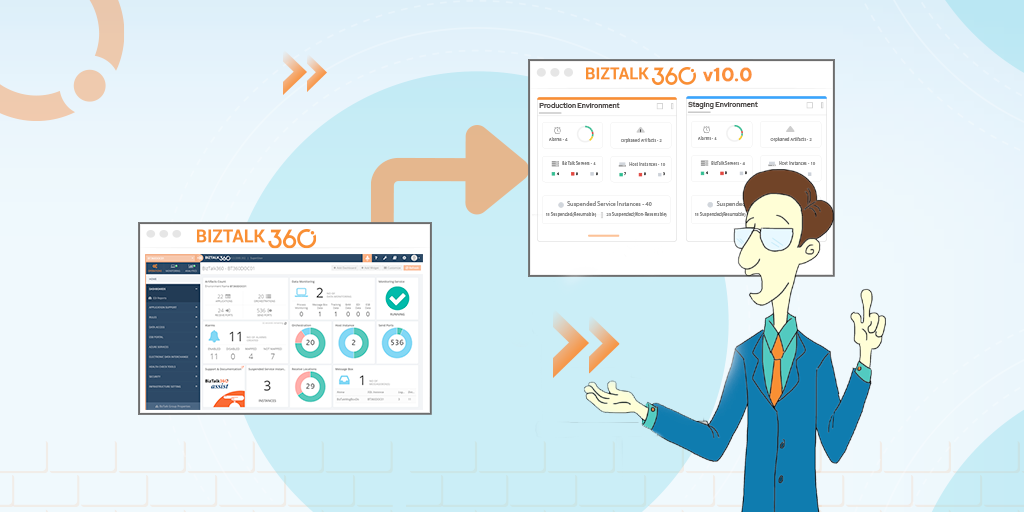
For more than a year, the BizTalk360 team has worked on designing, development, and testing of BizTalk360 v10.0 to make our users work efficiently with our product. BizTalk360 exists for around 10 years. In our journey, we have been engaging with new customers through demonstrations, client relationship calls, partner calls, webinars, and many other occasions as well.
Our team has started organizing webinars every month since 2020. Our most recent webinars mainly focused on BizTalk360 v10.0. During the webinar in March our CEO Saravana Kumar showcased the UI interface and a set of features that have been developed in version 10.0 We have received great response from the audience about the product and there were few questions raised like:
To answer these questions and to show the live migration, our team has decided to run a webinar that focussed on these topics. The agenda of the webinar looked like below.
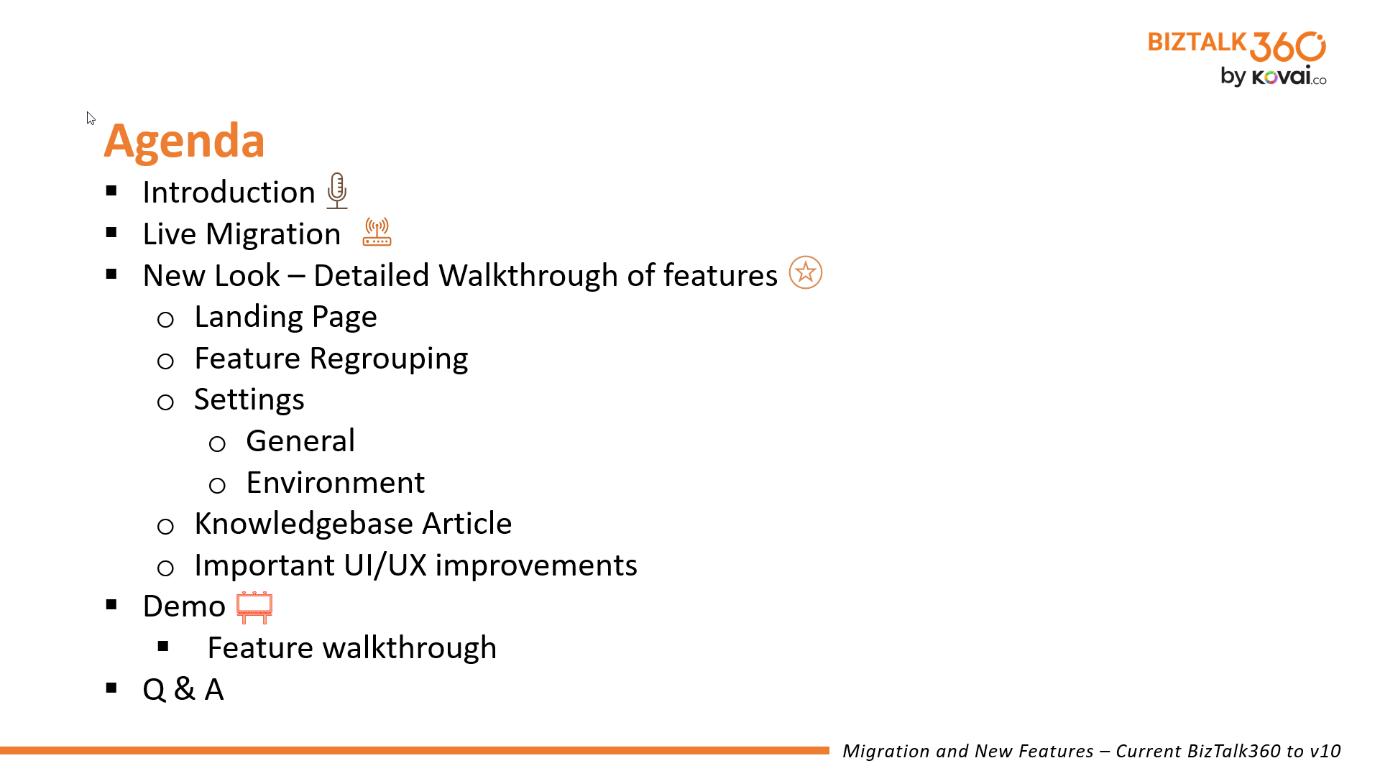
As we considered the content that was discussed during the webinar valuable for not just the attendees in the webinar, we have cherry-picked few topics of that webinar and decided to write this blog. We will also highlight a couple of the most interesting features that we discussed during the webinar. If you would like to view the actual recording of the webinar or join us on an upcoming webinar, you can check the website.
After migration following browsers are supported for V10.0
Although there are many changes in the User Interface, a new prerequisite has been added, you can perform a regular upgrade, just as what you were used to do with earlier versions of BizTalk360. Performing the upgrade takes about 5 to 10 minutes and definitely, there will not be any data loss after the migration.
To be able to install BizTalk360 v10.0, the following prerequisites should be enabled in your environment.
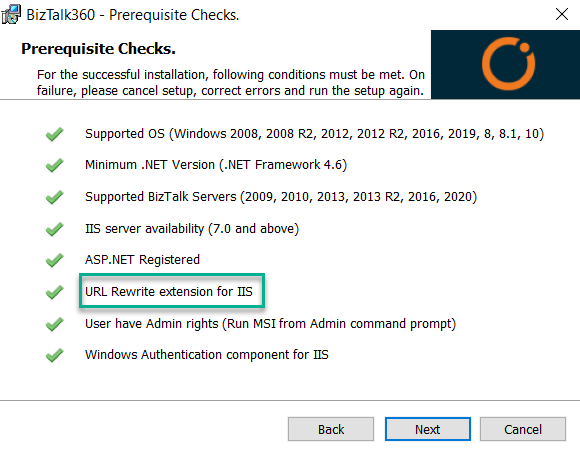
Note: Run the MSI from a command prompt with administrator access
BizTalk360 will automatically check for the following preceding prerequisites and once all conditions are met, it will take you to the next step. BizTalk360 v10.0 has upgraded from knockout JS to Angular, and users must have installed URL Rewrite extension in the environment.
Once the environment has been upgraded, the BizTalk360 Landing page looks like this
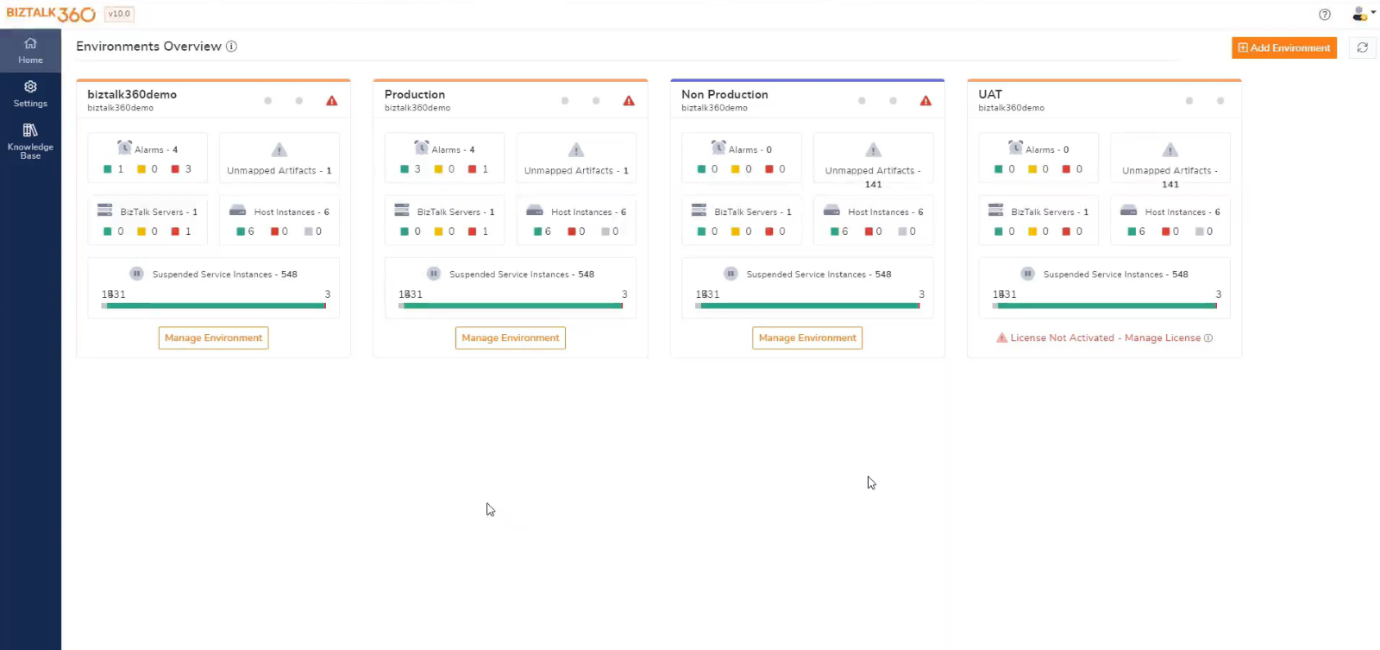
From the landing page, users can see the environments configured in a card view layout. You will have access to details like:
This card layout depicts the information about the environments configured, and the cards can be dragged and dropped based upon the user’s convenience.
One of the main goals of v10.0 is to make BizTalk360 an even more user-centric application. To make it even more customizable for users, we have categorized the operations section in BizTalk360it as listed here:
As you can see in the below screenshot where in earlier version (v9.1), menus were categorized differently, but in v10.0, we have regrouped all features into specific categories. That should make it easier for customers to find their way throughout the product.
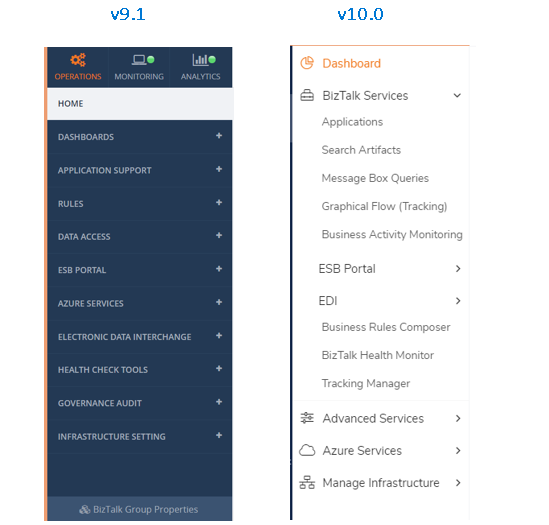
Under BizTalk Services, you find all the BizTalk Server-related tools for operational management:
Under Advanced Services, you find:
Under Azure Services:
Manage infrastructure
The settings which are mostly related to environments are categorized into Environment settings. Functionalities wise it is the same, but the menus have been changed. To investigate environment settings, select an environment from the landing page and select Environment Settings.
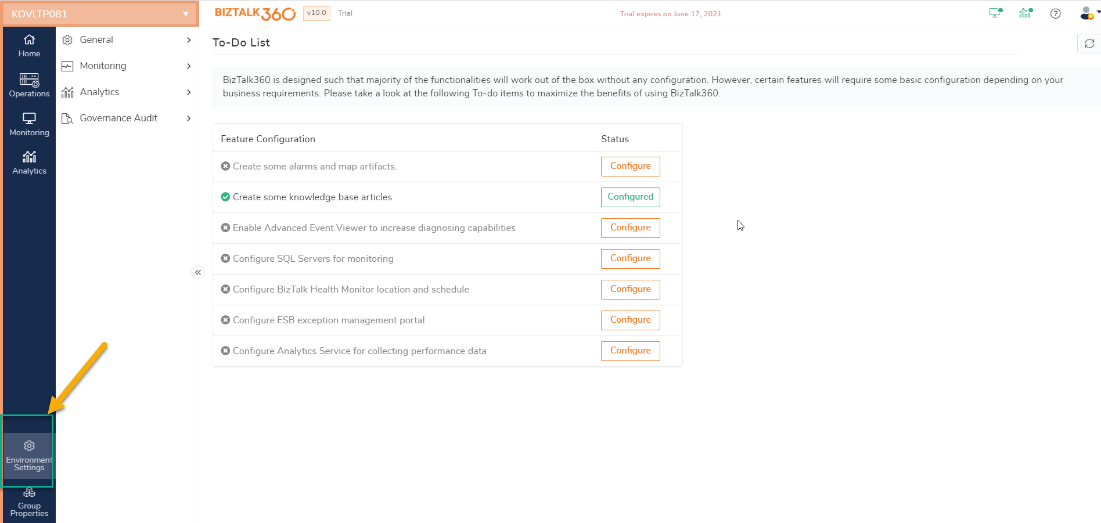
Under Environment settings you find:
BizTalk360 allows users to enable performance data collection and Tracking data collection for various server types such as IIS, BizTalk, SQL and Windows
With the help of BizTalk360, users can capture the activities that are done in both BizTalk and BizTalk360 activities
The menus and configurations which are related global and mainly focused on BizTalk360 are categorized as general settings. To investigate General settings navigate to Settings section from the Home Page.
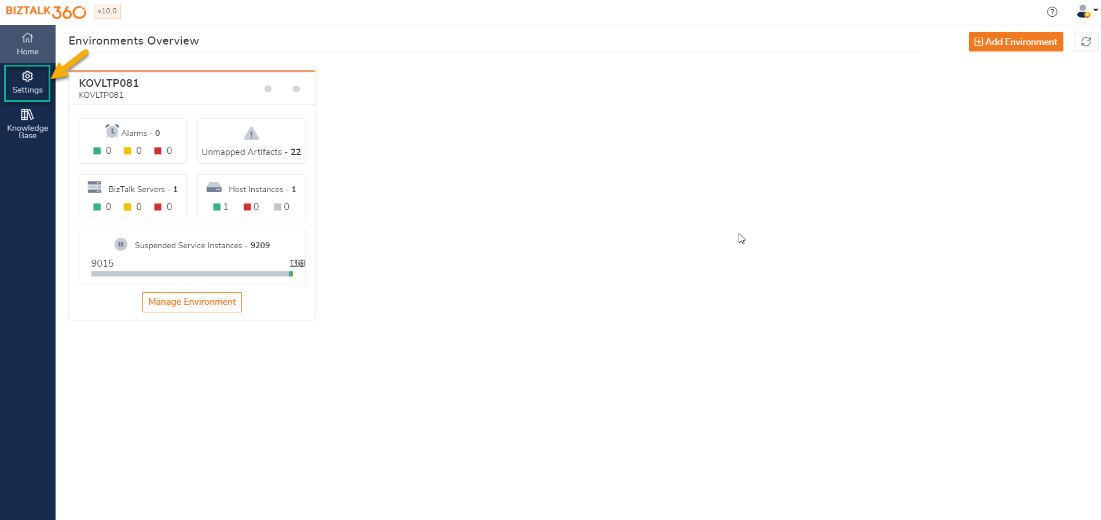
Under General settings you find:
Similar to v9, you can create and manage articles globally and tag articles i.e., you can create a KB article that should be visible only to a specific environment and condition.
In addition to that, we have enhanced the feature where you can create and manage KB articles much more efficiently.
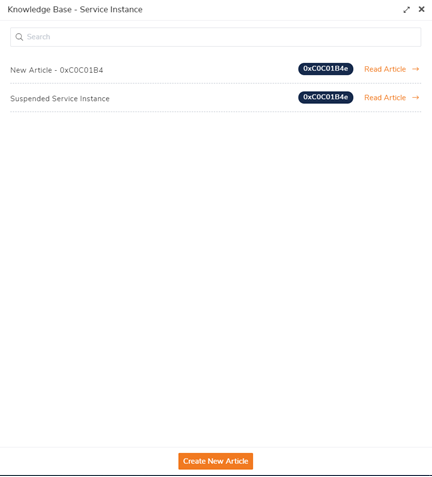
BizTalk360 has a powerful integrated Knowledge Base which allows to associating Knowledge Base articles for example specific suspended instances. From the BizTalk360 Knowledge Base, you can even link to an internal Wiki or Share Point site in your organization. So, the BizTalk360 Knowledge Base provides you with the help you need at the time you need it.
To help our customers, we have recently finished writing a 100+ pages whitepaper. The purpose of that paper is to provide guidance and different insights on how customers can use BizTalk360. You can download the paper from the Resource section on the BizTalk360 website.
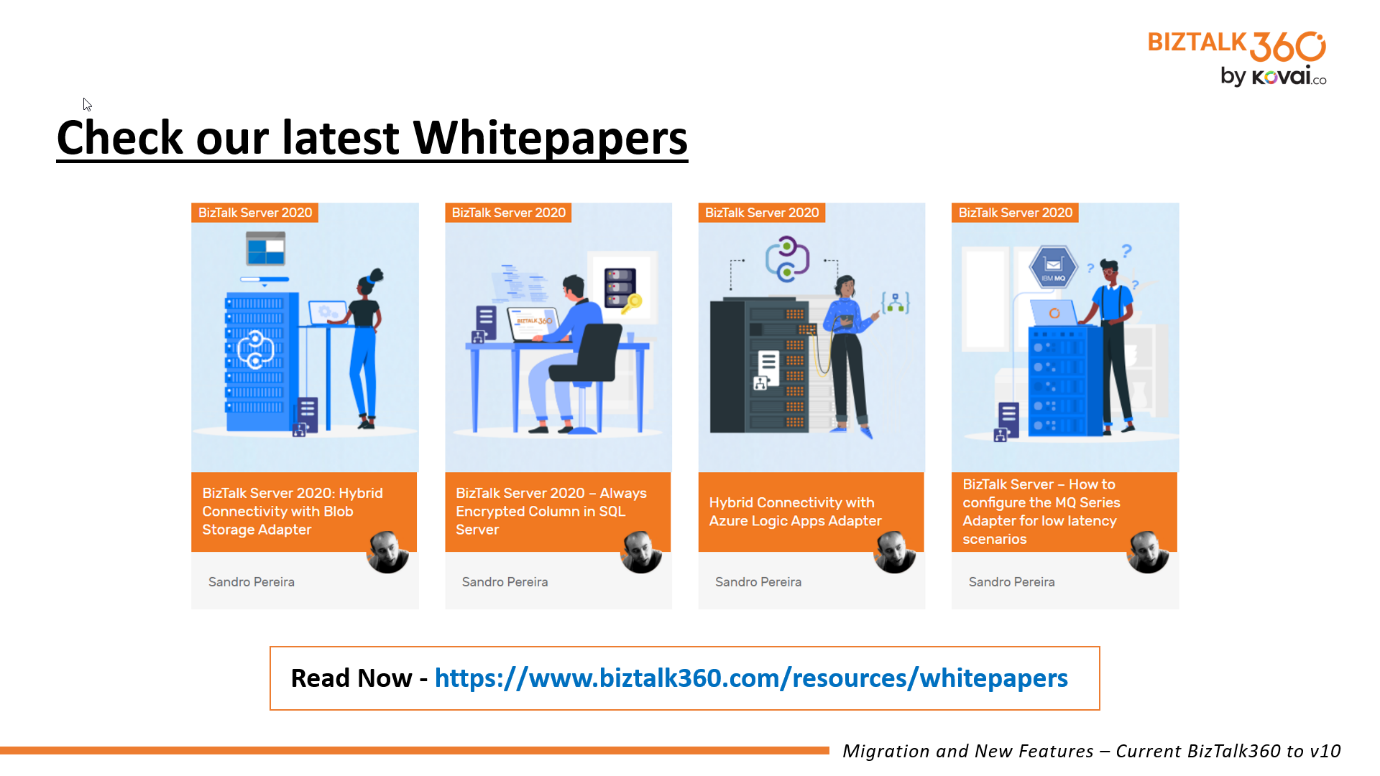
More resources you can benefit from BizTalk360 are shown below
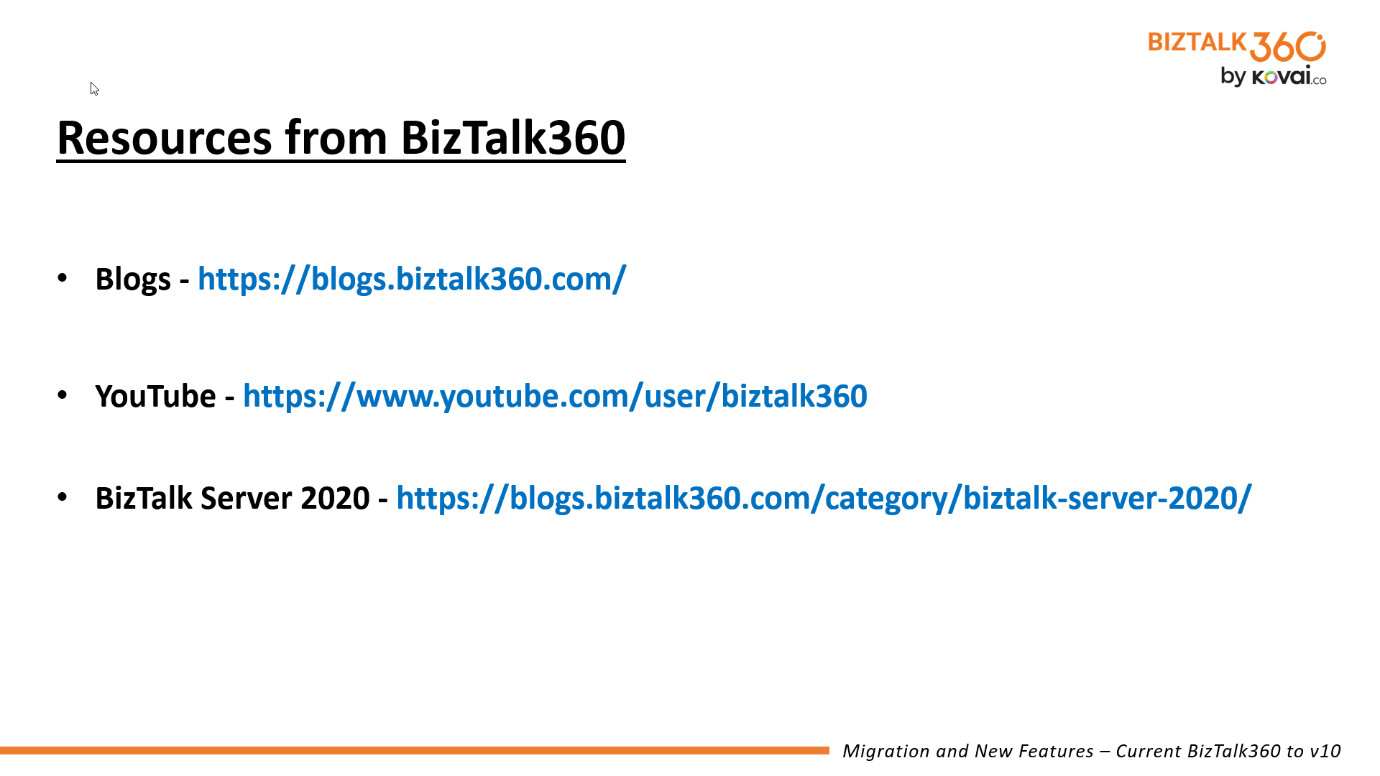
We have given a summary of a couple of the highlighted features that have been discussed during the April 2021 webinar. Hopefully, we made it clear how we have improved UI/UX across the board. We are always happy to discuss any challenges you might face, so feel free to reach out to us and have an obligation-free conversation. You can request a demo, or take a free trial.