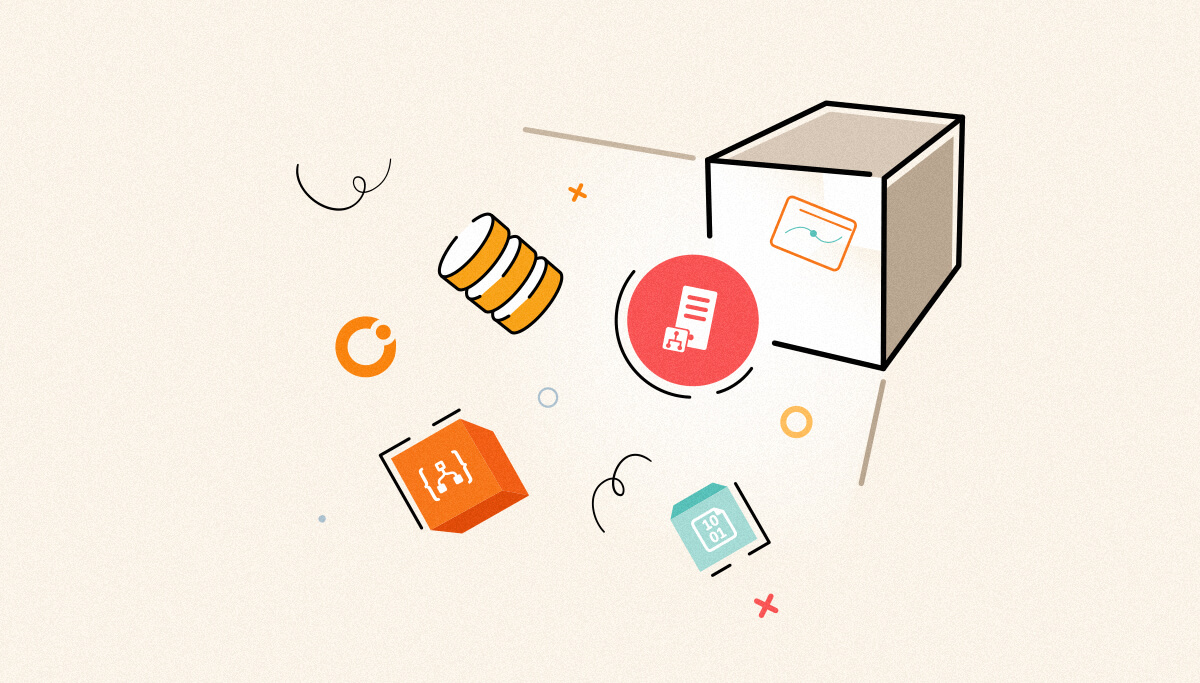
ActiveMQ is an open-source message broker that facilitates asynchronous communication between different systems, making it a popular choice for integrating applications in a BizTalk environment. It supports multiple protocols, JMS, AMQP, MQTT, and STOMP, ensuring compatibility with various applications. With features like message queuing, publish-subscribe messaging, and high availability, ActiveMQ plays a vital role in enterprise integration.
The integration typically works as follows:
In a supply chain environment, BizTalk Server serves as the main integration hub. It connects systems such as inventory management, order processing, and shipping. ActiveMQ acts as the message broker. It helps BizTalk communicate with the external systems listed below.
To prevent such issues, BizTalk360 provides monitoring capabilities for ActiveMQ queues.
This blog post details how to configure ActiveMQ monitoring and receive alerts for mismatches.
First, configure the host settings to connect to the ActiveMQ server. This setup includes the host name, port, and broker name. Upon successful connection, BizTalk360 integrates ActiveMQ and lists all available queues for monitoring.
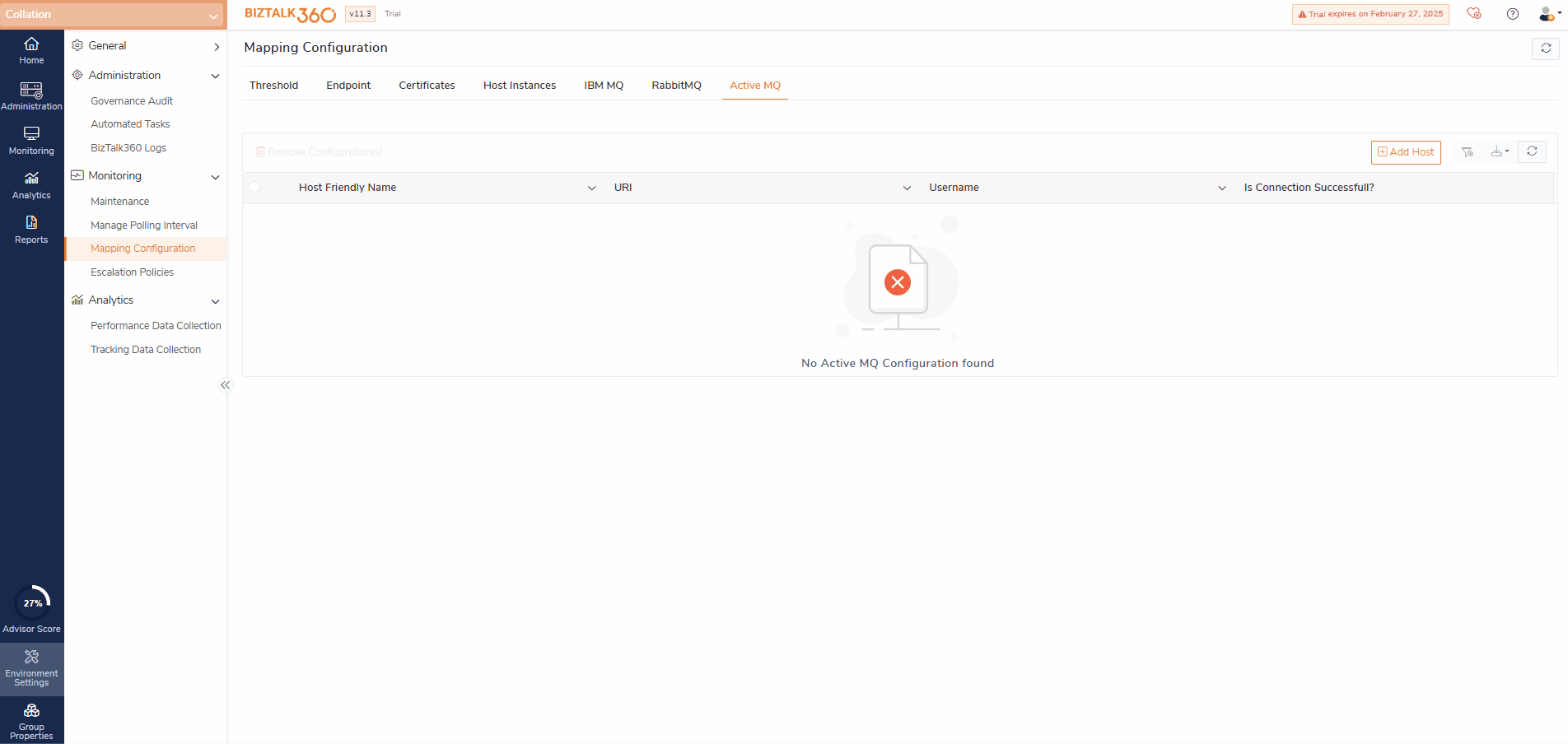
You can monitor the state and also the metrics of queues based on the business usecase.
Map queues such as OrderQueue, InventoryResponseQueue, and ShippingStatusQueue by setting the expected state to either Resume or Paused.
Resume: For queues actively processing messages.
Pause: For queues intentionally halted during maintenance.
If the current state does not match the expected state, BizTalk360 marks the monitoring status as critical and notifies users.

The Rule Monitoring helps to identify threshold violation of Queue metrics. You can set up advanced monitoring by configuring the monitoring rule for below queue metrics. you will receive notifications if any threshold is violated.
You monitor multiple metrics by configuring the Rules. For example, configure a threshold rule to monitor messages in a queue, setting a limit of 500 messages count and an expired message limit of 50. If the queue exceeds these limits, BizTalk360 triggers an alert, allowing administrators to take proactive action.
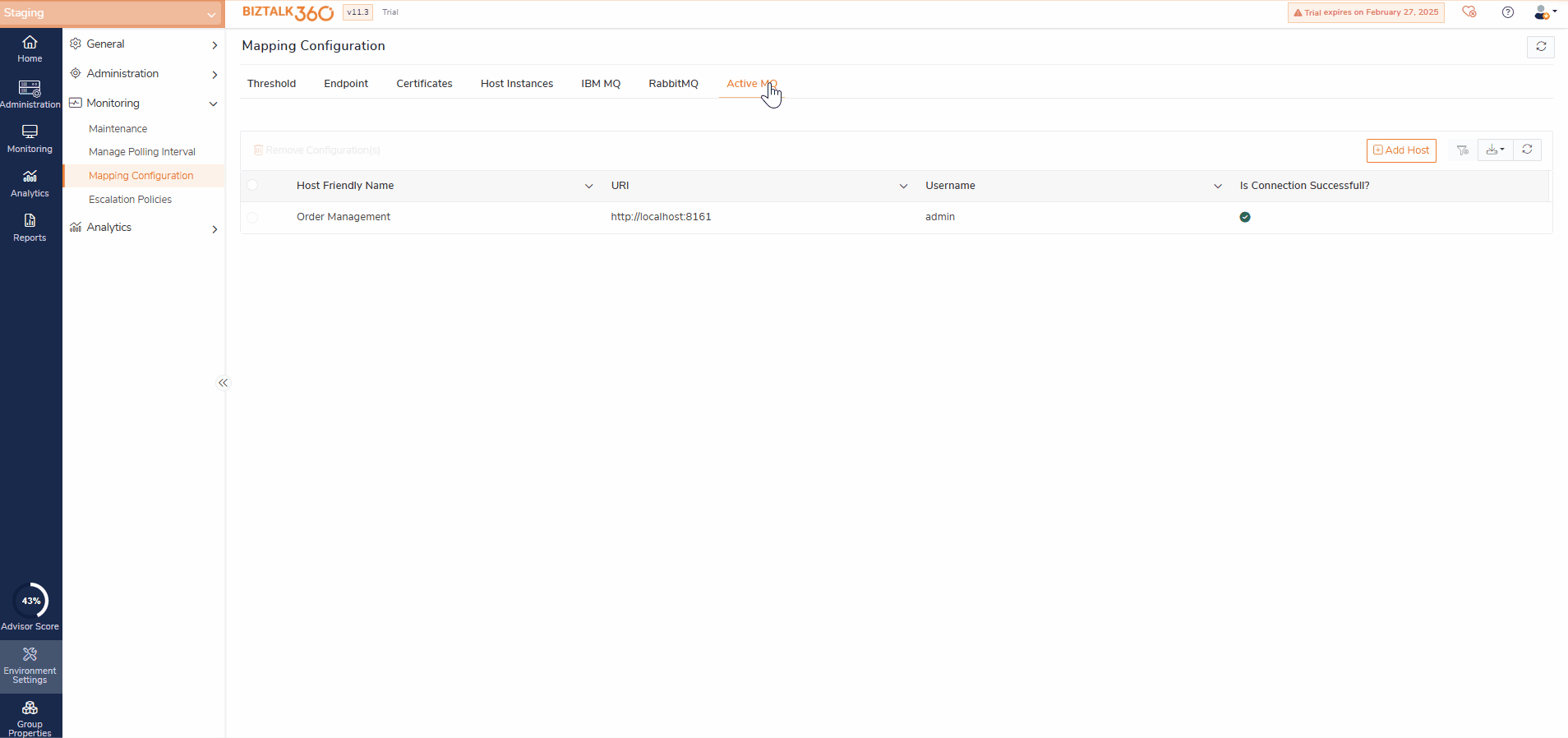
If there is any violation you will be notified through an email alert.
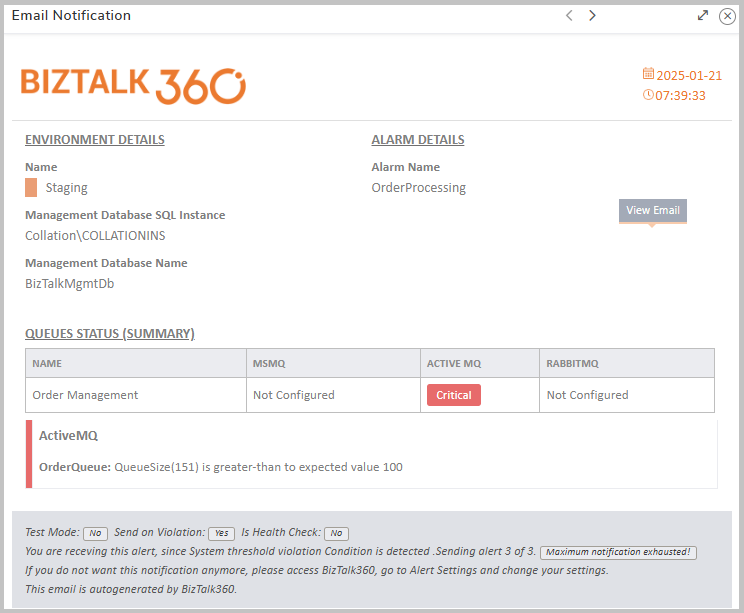
For critical queues, enable the Auto correct feature to automatically restore the queue to its expected state in case of deviations.
Say, if you expect InventoryProcessQueue to be up and running always, you can set its expected state as Resumed and enable Auto correct. If suppose inventory queue goes down, the system will attempt to resume it automatically and notify you of the action.
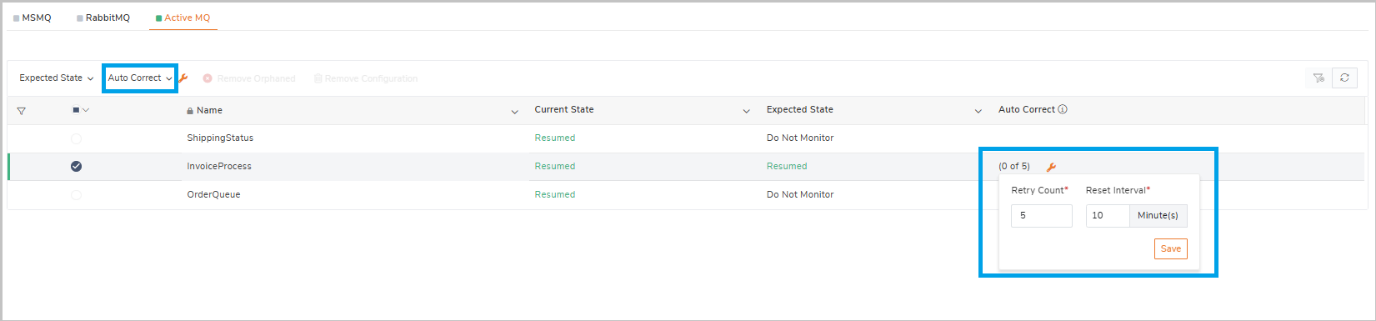
Additionally, you can integrate Automated Tasks to respond to rule violations. For instance, if a queue gets overloaded, you can trigger a task to restart the receive location. Similarly, you can configure tasks to manage BizTalk Applications, Artifacts, Host Instances, NT Services, IIS App Pools, or execute PowerShell scripts.
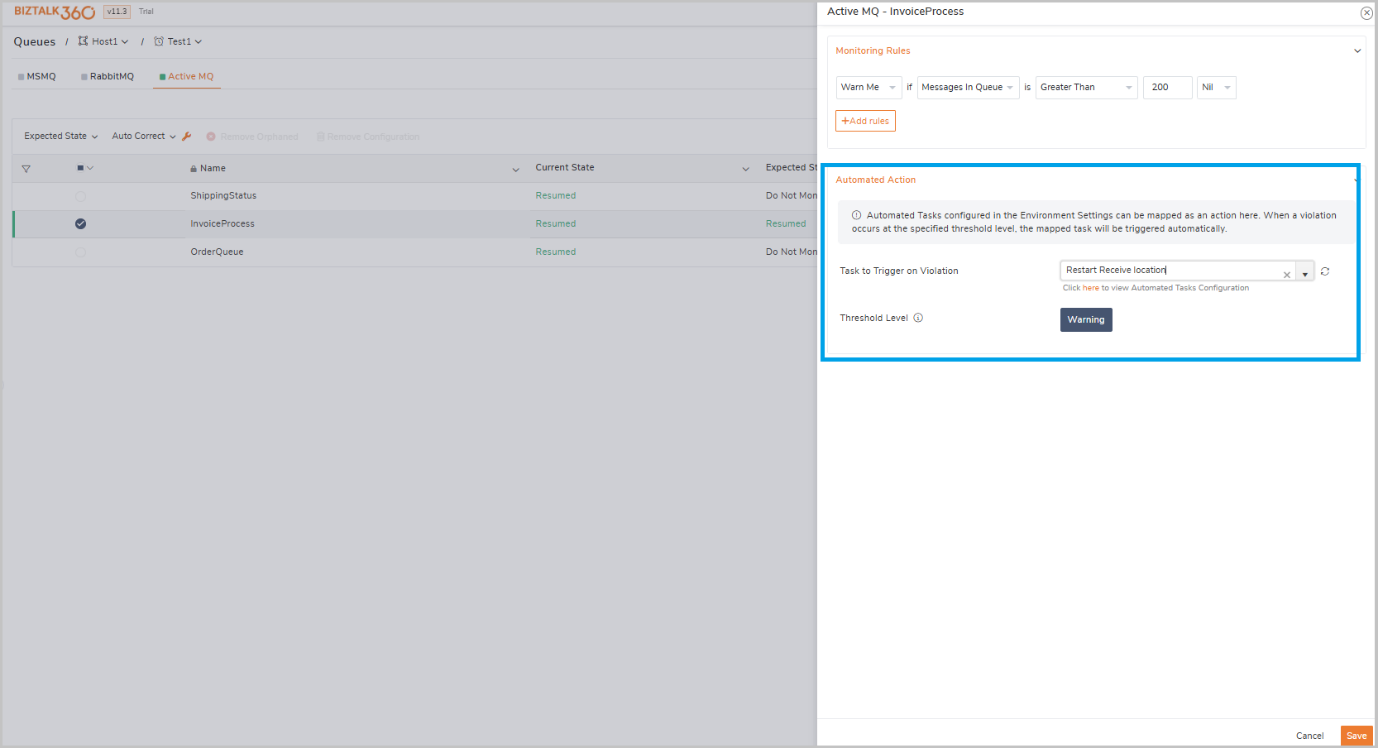
Refer this article to learn more about integrating the Automated Tasks with Alarms.
Integrating ActiveMQ monitoring with BizTalk360 helps organizations maintain seamless communication between BizTalk and external systems. Try out this feature in our latest version. Reach out for a free trial.