
BizTalk Host Instances are the physical instances of logical BizTalk Hosts that handle processing of incoming and outgoing messages. Basically, Host Instances are Windows NT Services.
BizTalk Server in a cluster or multi-server setup, can balance the processing of messages by creating multiple hosts and host instances.
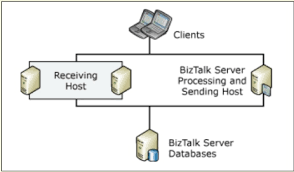
Larger enterprises often choose BizTalk Server high availability for their BizTalk Hosts for smooth processing of their business transactions. The Windows failover cluster setup guarantees that BizTalk messages are processed when one of the BizTalk Servers went down.
BizTalk Administrators or business process admins must maintain the states of Host Instances. The Administrators ensure that host instances are available for the smooth processing of business transactions.
The Host Instances features in BizTalk360 to manage, monitor, and take corrective actions are:
Administrators can operate on the Host Instances to set the configuration state as Enabled or Disabled and the running state as Started or Stopped.
To avoid the host instances unavailability (during maintenance or Disaster), one of the cluster nodes is set as active and another node as passive. The host instances in the active node will be processing the messages!
Only users with permission to manage host instances can perform these activities. For security reasons, Admin users can keep track of who has changed the state of Host Instances in Governance & Audit
Maintain the state of Host Instances to the expected state, which, in most cases, is Started. During maintenance or deployment,
Automated Tasks – Custom Workflow
With The Automated Tasks custom workflow administrators can automated the BizTalk Application deployment process. In the custom workflow configuration, follow the below steps
With BizTalk360, there are two ways to monitor the high availability of host instances. Those are:
Let’s have a look at both options.
In a Windows fail-over cluster setup, the expected state of Host Instances is started in the active server. In this case, the passive node is unavailable to determine the state.
The latest version of BizTalk360 (v10.6) introduced the Exactly one state of host instances to monitor the host instances that are active in one of the cluster host nodes.
Depending on the business requirements, BizTalk Host Instances might process large volumes of messages. Some enterprises adopt the Active-Active Host setup to handle this scenario. This will help split the BizTalk Host’s workload between the configured nodes of Host Instances. In this case, both the host instances are always available at the minimum. Do you want to understand how? See below:

When the host instances are in the stopped state, the Auto Healing feature will help the Host Instances states be brought back to the expected state.
The Automated Tasks can be utilized to bring down artefacts during system maintenance or Application deployments. Application deployment demands a set of tasks that needs to be carried out.
The users can configure automated actions on clustered Host Instances and non-clustered Host Instances. See below for the possibilities.
With clustered host instances, automatic tasks perform the configured action for the Host Instances, via a Task schedule, against the Active cluster node. This ensures exactly one host instance is active in the cluster nodes.
In High Availability, Automated Task performs an action on host instances in the BizTalk Servers in any of the servers. In case the first node fails, automatic action is taken on the second server.
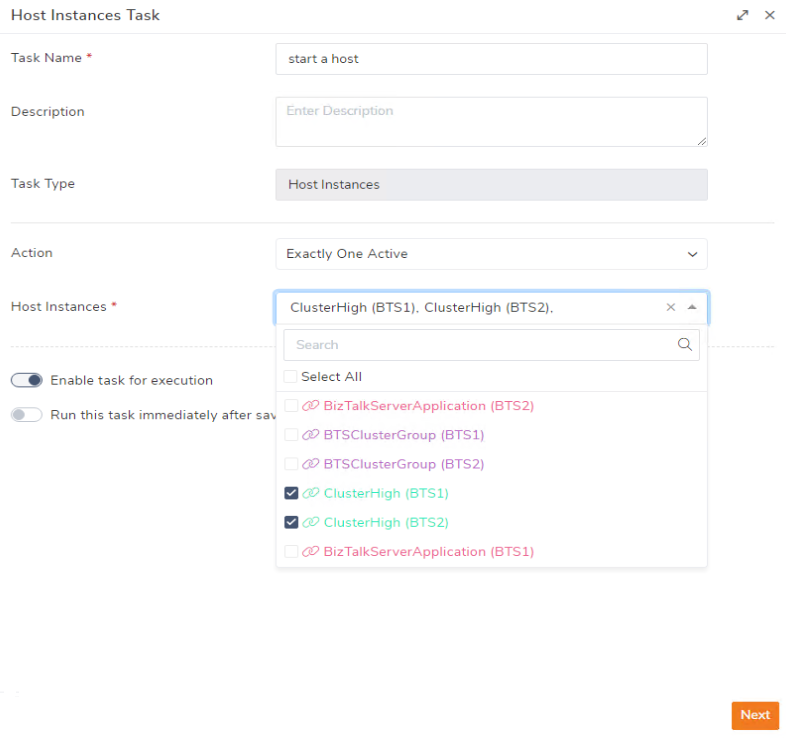
When the BizTalk Hosts instances hit specific threshold limits, throttling will happen, which causes processing to take place at a slower pace. When the failure in the active Host Instance(s) causes the throttling mechanism the BizTalk360 monitoring service will alert the administrator to switch the passive node, which can take over the processing of the messages.
In the BizTalk environment, when host throttling happens, it causes a delay in message processing, potentially leading to a large volume of unprocessed messages in the Host Instances.
The administrators can create threshold rules to monitor the throttling conditions with the metrics in Publish message and Delivery message throttling.
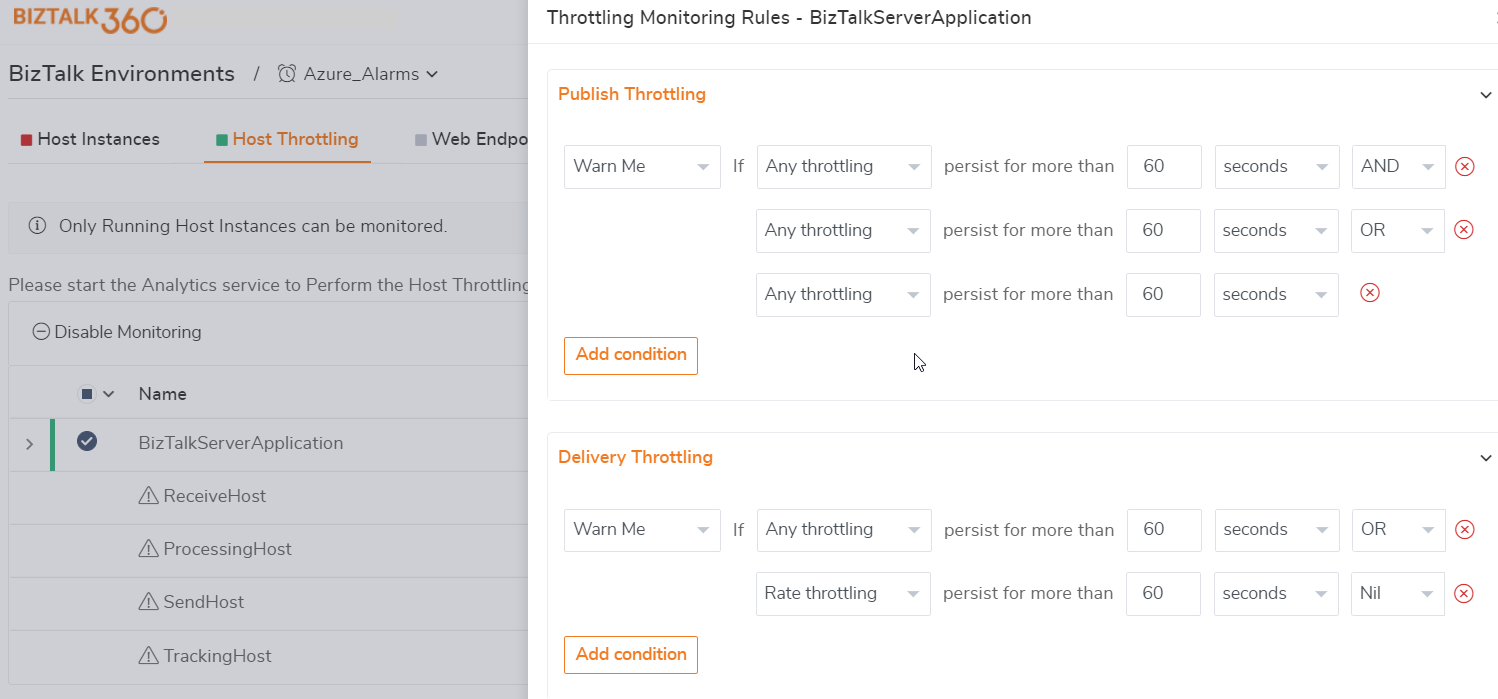
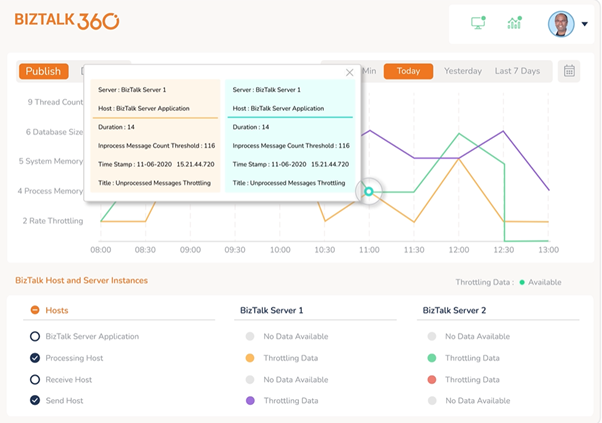
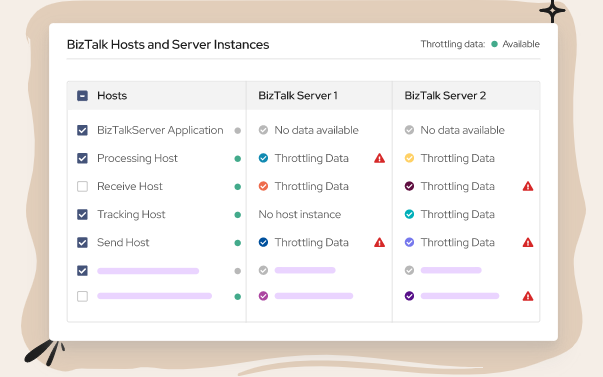
This article provides a collective view of Host Instances and their features in BizTalk360. These features are helping the BizTalk Server users to handle the cluster Host Instances scenarios in a better way.
To know more about the BizTalk360 features, try out the free trial or book a demo.