
In this article, we will provide an introduction of IBM MQ, how BizTalk Server can connect to IBM MQ and how to setup monitoring of IBM MQ Queues with BizTalk360.
IBM® MQ, formerly known as WebSphere MQ, is messaging-oriented middleware, which simplifies and accelerates the integration of different applications and data across multiple platforms. It uses message queues to exchange information for independent and non-concurrent applications in distributed systems. IBM MQ is available for large number of platforms, being:
IBM MQ is messaging and queueing middleware, with several modes of operation:
For the Microsoft platform, users can create and manage IBM MQ with two options:
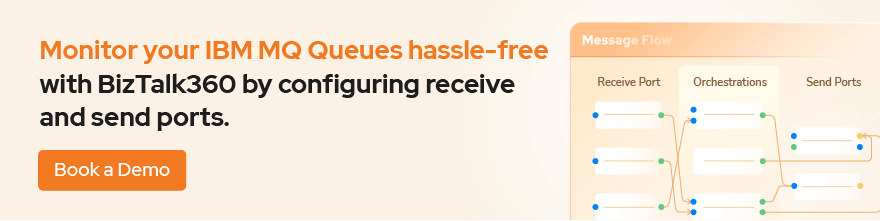 For installing the MQ Explorer GUI, you can refer to this link and for installing the server using msiexec you can go to this link.
For installing the MQ Explorer GUI, you can refer to this link and for installing the server using msiexec you can go to this link.
As a middleware product, BizTalk Server can also connect to IBM MQ. For using IBM MQ with BizTalk Server, there are two adapters available.
The MQSC Adapter is available in the BizTalk Adapter for Host Systems installation that is part of Host Integration Server(HIS). This adapter is a light weight component of MQ that doesn’t require the MQSeries Queue Manager run-time code to reside on a client system. This adapter helps to connect IBM MQ queue manager on Windows and non-Windows platform. Using the MQSeries Client Adapter can do the following actions:
In a real-time scenario, the setup would be the following when using two servers
|
Server 1 (Windows) |
Server 2 (Windows/Non-Windows) |
|
BizTalk Server |
WebSphere MQ |
|
MQSC Adapter |
|
|
WebSphere MQ Client (available from IBM) |
|
If you want to use the WebSphere MQ Extended transactional client, you can use WebSphere MQ Client in Server 1.
MQSeries adapter requires IBM MQSeries Server for Windows to reside on the client system to communicate with an IBM WebSphere Queue Manager running on Windows or non-Windows. MQSeries comes with BizTalk Server installation. This adapter uses the MQSAgent2 COM+ application to put/get messages into the IBM MQ Queue Manager. Using the MQSeries Adapter can do the following actions:
IBM MQ can be installed in multiple different configurations. Below you find an overview of which components need to be installed in case IBM MQ will be installed on one, two or three servers.
For configuring the MQSeries Adapter on a single Server:
|
Server 1 (Windows) |
|
BizTalk Server |
|
MQSeries Adapter |
|
MQSAgent2 COM+ Application |
|
WebSphere MQ |
And for the configuring it in two servers:
Case 1 – Installation while combining Windows and Non-Windows servers
|
Server 1 (Windows) |
Server 2 (Windows/Non-Windows) |
|
BizTalk Server |
WebSphere MQ |
|
MQSeries Adapter |
|
|
MQSAgent2 COM+ application |
|
|
MQSeries Server for windows |
|
Case 2 – Installation on 2 Windows servers
|
Server 1 (Windows) |
Server 2 (Windows) |
|
BizTalk server |
MQSAgent2 COM+ application |
|
MQSeries adapter |
WebSphere MQ |
If you want to configure MQSeries Adapter on three servers, the configuration would be as follows:
|
Server 1 (Windows) |
Server 2 (Windows) |
Server 3 (Windows/Non-Windows) |
|
BizTalk Server |
MQSAgent2 COM+ Application |
WebSphere MQ |
|
MQSeries Adapter |
MQSeries Server for windows (Available from IBM) |
|
BizTalk360 has the capability to monitor the IBM MQ Queues that are configured with the receive location and send ports mapped with either MQSeries Client Adapter or MQSeries Adapter. BizTalk360 has the following requirements:
You can refer to this link for an article about how to configure an IMB MQ queue for monitoring with BizTalk360.
Customer might face errors or technical challenges while configuring BizTalk360 to monitor IBM MQ queues. Some of the error codes are:
We can see the details about the errors and resolution:
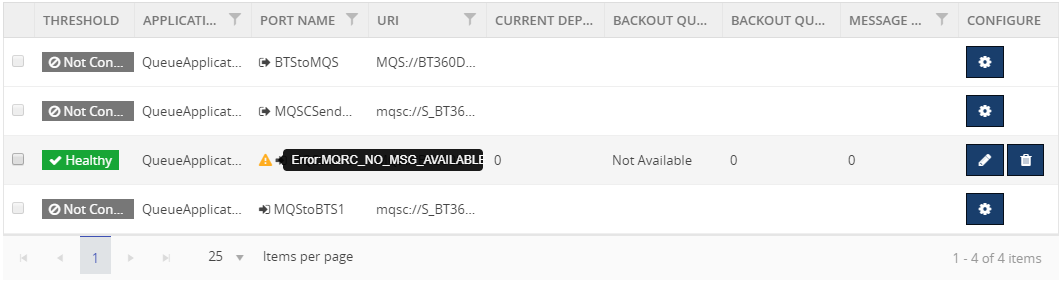
Reason: There is no message on the queue
Resolution: This is an expected condition; no corrective action is required.
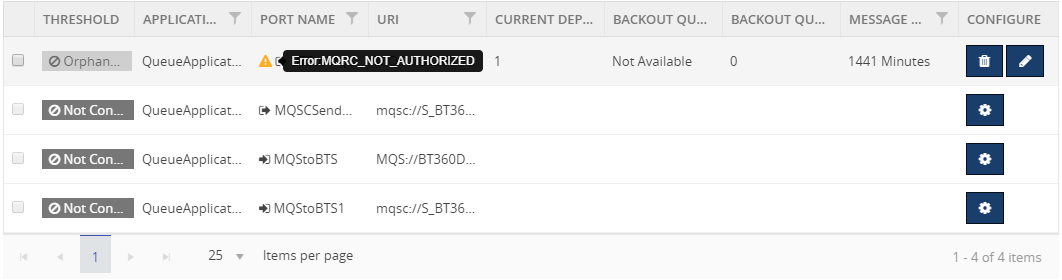
Reason: Trying to open a queue in a cluster
Resolution: create a local alias to the cluster queue, or authorize all users to have access to the transmission queue
Provide object authorities in the queue level or queue manager level to the user in the MQ Explorer.
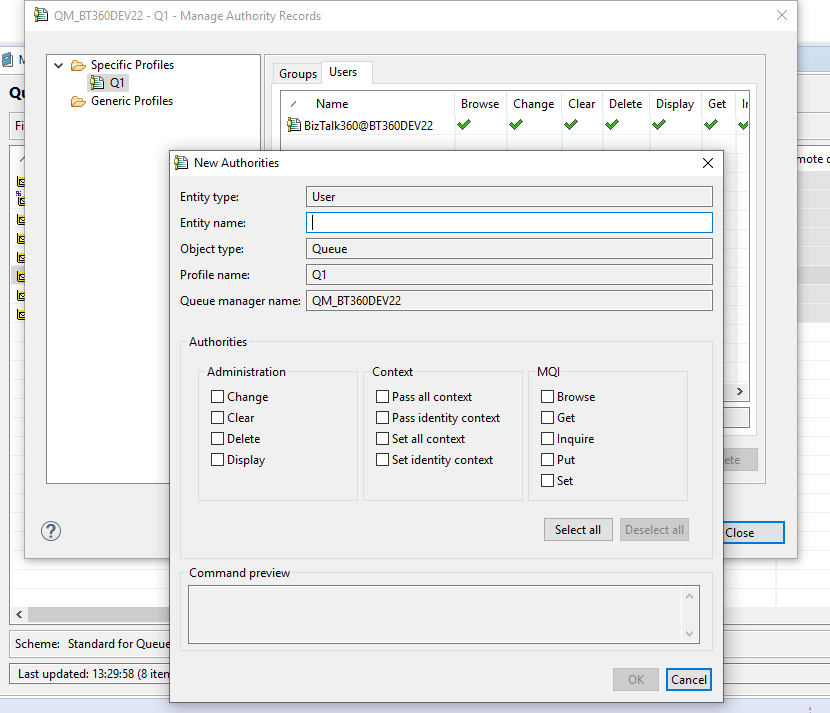
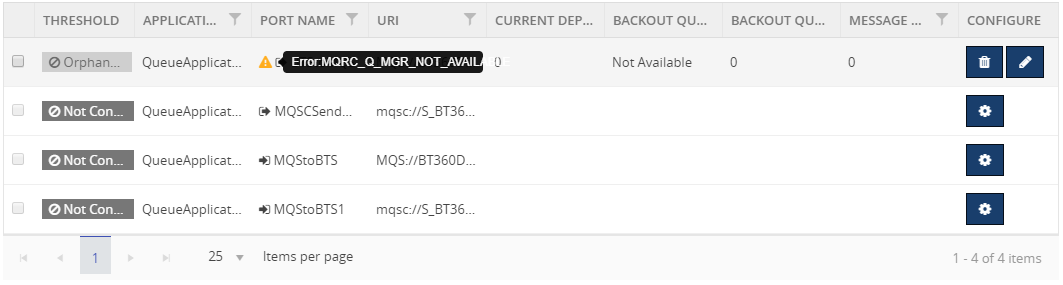
Reason:
Resolution:
Connect to a queue manager but the attempt to allocate a conversation to the remote system failed.
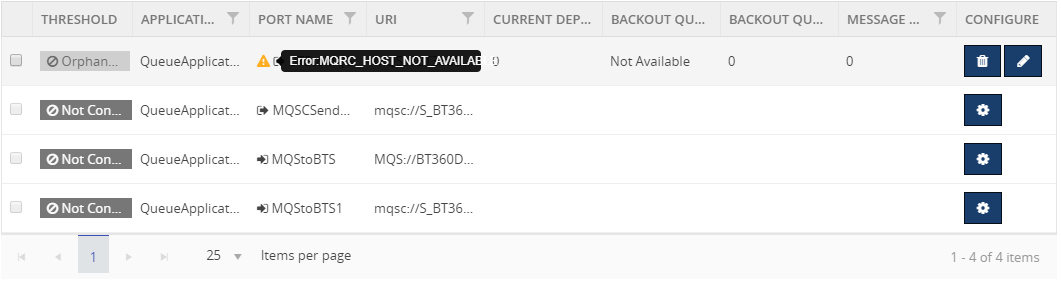
Reason:
Resolution: Examine the client error log for messages explaining the cause of the problem
Here is the link of list of error codes while using IBM MQ.
Hope you found this article helpful. If you have any feedback or suggestions, please add it in our feedback portal. You can get started with monitoring IBM MQ by downloading the 30-day free trial of BizTalk360.