
In the complex BizTalk Environments, it is essential to have a regular health check for the smooth business transactions. The BizTalk Administrator has always kept an eye on the bottleneck of the environment. He must do the periodic maintenance tasks manually to keep the infrastructure ready for the BizTalk message.
To maintain optimized system resources for the efficient message processing, a BizTalk Administrator may need to restart host instances during throttling situations to bring BizTalk processing back to normal.
The Automated Tasks is a powerful feature, that provides the flexibility of executing administrative tasks in regular intervals as per schedules. BizTalk360 in the version 10.3, introduced a feature called “Automated Tasks” to eliminate the routine tasks. This feature has been enhanced in the latest release (11.1).
The automated task performs different operations as listed below;
When the BizTalk environment is on maintenance, most of the BizTalk components must be brought down to avoid intermediate failures. Once the maintenance is over, the components need to bring back to running state for a smooth business transaction. In this case, the administrator must manually stop and start the BizTalk components (Send Ports, Receive Locations, Orchestration, and Host Instances).
With the automated task’s custom workflow, administrators can automate the complete maintenance process steps;
The BizTalk360 monitoring feature is a key aspect of BizTalk360, it handles the robust use cases with a dynamic plug-and-play architecture. The alarm is the fundamental feature that holds the BizTalk environment, application artifacts, Server and external endpoints monitoring configuration.
BizTalk360 alarms are classified into three types of alarms.
The integration of the automated tasks is best suited for the threshold monitoring. If any threshold violation occurs in Host Instances, Application Artifacts, End points the Automated Tasks could be triggered instantly to avoid the bottlenecks in message processing. This proactive monitoring helps to maintain the smooth functioning, which handles the definitive failure cases.
Let us see the couple of real-time use case scenarios by which the BizTalk Administrator and operation teams can benefits.
When the Message Spool Size grows significantly, it can indicate issues that might affect the performance or stability of the BizTalk Server. Let us see some of the common scenarios for a large Message Spool Size.
To maintain the spool size efficiently, the BizTalk Administrator or operations team must perform the following mitigation steps;
Some of the recommended solutions are not the frequent steps like
The BizTalk operation team must perform tasks like action on the suspended messages and BizTalk Server Administrator can scaling up the resources in the Azure Virtual machines (during the major events like Black Friday sale).
The Alarms integration with the Automated Tasks helps to auto-detect the message spool size and the automated task which triggers actions like the message clean-up jobs.
Step 1: Create the automated tasks for the message box database clean up job (Suspended Service Instances and Routing Failure messages).
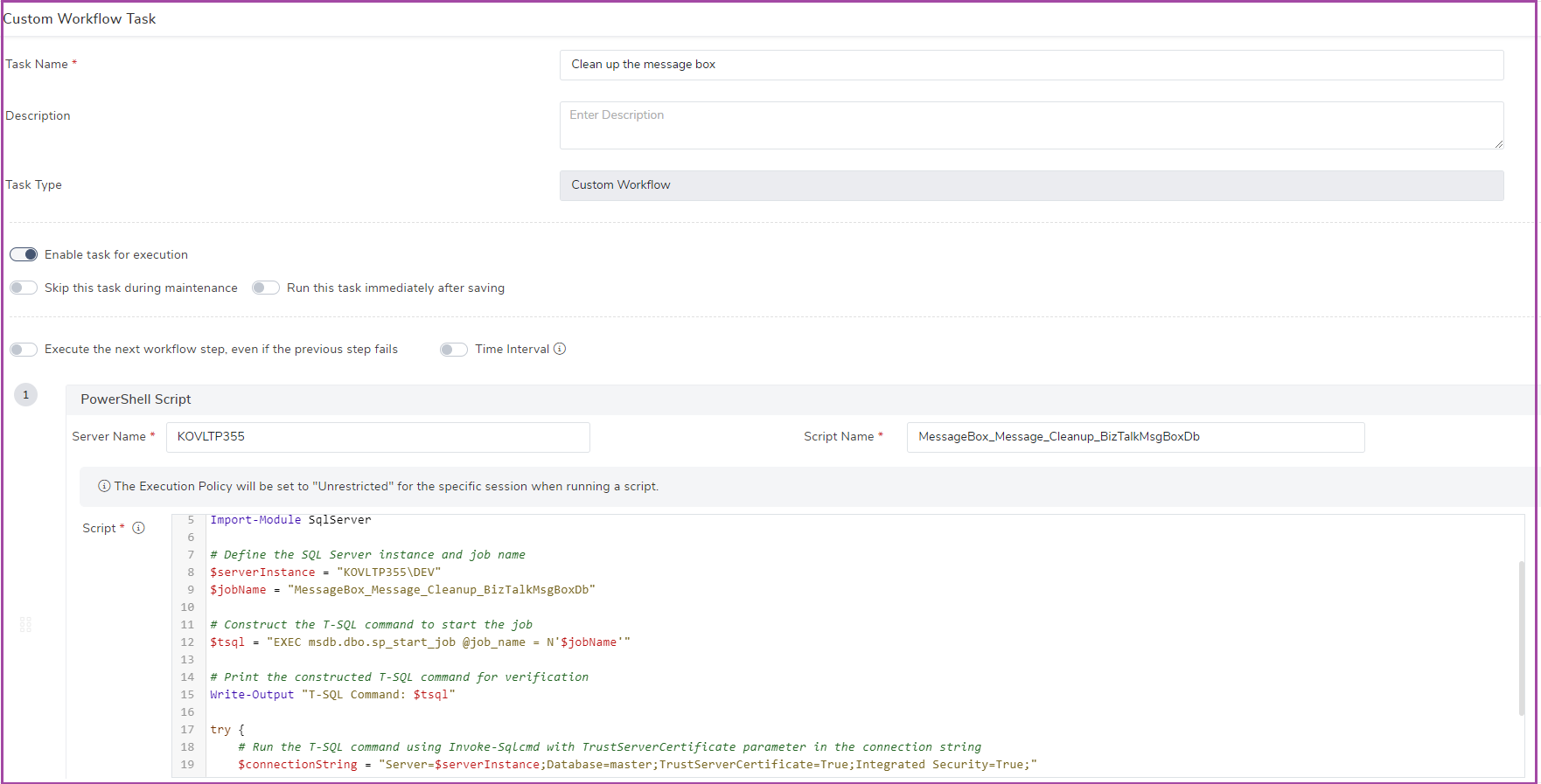
Step 2: Associate the Automated Tasks with Database query monitoring to determine the message box spool size threshold violations.
The database query monitoring is the feature which will determine the spool size threshold limit and execute the automated task associated with an alarm.
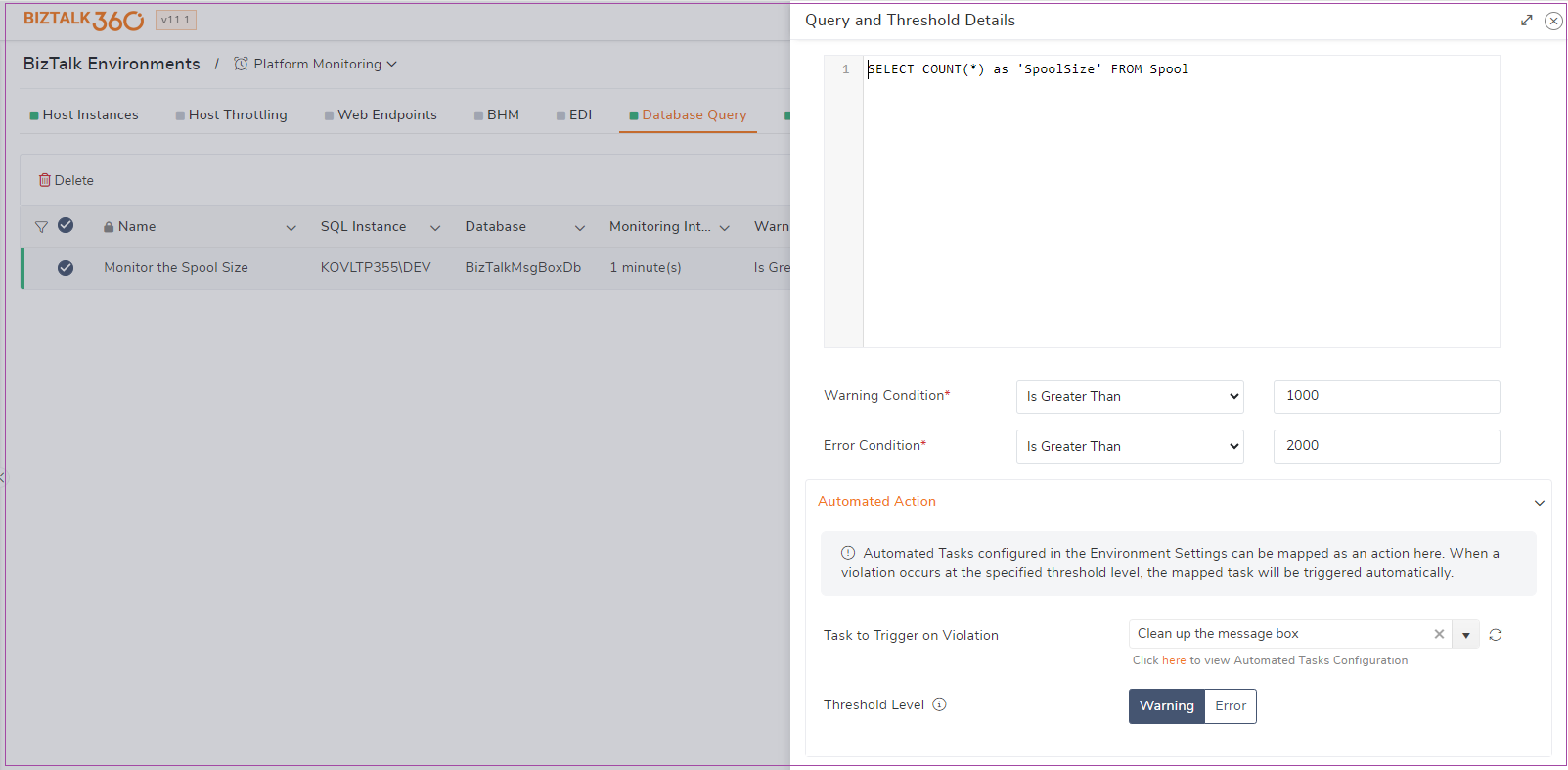
In the Automated Task history, users can view the details about the automated task execution status with the summary of actions. This integration reduces the spool size spontaneously, when the BizTalk360 monitoring auto-detects the message box spool size.
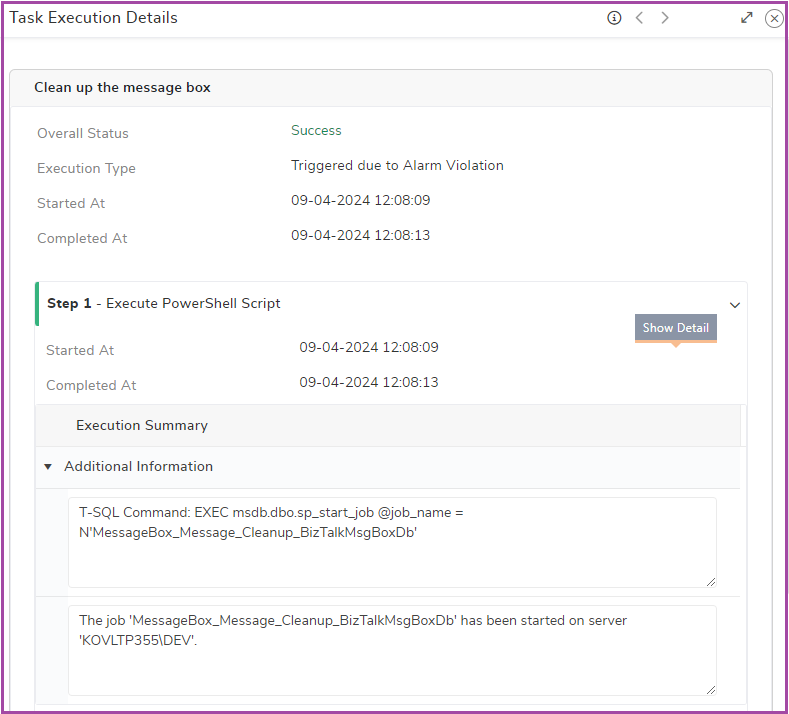
In the complex BizTalk Environment, keep track of the message processing in all the ports is a tedious job. It becomes critical, when the message processing is stuck in the receive location during the off-business hours.
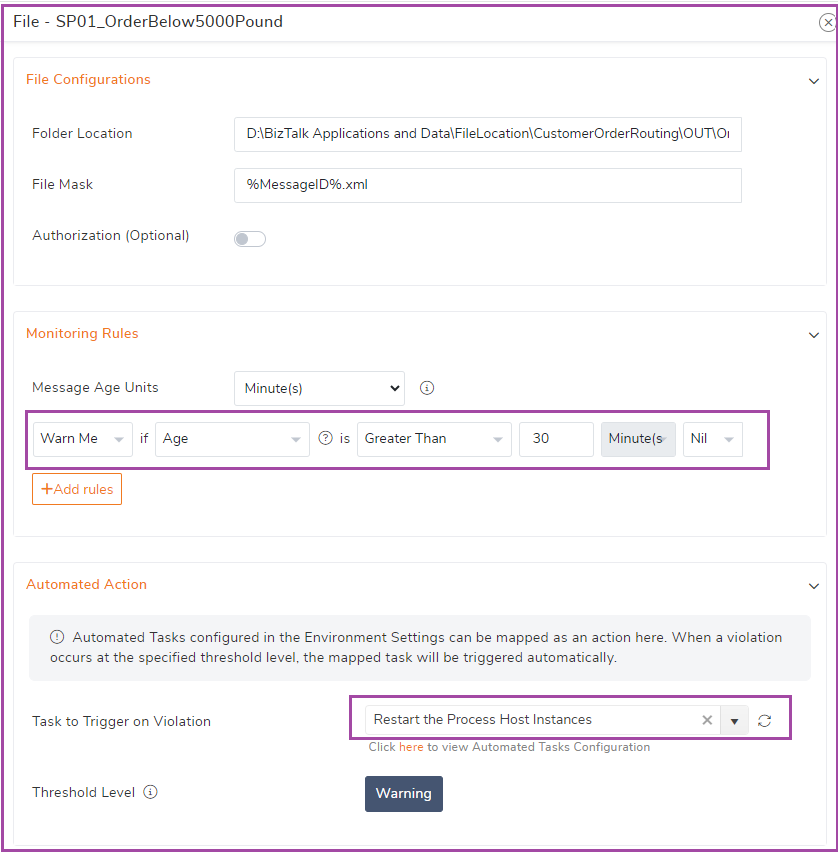
The automation process will be handy in the BizTalk360 monitoring to maintain the healthier BizTalk environment. In the file location monitoring, an alarm configuration will determine the message ages. For instance, the messages in the receive locations are piled up more than 30 minutes means the alarm will trigger the automated task to restart the Host Instances. This action makes sure the messages are processed without any interruption.