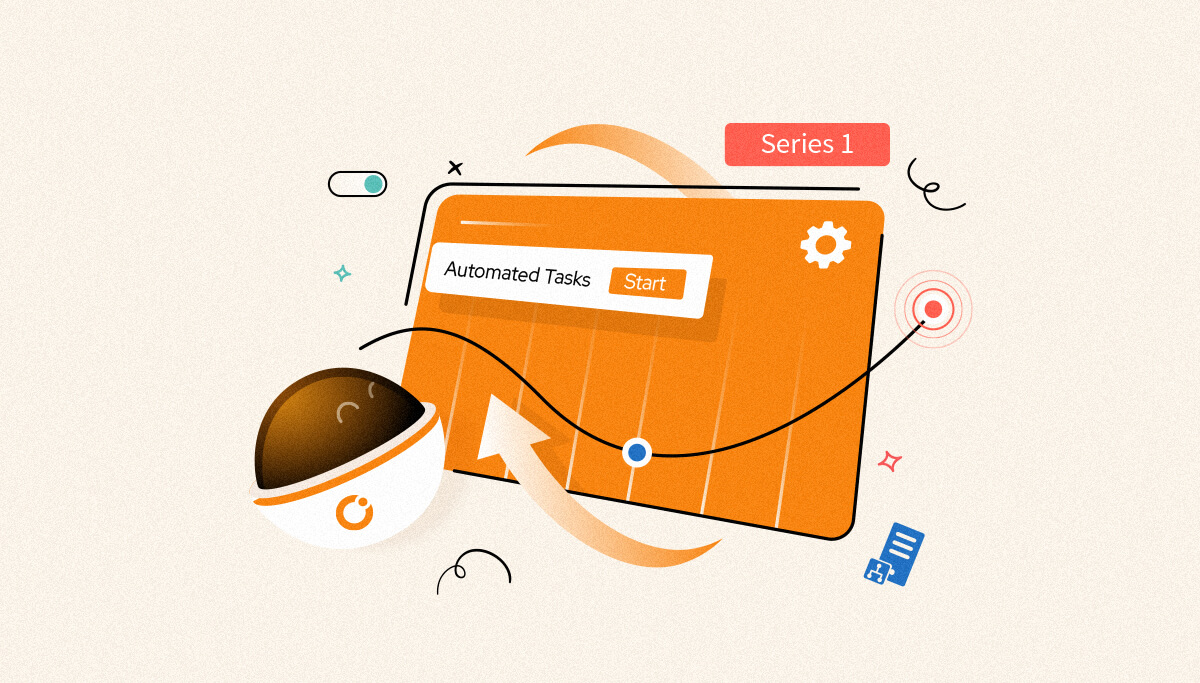
Microsoft BizTalk Server is the on-premises middleware system from Microsoft that automates business processes using various adapters to communicate with different systems. The latest version of Microsoft BizTalk Server 2020 supports Azure Blob Adapters, Office Mail Adapters, etc. BizTalk Server Administrator’s primary job is to manage the health of the BizTalk Server infrastructure, and configuration is significant. Similarly, the BizTalk Solution Developers or Deployment Team is responsible for BizTalk Application deployment and maintenance.
There are use cases in which the BizTalk Administrator or deployment team must carry out manual operations on BizTalk Ports, and Host Instances. For Instance:
To cover this challenge in BizTalk360, in v10.3(Roadmap), we are bringing a brand-new feature Automated Tasks.
In the above-mentioned scenarios, manual intervention would be required to maintain smooth business transactions during scheduled maintenance or unplanned events that happened in the BizTalk environment. BizTalk360 can support you in handling situations that require immediate attention. The Automated task feature supports users that are requested for Automated actions on specific Application Artifacts, like Receive Locations, Orchestrations, and Send Ports to handle during the scheduled maintenance. In the BizTalk360 Feedback forum, customers requested automated actions on Ports and Host Instances.
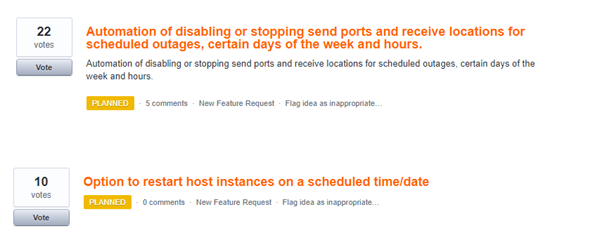
Automated Tasks is available as a general feature under Environment Settings. For each BizTalk group, users can configure the actions that perform automatically on Applications and Host Instances in the scheduled time.
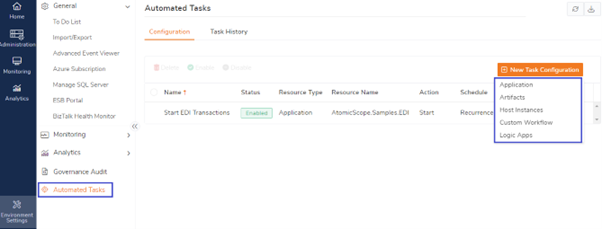
Automated Task covers the operations that can be performed on:
As like in the BizTalk Admin Console, Start or Stop operations can be performed on BizTalk Applications.
Users can choose the options available for Start/stop operations of Applications based on the business requirements or nature of the scheduled maintenance they are undergoing.
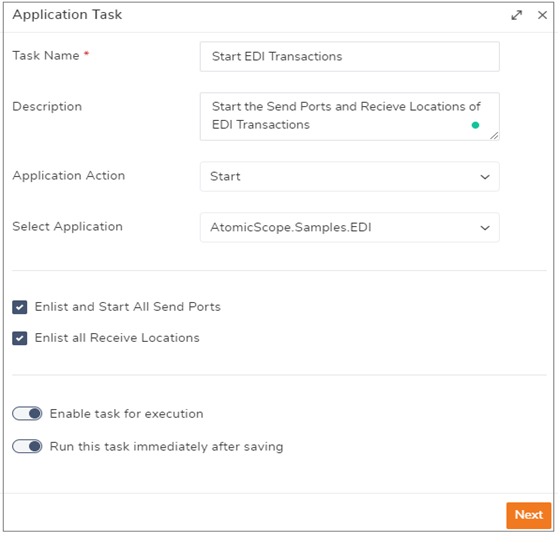
The Automated Tasks feature enables you to enable/disable Receive Locations from different BizTalk Applications. This is helpful in the scenarios like stopping receiving files from a sender (partner) or during BizTalk Applications deployment for specific BizTalk integrations.
Similarly, you can configure automated tasks for the (multiple) send ports and orchestrations in the Application Artifacts Task schedule.
Users can also configure Start/Stop/Restart operations for the Host Instances in BizTalk Group. If a user wants to restart specific Host Instances in a Weekly/Monthly interval, they can configure an automated task to restart at a specific date and time.
During the Scheduled maintenance or BizTalk Application deployment, a user wants to disable or stop a set of receive locations, and orchestrations and send ports in a specific order. To handle this scenario, you can configure the Custom workflow in which application artifacts can be actioned.
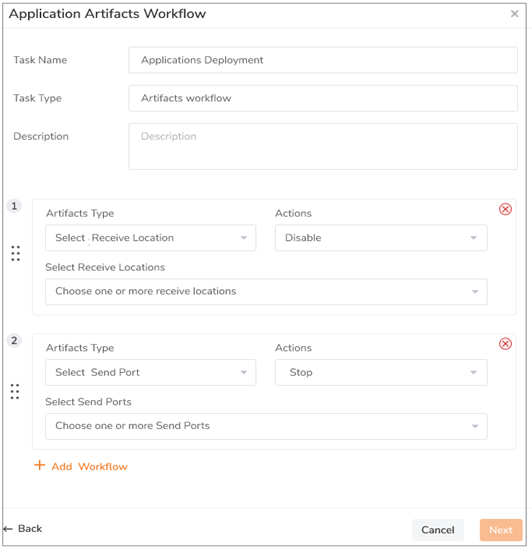
You can create two automated tasks to handle the scheduled maintenance
A bunch of BizTalk360 users have requested this feature to Stop/Disable Ports before maintenance and enable them back after the scheduled maintenance is over.
Automated actions for Azure Logic Apps are configured in Logic Apps Task configuration. Operations that can be performed on Logic Apps are:
A Logic Apps Task is configured to change the state of Logic Apps (Enable/Disable), Resubmit the Logic Apps Run, and Run Trigger the Logic Apps.
Automated actions are performed on Applications, Artifacts, Host Instances, and Logic Apps which can be configured with the following schedule options:
While configuring the task, if a user wants to run the task immediately, they can choose the Run the Task Immediately option.
Users can provide their preferred way of receiving notifications via Email, or Notification Channels like Microsoft Teams, Slack, SMTP, ServiceNow, etc.
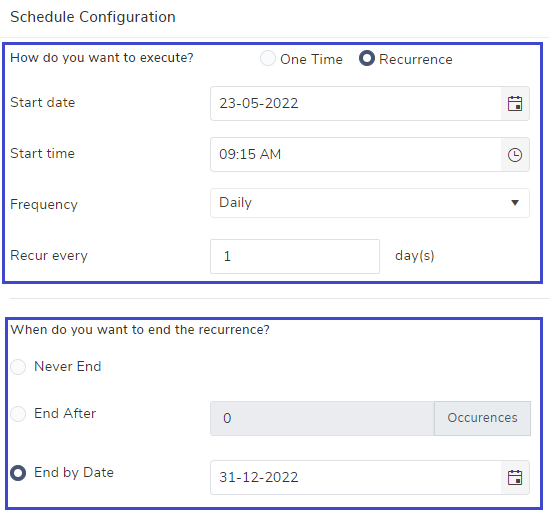
Skip the Run: During the unexpected circumstances, the BizTalk360 monitoring service did not execute the automated task, there is an option to skip running the task after the configured time. This can be helpful during BizTalk Application deployment.
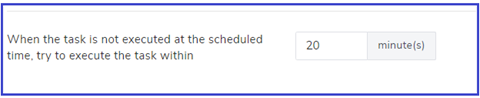
The task will be triggered either by Schedule or Manually, once it has acted on Application Artifacts, Host Instances, Custom Workflow, and Logic Apps. Once it has completed the task, the Task history will capture the status of Task Run, Type of Trigger, Resource Name (actioned Artifacts), and Task Executed Time.
Automated Tasks are intended to perform some important operations, so only BizTalk360 Superusers can manage the Automated Tasks. During the task execution, it will capture the audit of artifacts which has been performed during the automated Task. In Governance/Audit, users can understand which Task performed the action with a user who performed the activity (Automated Task\<<Name of Automated Task>>).
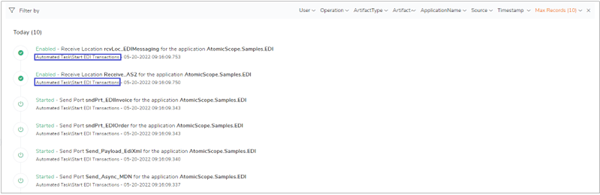
The Automated Task feature in BizTalk360 will be handy to automate the BizTalk schedule maintenance or to take actions against Host Instances periodically. Hopefully, this feature will be useful to manage the BizTalk environment more efficiently.